How to Record Audio on PC with Ease

Recording audio on PC is the most common way to keep and save the audio from the computer. Whether you want to record music, lessons, calls, or for other purposes, you will need to choose an audio recording tool.
In this article, we list 4 convenient audio recording tools to help you record audio on your PC, including desktop software, a built-in app, and an online tool. And we also give some tutorials on how to record audio on PC. You may start reading now.
- Part 1. How to Record Audio on PC via TunesKit Audio Capture
- Part 2. How to Make an Audio Recording on a PC for Free
- Part 3. How to Record Only Audio on PC via Windows Built-in Tool
- Part 4. How to Record Audio from a Video on PC Online for Free
- Part 5. Comparison Among the 4 Methods to Record Audio on PC
- Part 6. Conclusion
Part 1. How to Record Audio on PC via TunesKit Audio Capture
TunesKit Audio Capture is a powerful and professional audio recorder that is available on Windows and macOS. It is capable of recording any kind of audio on PC losslessly, such as music, audio from a video, websites or games, and more. What’s more, it features an editing tool that endows you to cut, trim, split, and merge the audio track, and edit the ID3 tags. Meanwhile, you have six options for audio output formats including MP3, M4A, M4B, MKV, AAC, and FLAC to befit multiple devices.
Key Features of TunesKit Audio Capture
- Record audio on Mac and PC losslessly
- Multiple formats: MP3, WAV, FLAC, ACC, M4A, M4B
- Support eiting ID3 tags of the audio recording
- Support multi-track downloading, audio cutting and merging
Now you can read the detailed steps to record audio with TunesKit Audio Capture below.
How to Record Audio on PC
Step 1: Download and launch TunesKit Audio Capture. Click the Format button to preset the parameters for the recording according to your need.

Step 2: Open the audio source by clicking the software icon in the main interface. If the target is not exit, click the + button to add it, or just drag and drop the desktop software shortcut.

Step 3: After the opening, TunesKit Audio Capture can record the sound immediately once the audio comes out. When you want to end the recording, just click the Stop button and the audio recording will be shown in the Capture list.

Step 4: Double-click it to preview, cut the length, or edit the ID3 tags. Then click the Save button and the final recording will be in the History list and destination folder as well.

Part 2. How to Make an Audio Recording on a PC for Free
Audacity is another desktop recording software that we highly recommended. It is totally free to use for any operations on Windows, macOS, and Linux, and you can not only record audio on your PC but also edit the recorded audio with its built-in tools such as cutting, splitting, adding effects, and using plug-ins.
What’s more, three audio output formats are provided, which are MP3, OGG, and WAV. And a built-in ID3 tags editor is contained as well. You can read the following tutorial on how to record audio on a PC with Audacity.
How to Make an Audio Recording on a PC
Step 1: Launch Audacity, click the audio host menu and set the audio input as Windows WASABI, or just leave the default option as MME. Then choose the recording device, recording channels, and playback device according to your output device which has been plugged into the PC.
Step 2: When everything is ready, tap the Record button and start playing the audio, and tap the Stop button to finish the recording.
Step 3: Hit the Play button to preview the audio recording. If the recording needs to be cut, you can long-press on the left click and drag it on the portion that needs to be cut and press the Delete key on the keyboard.
Step 4: To save the recorded audio to MP3, click File>Export>Export as MP3, then select the saving option and edit the ID3 tags.
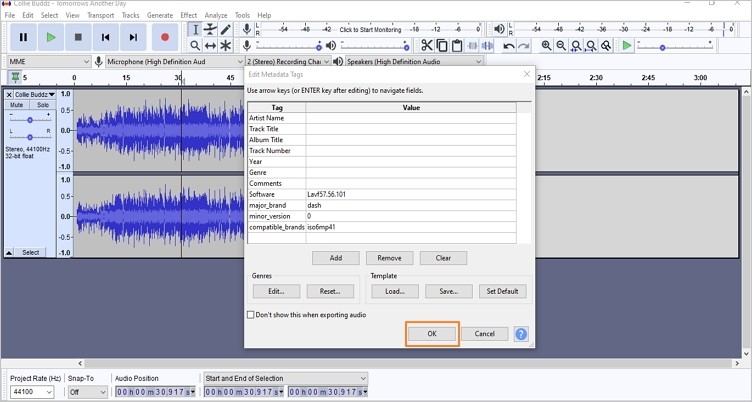
Part 3. How to Record Only Audio on PC via Windows Built-in Tool
Sometimes the audio you want to record on your PC may be so fast and short that you can't start the audio recorder in time and it may be gone. In this case, you can turn on quick audio recording with the help of windows 10 Voice Recorder. Voice Recorder is a built-in audio recording program for Windows 10 and 11. It can record only audio on your PC or your voice that comes from your microphone plugged in. Just some simple clicks and you can choose to record, stop, play, cut, delete or rename the audio file.
How to Record Only Audio on PC
Step 1: Click the Win button and find Voice Recorder, or type Voice Recorder on the search box to open it.
Step 2: Click the Record button to start recording. And click the button again and you can stop the recording.
Step 3: The recorded audio will be in the capture list, you can click it to preview, cut, delete, and rename it.
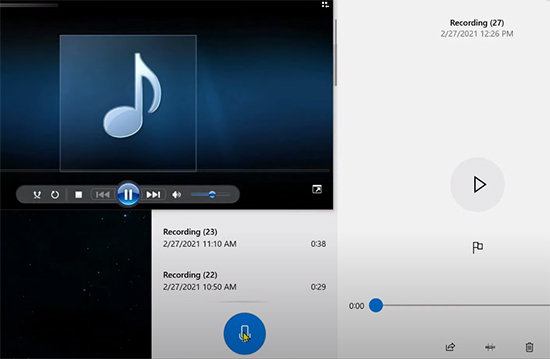
Part 4. How to Record Audio from a Video on PC Online for Free
When you are viewing videos on the internet such as YouTube or other media sites, you may want to record the audio from a video, in this time you may tend to find an online tool that can help you record the audio. But all of the above methods are done with the help of computer software or programs. In this case, we will introduce an online audio recorder, which means that you can record audio on your PC without downloading or opening any application.
Online Sound Rerecord is an online and easy-to-use recording tool that can capture any sound on your PC. It has a clear and friendly interface to operate and has no additional sign up or cost. It allows you to record the audio and edit it such as cutting, changing speed, pitch, volume, and adding bass, then provides MP3 and WAV as the output format for users to choose. Just need some simple click and you can easily record audio on it.
How to Record Audio From a Video on PC
Step 1: Open a browser and type bestaudiorecorder.com to access Online Sound Recorder, click the Record button. Then turn to the video page and start watching it.
Step 2: When it ends, back to Online Sound Recorder and click the Stop button. Then the recorded audio from a video will in be on this page. You can click the icon to play, cut and more.
Step 3: After that, click the Download and choose MP3 or WAV, and it will be auto-downloaded to your PC.
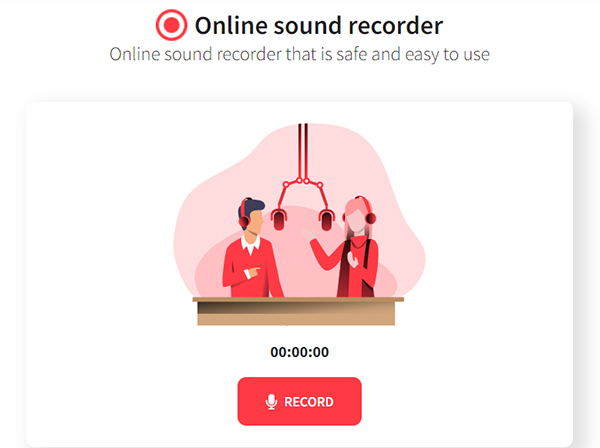
Comparison Among the 4 Methods to Record Audio on PC
| TunesKit Audio Capture | Audacity | Windows Voice Recorder | Online Sound Recorder | |
| Product Property | Third-party Software | Third-party Software | Built-in Application | Online Tool |
| Operation System | Windows, macOS | Windows, macOS, Linux | Windows 10, 11 | Windows |
| ID3 Editor | √ | √ | X | X |
| Editing Tool | √ | √ | √ | √ |
| Output Format | MP3, MKV, AAC, FLAC, M4A, M4B | MP3, OGG, WAV | MP3 | MP3, WKV |
| Maximum Songs for Recording | Unlimited | Unlimited | Unlimited | Unlimited |
| Free&Paid | $14.95 for 1PC per month; $29.95 for 1PC per year; $39.95 for 2-5 PCs lifetime | Free | Free | Free |
Conclusion
The above are the practical tools we listed for you to record audio on PC. If you accept downloading third-party software, then you can choose TunesKit Audio Capture or Audacity. If you prefer a quicker way, the Windows built-in app or Online Sound Recorder is also a good choice. By the way, TunesKit Audio Capture has the ability to record the target audio without any noise so that you can play other sounds at the same time. Try them and find which suits you best.
