How to Extract Background Music From a Video
An adaptable background music is undoubtedly a big plus for a video. We sometimes encounter suitable background music by chance, but it is applied to other videos. We are looking for many ways to separate the music from the video. For example, to prepare two devices, one device is used to play the video, and the other device turns on the recorder to record the music in the video. This is the easiest method we can find. But there are many uncertainties in this method. If someone suddenly speaks or a car chirp while recording, the recorded audio would most likely not be used in your video because there is too much noise. So how to extract background music from a video to get high-quality audio?
Here are some effective ways to help you extract music from videos.
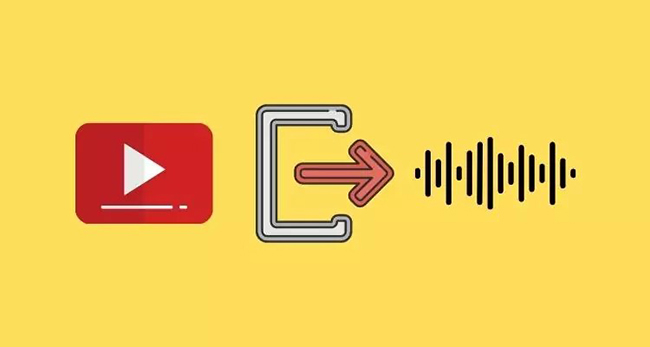
Part 1. Extracting Background Music From a Video With TunesKit Audio Capture
In addition to professional audio extractors, audio captors also have the function of separating video from audio. TunesKit Audio Capture introduced here is one of them. In TunesKit Audio Capture, it only takes a few simple steps to perfectly record the sound in the video playing on the web page. If you are a loyal user of YouTube or TikTok, looking for how to extract background music from a YouTube video or a TikTok video, then you will definitely need such a software to help you get the background music from YouTube or TikTok without any hassle, and then apply it to your own videos. Its multi-track recording function can also greatly improve your recording efficiency. In addition to excellent audio recording functions, TunesKit Audio Capture also has audio editing functions. You can combine all your recorded audio or cut individual audio after completing audio recording. All in all, TunesKit Audio Capture can meet your audio requirements in many ways.
Key Features of TunesKit Audio Capture
- Supports multiple formats, including AAC, M4A, M4B, FLAC, WAC, and MP3
- Repairs and arranges ID3 tags
- Allows you to merge and trim your audio files
- It offers a simple user interface, making it look effortless for you
- Lets you record multiple audio files simultaneously
- Allows you to adjust the quality of your audio
- Good sound quality
- Run smoothly
- Various output formats
- Audio editing features
- Not free
How to extract background music from a video with TunesKit Audio Capture?
Step 1 Prepare to download audio from video
Download and install TunesKit Audio Capture on your computer in advance. It is compatible with Windows and Mac PC.
Click the Format drop-down arrow to set the output format for your video audio. You can also select audio quality for your audio.
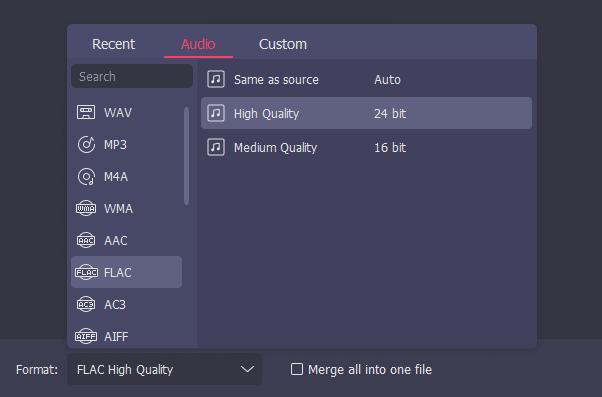
Open the homepage and click the software or browser where the video is located. If the target software or browser is not found, click the + icon to add.

Step 2Play the video and record
Start playing the video after entering the browser or software, and TunesKit Audio Capture will automatically start recording the audio.
Step 3Stop and save the recording
Click the Stop button to stop recording. The recorded audio can be viewed in the Hisotry list. The Open icon in that list will lead you to the location of those records on your computer.
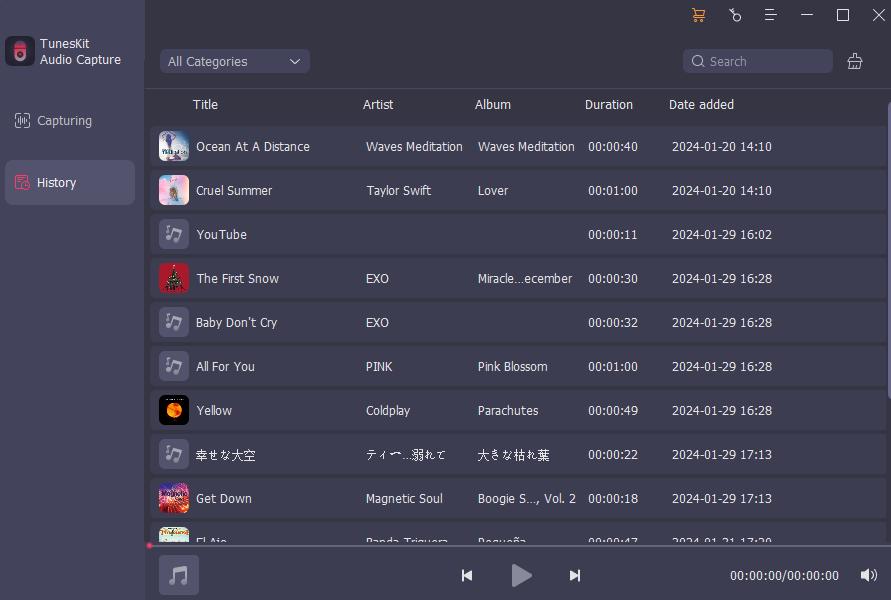
Part 2. Extracting Background Music From a Video With Audio Extractors
1. Flixier
Flixier is an online audio extractor that can extract background music from a video without installing any software, just open a browser. If your video is stored on your device, drag and drop the video directly to import the video into Flixier; if you want to record the sound of a video in a website like YouTube or TikTok, just copy and paste the video link. Flixier supports a wide variety of video documents and types, from MP4, MOV or AVI to WMV, MPEG and more, which means you don't need to convert documents or handle other unnecessary steps. Flixier is completely free, don't worry about paying for features.
- Completely free
- No download and login
- Improve sound quality
- The running speed is linked to the network speed.
- Unstable
Steps to extract background music from a video with Flixier:
Step 1: Add videos to Flixier (upload or paste links from YouTube or TikTok from your computer);
Step 2: Drag and drop the video onto the timeline and click the button in the upper right corner of the Export screen;
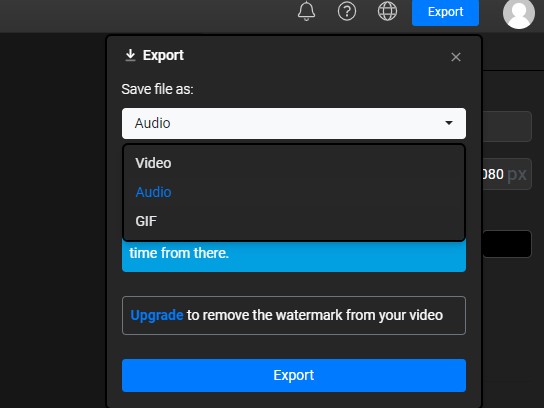
Step 3: Select "Audio only" from the drop-down menu and press the "Export and Download" button and Flixier will automatically process the audio from the video and download it to your computer.
2. Biteable
The second recommended tool is Biteable, which can help you extract voiceover tracks from video documents with one click. After the audio extraction is completed, it will be downloaded directly to your computer file without any other operation. The extracted audio can be applied to your own videos. In addition, with Biteable you can also make simple audio clips and improve the quality of the audio. Biteable is very good at extracting audio, the audio it extracts can only be MP3 or MAV. If you want to output other formats, you need to find another audio converter to convert.
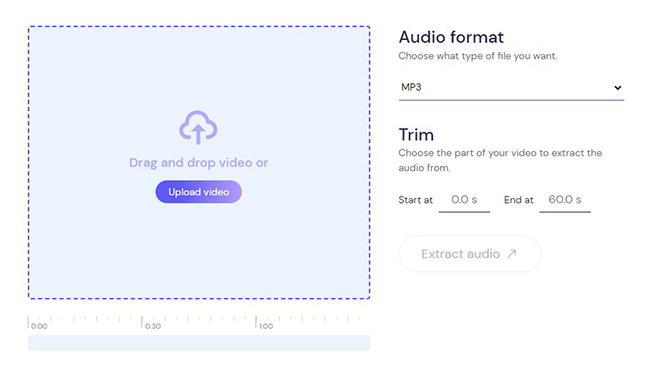
- Completely free
- No download and login
- One-click extraction
- Optional sound quality
- Unstable
- There is a limit to the size of uploaded documents.
- Onlu output audio in MP3 or MAV format
Steps to extract background music from a video with with Biteable:
Step 1: Upload your video. File size less than or equal to 500MB;
Step 2:Select the audio format you wish to output;
Step 3: Click Extract audio to extract audio from the video. The audio will be downloaded immediately.
3. Online Converter
Online Converter can help you extract and save audio from video and save it as a single document. The tool can support various videos such as MP4, AVI, M4V, MKV, MOV, WMV, etc. The output audio can be saved as MP3, ALAC, FLAC or WAV. The tool will try to preserve the audio quality as much as possible. By default, the output document is MP3 audio. Online Converter has the option to use "duration", you can extract and cut selected parts of the audio from the video instead of the whole video.
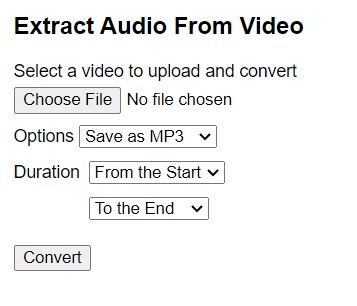
- Completely free
- No download and login
- One-click extraction
- Compatible with varioys video formats
- There is a limit to the size of uploaded files
- Document upload speed is slow.
Steps to extract background music from a video with Online Converter:
Step 1: Select a video document;
Step 2: Click Convert to start uploading the document;
Step 3: After the upload is complete, the converter will redirect to a web page to display the conversion results.
4. Online Audio Converter
Online Audio Converter can not only extract the sound in the video for you, but also provide you with a way to change the name, artist, album, year and genre of the track; in addition to the video stored in the computer can be imported into Online Audio Converter, links from the browser can also be imported, just copy and paste the link.
- Completely free
- No download and login
- Variety of output formats
- One-click extraction
- Support for custom tracking information
- Unstable
Steps to extract background music from a video with Online Audio Converter:
Step 1: Import video file;

Step 2: Choose the audio format and sound quality you need;
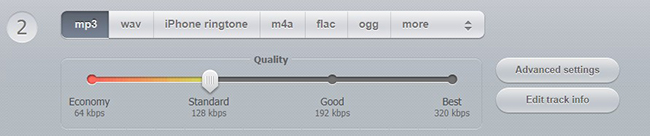
Step 3: Click Convert to complete the extraction.
Conclusion
Now that you have obtained the audio extractor and audio capturer to extract background music from videos, you can easily get your favorite music or sound from any video. With an online audio extractor, you need to use a good web browser to ensure that the tool can run normally and smoothly; with TunesKit Audio Capture, you can complete a complete audio work. Based on the advantages and disadvantages of the above methods, choose the tool that appeals to you, follow the step-by-step guidelines, and you will know how to extract background music from a video.
