Grooveshark Downloader: Best Ways to Download Grooveshark Music

Ever heard of Grooveshark? Grooveshark is a music website that allows users to play streaming music and download them as MP3 files, offering a great platform for music-lovers to enjoy free music online.
Although official download access is available in most cases, users are more or less bothered by the limitation of the download format, and some songs can only be streaming played but cannot be downloaded. Therefore, to help those in need, we will introduce the best Grooveshark downloader for Grooveshark songs download or Grooveshark playlist download, as well as downloading them into different formats.
Download Music from Grooveshark in Official Method
Anyone who has used Grooveshark before may have noticed the download button before. Click the yellow " Download Music" button, and you can find the download links to most songs. The button is shown in the screenshot below.
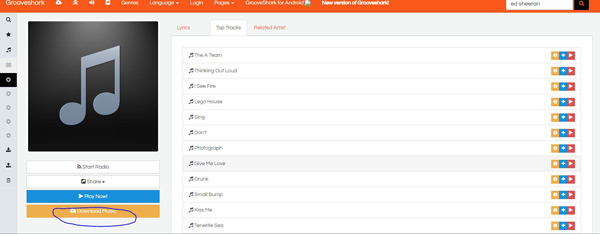
The official download method does not require too much explanation, but it has two major deficits. One is the limitation of formats. The only download format available is MP3. Though MP3 is the most commonly accepted audio format, the demands of different users may vary. The other limitation is that download links for some songs are not available, or the download button reacts. Therefore, an excellent Grooveshark downloader is needed.
Download Music from Grooveshark with Grooveshark Downloader
TunesKit Grooveshark Downloader is essentially an audio capture that can record from almost all the apps on your computer. Unlike most recorders, its operating mechanism is basically ripping the data of the playing audio files, which means the recording is free of sound quality loss.
In addition, thanks to its unique recording technology, a recording track will only focus on one audio source, which means each track won't mix up with other noises. To fix the limitation of Grooveshark official download, 6 formats are provided, including MP3, WAV, FLAC, ACC, M4B, M4A, so that the users can play the offline audios on different devices and platforms.
Key Features of TunesKit Grooveshark Downloader:
- Record and download streaming audio from Grooveshark
- Preserve the audio quality and track information
- Support multi-track recording, trimming and merging
- Multiple formats: MP3, WAV, FLAC, ACC, M4A, M4B
Outline of the Operation
Briefly speaking, play the songs you want to download in TunesKit Grooveshark Downloader, and they will be recorded by the software. As mentioned before, the recorded tracks will suffer no sound quality degradation, the recording is equal to downloading in a sense.
Detailed Steps to Use TunesKit Grooveshark Downloader
Step 1Install and launch TunesKit Grooveshark Downloader

Before purchasing it, TunesKit Grooveshark Downloader allows you to use the free trial to examine its performance. The first window you see after launching the downloader is the main interface. Check whether the web browser you want to open Grooveshark with is in the list (Chrome is recommended); if not, you can click the "+" icon, or drag and drop to add the wanted programs into the list. Don't forget to configure the output settings. You can click the trumpet-shaped icon, then adjust the output options in the pop-out menu.

Step 2Grooveshark music download

Tap the icon of the web browser, the browser and a recording window will show up on its own. Enter the Grooveshark website and search for the songs or playlists you want, then play them. The recording should start after a few seconds of interval, and the title as well as the ID3 tags of the songs should be identified after about 30 seconds. When recordings are finished, click on the Stop button at the right bottom.
Step 3Edit recorded Grooveshark tracks by cutting and trimming

In the recording result window, you can click the Edit button at the bottom of each recorded track to open the editing window, where you can cut and edit recorded Grooveshark songs freely. By edit and trimming, you can make ringtones or cut advertisement segments or other unwanted tracks, etc. Plus, you can edit the ID3 tags, including title, artist, album, year, etc.
Step 4Stop and save recording music tracks from Grooveshark
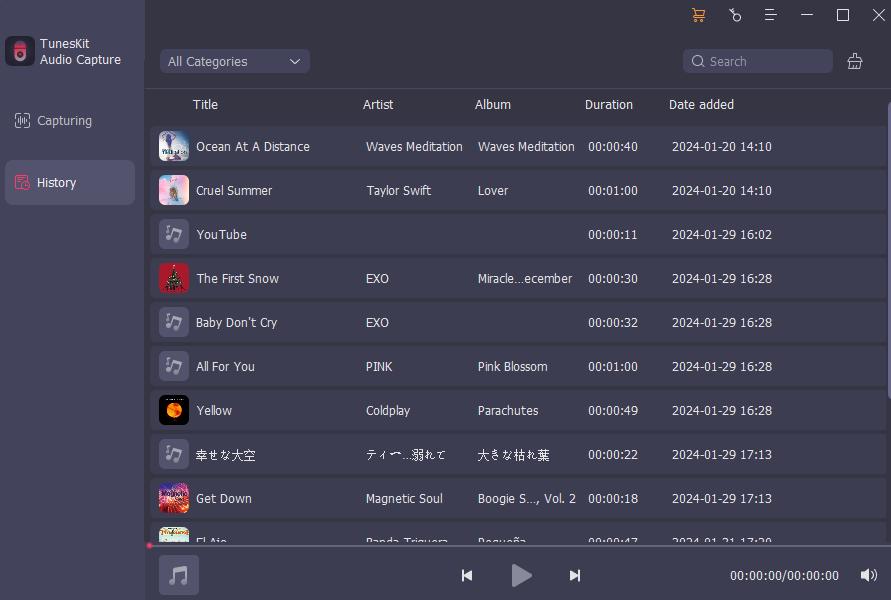
There are two methods to stop the recording process. You can stop playing Grooveshark songs or directly click the Stop button to end this recording process. After back to the main interface, you can open the History window (shown in the image above) to see the tracks you have downloaded and open the folder they are saved.
Bottomline
The two downloading methods above, download music directly from Grooveshark is obviously more convenient, so it is good enough if the download link of the song is available and MP3 suits your needs. However, if the song only has a streaming link or you want FLAC, WAV, M4A or other formats, then TunesKit Grooveshark Downloader is the perfect tool for you.
