[Latest Guide] How to Get Apple Music on Tesla
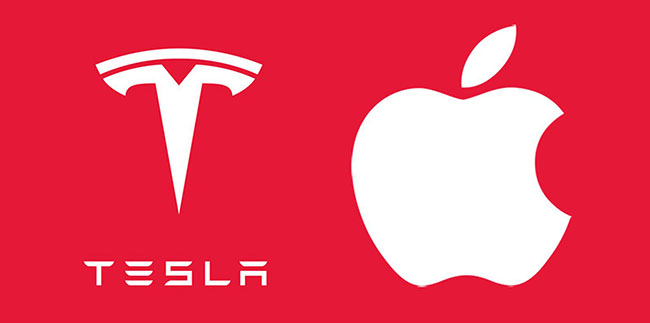
Apple Music wasn’t allowed to be downloaded on Tesla until the update of Tesla 2022.44.25. This update is good news for those Tesla owners who are used to listening to music on Apple Music but it seems not so fine when they try to use Apple Music app on Tesla. According to feedback from users, some of them met the problem that Apple Music cannot work on Tesla without any warning. In this post, we provide several solutions to deal with Apple Music not working on Tesla and other alternative ways to play Apple Music on Tesla. If you have similar problems or need more plans to enjoy your Apple Music, this post can help you exactly.
Part 1. How to Get Apple Music Software on Tesla
Before beginning, you need to make sure that your Tesla has been updated to 2022.44.25 or later so that you can get Apple Music software. This service is available for Tesla Model S, X, Y, and 3 at the same time. In addition, an Apple Music premium account is necessary if you want to play Apple Music on your Tesla. After confirming the above conditions, you can refer to the following steps to use Apple Music software on Tesla.
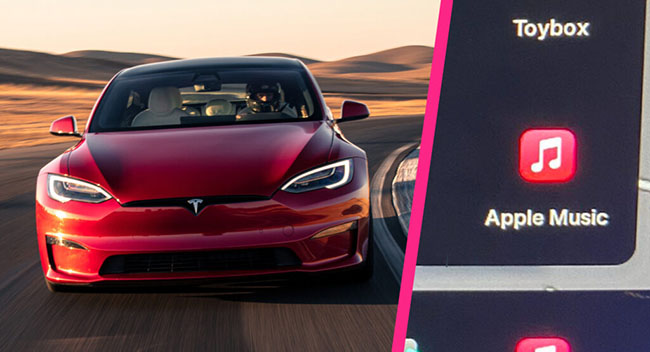
Step 1: Find Apple Music icon in the Application Launchers and then tap the icon;
Step 2: Scan the QR code on your Tesla screen ;
Step 3: You will receive an Access Request on your phone; tap on the Allow button to let Tesla access your Apple Music account;
Step 4: Use your Apple ID and password to the Two-Factory Authentication page.
Different from other music partners of Tesla like Spotify, there are some limitations when you use Apple Music software on Tesla.
1. No lyrics.
2. Lossless audio and Dolby Atmos are not available.
3. It is not available to download music from Apple Music on Tesla.
4. No recently Added option.
5. Explicit content is blocked.
...
Part 2. How to Deal With Apple Music not working on Tesla
The reason that results in the not working of Apple Music on Tesla is difficult to found. But you can try to use some effective ways to solve this bug.
1. Sign out your app and sign in again.
2. Restart Tesla touchscreen.
3. Navigate to Audio Settings > source to turn off Apple Music and then turn it on again.
4. Switch to Tesla streaming and then back to Apple Music software.
5. Check if your Apple Music is used on any other device when you don’t have Apple Music family subscription.
6. Reinstall Apple Music app on your iPhone.
Part 3. Alternative Plans to Play Apple Music on Tesla [3 Methods]
If you find that you still cannot use Apple Music on Tesla after you try the above ways, the following three alternative methods are also available for you to get Apple Music on Tesla.
Method 1. Play Apple Music via Bluetooth on Tesla
This way allows you to play Apple Music easily only if you connect their Bluetooth. You can control the music playing on your iPhone.
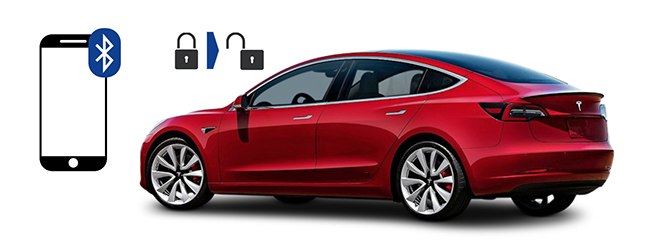
Step 1: Turn on the Bluetooth on your iPhone;
Step 2: Turn to Tesla’s touchscreen; tap on the Bluetooth icon and then tap on the Add New Device + button to choose the Start Search option;
Step 3: Find the name of your phone’s Bluetooth and choose it.
Method 2. Play Apple Music via USB Cable
Step 1: Using a USB cable to connect your iPhone to your Tesla;
Step 2: Navigate to the Media Player on Tesla’s touchscreen and then choose USB as your audio source;
Step 3: Play music on Apple Music app on your iPhone.
Method 3. Play Apple Music via USB Drive
Using a USB drive is the best alternative way among the three methods that retain the original audio quality of music. At the same time, this way is the most complicated among them. You need to download music from Apple Music and then transfer it to your USB drive.

To download music from Apple Music, TunesKit Audio Capture is a good tool that allows you to download all of the sounds playing on your computer. In addition, you can convert your music to popular audio formats including WAV, MP3, M4A, M4B, FLAC, and AAC. Tesla supports MP3 and FLAC audio files, so Audio Capture makes it possible to convert those uncommon formats to the format that Tesla supports.
Key Features of TunesKit Audio Capture
- Download TikTok audio tracks losslessly with ID3 tags
- Get TikTok audio downloads to MP3, AAC, WAV, FLAC, etc.
- Support recording audio on Mac and Windows
- Support multi-track recording, audio cutting and merging
How to download music from Apple Music via TunesKit Audio Capture
Step 1Download and install
TunesKit Audio Capture is compatible with Windows and Mac PC; you need to download it before using it;
Step 2Customize output format
The default output format is MP3; if MP3 is the format you want, you can skip this step; but if you want to change, you can click the Format icon to select another format;

Step 3Play and download music
Click the + icon to add iTunes to Audio Capture; click iTunes icon and then log into it with your apple ID; you will find all your music on Apple Music; find the music you want and then play it; Audio Capture will download the music automatically when you start playing it;

Step 4Stop and edit
Click the Stop button to end downloading; click the Edit icon, you can trim your music simply;

Step 5Save and locate downloaded audio
Click the Save button to save the audio to your local folder; if you want to check the downloaded music, you can click the Converted icon to enter the History list; the Search icon will guide you to the local folder.
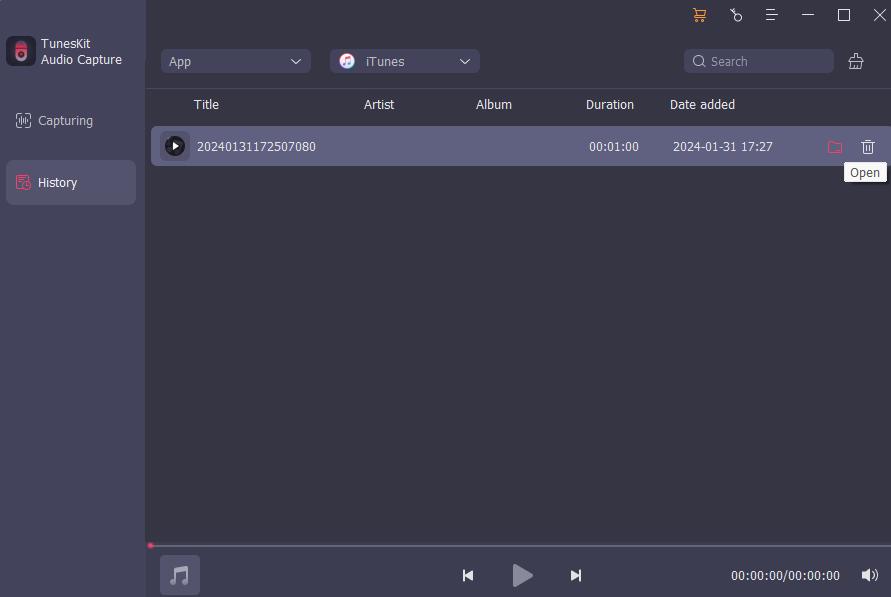
After downloading, you should transfer the downloaded music to your USB drive. Before transferring, you should make sure that your USB drive is exFAT format which is supported by Tesla media player.
Conclusion
According to the content above, there is more than one way to get Apple Music on Tesla. Apart from Apple Music software on Tesla, the other three methods are also effective. TunesKit Audio Capture makes it possible to play Apple Music on Tesla offline for free. Hope this post gives you a hand in a way.
