How to Get Apple Music on Roku [Online & Offline]
Apple Music, with its vast library of songs, curated playlists, and exclusive content, is a popular choice for music lovers worldwide. However, accessing Apple Music on devices outside of Apple's ecosystem, such as Roku streaming devices, might seem challenging at first glance. Fortunately, there are methods available to bridge this gap and enjoy Apple Music seamlessly on your Roku device. In this post, we'll explore various approaches to get Apple Music on Roku, enabling you to stream your favorite tracks and playlists directly to your television or home entertainment system online and offline. Let's delve into the process and unlock the potential of combining Apple Music with Roku for a harmonious listening experience.
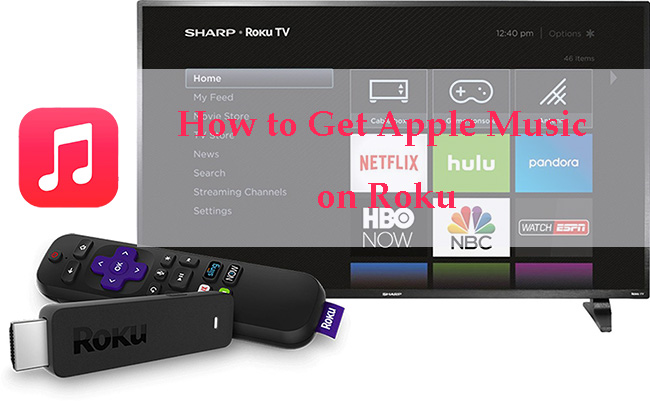
Method 1. Get Apple Music on Roku via Roku Media Player [Offline Plan]
It is impossible to download music from Apple Music on Roku so you cannot play Apple Music offline on Roku directly. If you want to listen to Apple Music offline on your Roku TV, you can download songs from Apple Music on you computer and transfer them to a USB drive so that you can use USB to play your songs. But how to download Apple Music on computer? TunesKit Audio Capture can help you.
TunesKit Audio Capture is a powerful audio downloader that allows users to download sounds played on a computer. From music on music services to audio in videos, Audio Capture can download them easily. Users can download sounds to any popular audio format like MP3, M4A, FLAC, etc, which makes it easier to play those downloaded sounds on other devices and platforms.
Key Features of TunesKit Audio Capture
- Record unlimited number of songs from Apple Music
- Convert the recorded audio to plain audio formats
- Preserve the recorded audios with the original audio quality and ID3 tags
- Support multi-track editing like cutting, trimming, merging, and splitting
How to Download Music from Apple Music via TunesKit Apple Music Downloader
Step 1Prepare to download music
Download the Audio Capture software on your computer and install it by clicking the above Try It Free button; download iTunes software on your computer and login to it with your Apple ID;
Customize music output format by clicking the Format drop-down arrow; on this pop-up, you can also choose the audio quality, sample rate, and bit rate if you need;

Add the iTunes software to Audio Capture as the music source by clicking the + icon;

Step 2Play and download music from iTunes
Click the iTunes icon on Audio Capture to enter iTunes and then start playing the music you want to download on it; Audio Capture will download the music automatically;
Step 3End downloading and save music
Click the Stop button to end downloading and then click the Save button to save the downloaded music to your computer; all of the downloaded music will be saved on the History list and you can click the Open icon on it to locate those music quickly.

How to Play Downloaded Music on Roku via USB and Roku Media Player
Step 1. Copy and paste downloaded music files from your computer to a USB drive;
Step 2. Plug in your USB to your Roku TV;
Step 3. Navigate to the Home part and then enter the Store > Channels to install Roku Media Player on your Roku;
Step 4. Open Roku Media Player and then select the USB drive option; when you can see your files, click the Start button on the remote to play your music.
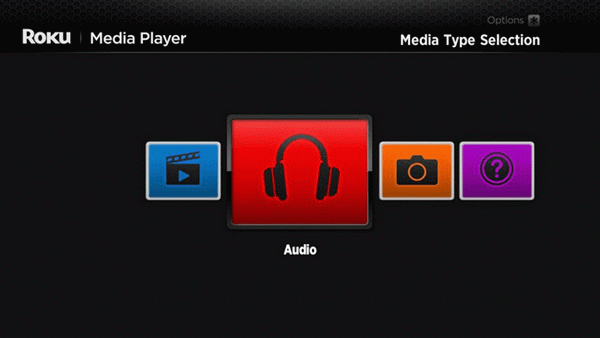
Method 2. Get Apple Music on Roku via Apple Music App
Since May 2022, Apple Music app has been available in the Roku Channel Store so you can play Apple Music online on Roku directly if you have a subscription of Apple Music. Here are the detailed tutorials to tell you how to use Apple Music app on Roku to play Apple Music.
Step 1. Go to Home on your Roku TV remote and then go to the Streaming Channels menu;
Step 2. Search for Apple Music and press its OK button on the remote;
Step 3. Select the Add Channel option to add Apple Music app to your Roku TV.
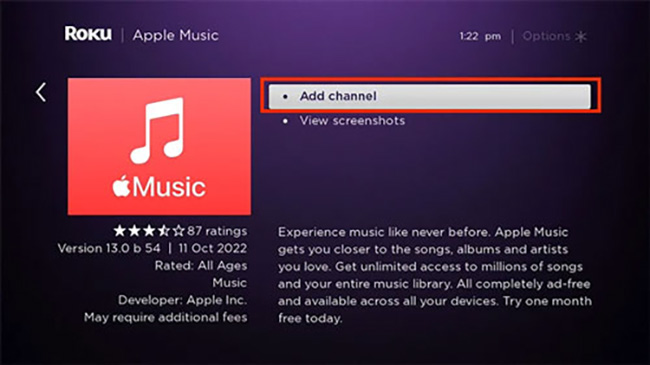
Method 3. Listen to Apple Music on Roku via Screen Mirroring
Resort to a mobile phone or a PC, you can also get Apple Music on Roku TV. Before mirroring, you need to do some preparations on your devices.
1. Power your Roku TV.
2. Make sure that your mobile phone or PC and your Roku are connected to the same WiFi.
3. Go to the Screen Mirroring feature on your Roku: Settings > Screen Mirroring > Screen Mode > Always Allow.
Via Android
Step 1. Open the Setting app on your Android phone and then tap on the Connected Devices > Connection Preferences > Cast options to enter the connection; you can find a Cast Screen icon on the notification window;

Step 2. Find the name of your Roku TV and tap on it to connect your phone to your Roku;
Step 3. Start playing your Apple Music on your phone and the voice will be heard from Roku TV.
Via iPhone
Step 1. Swipe down from the top right of your iPhone screen and then tap on the Screen Mirroring icon to light up it;
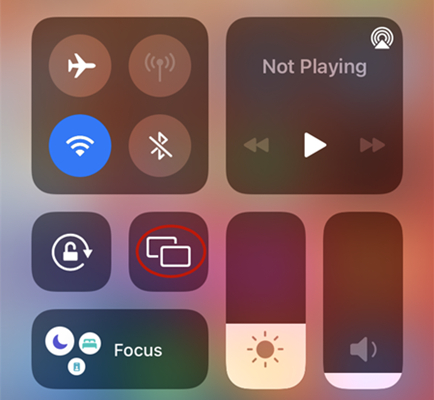
Step 2. On the device pop-up, you need to choose your Roku device to connect;
Step 3. Play Apple Music on your iPhone and you will hear it on your Roku TV.
Via Mac
Step 1. Play music on Apple Music on your Mac;
Step 2. Click the Control Center icon and find the Screen Mirroring icon and then tap on it;
Step 3. Select the mirroring Roku device on the device list and you can listen to music on your Roku TV.
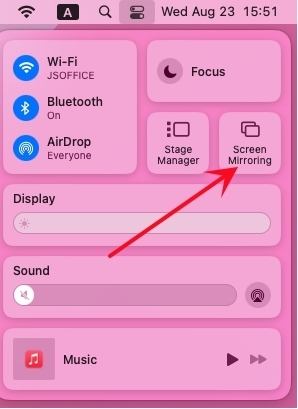
Method 4. Stream Apple Music on Roku via AirPlay
For Mac and iOS users, they can stream Apple Music online on Roku via AirPlay. Here are the steps to do it.
Via iPhone/iPad/iPod
Step 1. Go to the Settings > Apple AirPlay and HomeKit > AirPlay options to turn AirPlay on;
Step 2. Make sure that your devices are connected to the same WiFi;
Step 3. Open the Apple Music app on your iOS device and then start playing a song on it;
Step 4. Tap on the AirPlay icon on the playing card on your iOS device;
Step 5. Tap on your Roku device from the device list; now you can listen to Apple Music on your Roku.
Via Mac
Step 1. Turn on AirPlay on your Roku TV just as the above step 1;
Step 2. Start playing a song on Apple Music on your Mac;
Step 3. Click on the AirPlay icon next to the control slider in the Apple Music app;
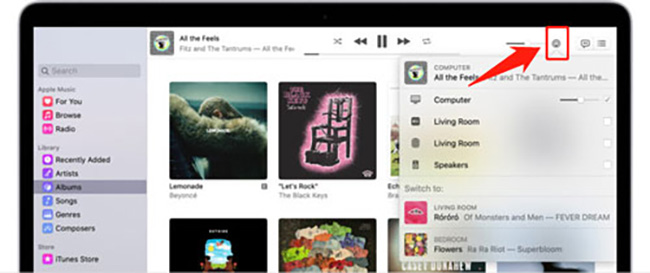
Step 4. Select your Roku TV from the device list and start to AirPlay Apple Music to Roku.
Conclusion
4 effective methods are listed in detail to help you get Apple Music on Roku. They are adaptable to different situations and you can select the best one to solve your problem. TunesKit Audio Capture gives you a way to download Apple Music without a subscription and makes it possible to play Apple Music on Roku offline. Hope this post can help you complete your goal.
