How to Download Music from YouTube to iPhone
Every day, there're billions of people around the world coming to YouTube watching their favorite TV shows, music videos, movies, etc. and it is undoubtedly one of the most popular videos streaming websites. Due to the popularity of mobile devices, people are more inclined to enjoy YouTube videos and music on their smartphones and tablet. However, they may find it kind of difficult to directly download YouTube Music to their iPhone or iPod because YouTube doesn't offer any download service on the website.
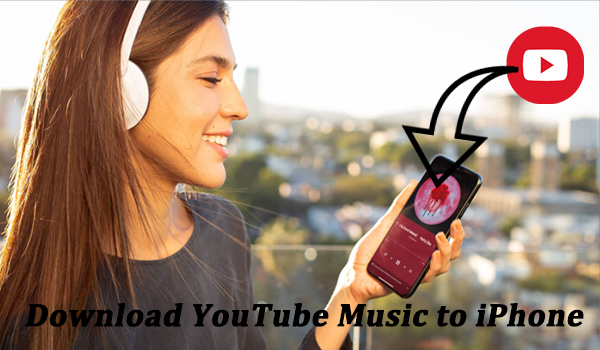
If you search online, you may find many third-party converters available. Too dazzle to choose, right? In this passage, we'll show you some of the possible ways to download music from YouTube to iPhone. Just continue reading and learn more about the YouTube Music converter for iPhone.
Part 1. How to Download YouTube Music to iPhone with YouTube Music App
Like other streaming music services, YouTube Music offers service to iPhone, which enables you to access music on YouTube and download them for offline listening when you subscribed. You can just install the YouTube Music app from the App Store, and YouTube Premium offers a 3-month free trial. Now you can follow the steps below to directly get music from YouTube to iPhone.
Step 1. Launch the program on iPhone and sign in to your account.
Step 2. Go back to select songs you like, tap the three dots next to the music title, and select 'Download'.
Note: Once the subscription expires, your YouTube Music downloads might not work on your iPhone.
Part 2. How to Download Music from YouTube via YouTube Music Converters
2.1 YouTube Music Downloader on Computers
TunesKit Audio Capture is a professional audio recording tool specialized in grabbing any sound on your computer, including all kinds of streaming music services, movie soundtracks, in-game sound, etc. whether on media players or browsers. Moreover, it can easily convert those records to MP3, FLAC, WAV, and some other widely-used formats. Once downloaded to your computer, you can export them to any device at ease.
Key Features of TunesKit YouTube Music Downloader
- Record audio from YouTube Music to FLAC, MP3, AAC, M4A, M4B, WAV
- Download and capture streaming audio from any programs and websites
- Preserve streaming music with the original audio quality and full ID3 tags
- Support many customization functions like trimming, cutting, and merging
Before conversion, you should click the 'Download' button above to install the smart tool on your computer. Then you're able to get music from YouTube to iPhone by following the steps below.
1Adjust the output YouTube audio parameters
After launching the program on your computer, select a browser to visit the YouTube website. Then click the Format button at the bottom right corner to adjust the format, sample rate, bit rate, and so on.

2Start to record your preferred YouTube music
Next, go back to select songs you want to convert. Just open a music video and start to play, and TunesKit will start capturing the sound synchronously. You can also record different audio from different platforms in the meantime.

3Edit your preferred YouTube music tracks
Once captured, click the 'Edit' button after each track to split or merge the YouTube music records. Different music tracks could be merged into one, and you can manage the ID3 Tags for easy organization.

After that, just click the 'Save' button to export those YouTube music tracks to your computer. You can also browse all the converted YouTube music tracks by clicking the bottom History icon.
2.2 YouTube Music Converters Online Free
There're also some free online converters, we've selected three from the top lists for your reference. However, they are often accompanied with the following flaws:
- -Limited format choices
- -Batch conversion is not supported
- -Slow download speed
- -Unpleasant ads on their page
YouTube to Mp3
A free online YouTube to MP3 Converter, which can easily download your preferred YouTube video to your phone or computer.
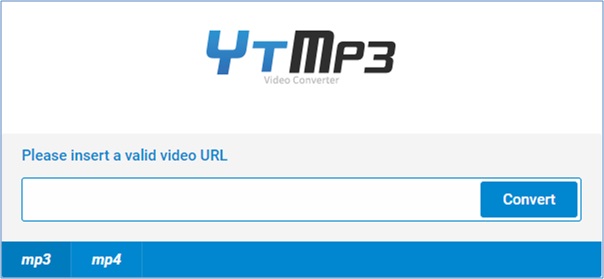
- Enter the URL of the YouTube video
- Choose a format and press the Convert button
ListenToYouTube
One of the most helpful and convenient online sites to convert YouTube video to MP3 without any signup process.
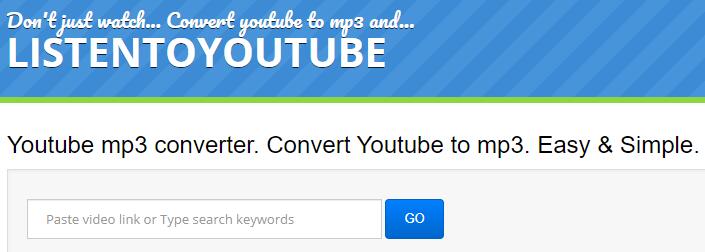
- Enter the YouTube video URL and hit on the Go button
- Tap the Download button to download video from YouTube to MP3
YouTube MP3 Converter
An online converter that can give you access to download your preferred YouTube video to MP3 totally for free.
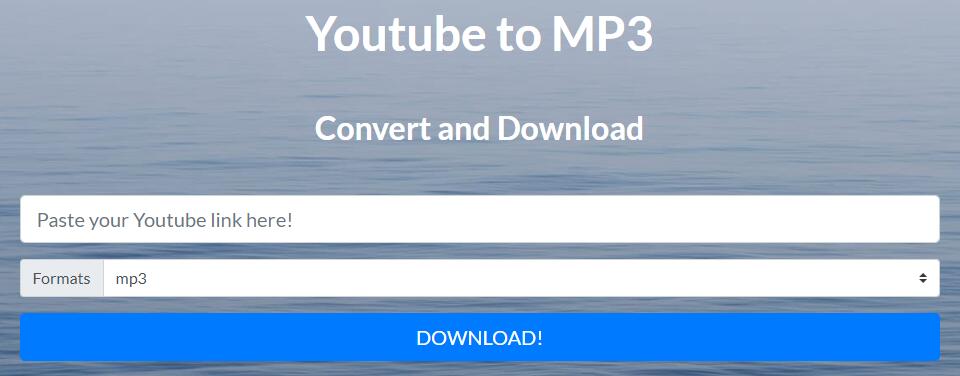
- Copy the YouTube video URL and paste it
- Press the Download button
2.3 Transfer Music from YouTube to iPhone via iTunes or Finder
After downloading your favorite YouTube Music to your computer, you can easily transfer them to any device you like. Here's how to transfer YouTube Music to iPhone.
On Windows
Step 1Import YouTube Music to iTunes
Open iTunes, and click the top Menu File > Add File to Library to import your captured YouTube Music tracks to iTunes.
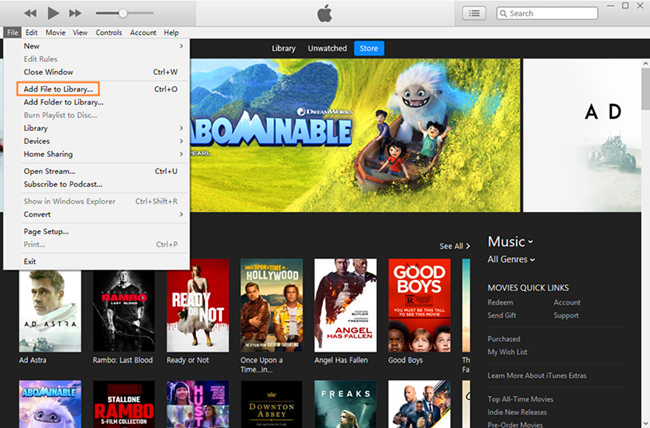
Step 2Connect iPhone to your computer
Connect your iPhone to a computer with a USB cable.

Step 3Sync YouTube Music to iPhone
Go to Settings > Music > Sync Music, and then choose to Selected playlists, artists, albums, and genres. Then click Apply to start moving YouTube Music to iPhone.
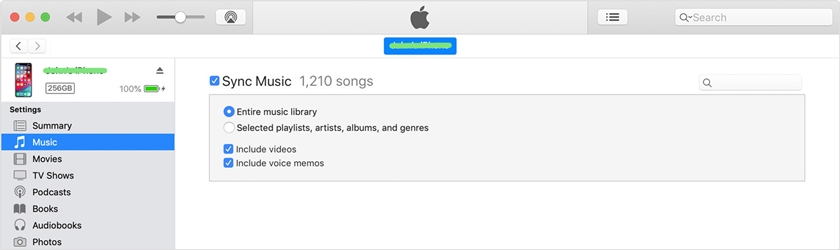
On Mac
Step 1Connect iPhone to the computer
Launch Finder, and connect iPhone to your computer via a USB cable.
Step 2Add YouTube music to Finder
In Finder, click the iPod icon, hit the Music button to check Sync Music onto [your iPhone's name], and then choose Selected artists, albums, genres, and playlists.
Step 3Sync YouTube songs to iPhone
After selecting your preferred YouTube Music tracks, just click the Apply button to start transferring YouTube Music from the computer to iPhone.
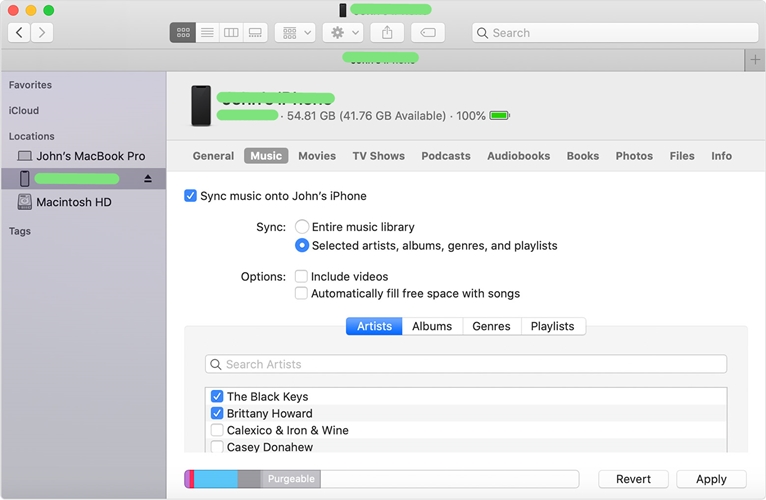
Part 3. Conclusion
In this passage, we introduced several possible ways to save YouTube Music to iPhone. Compared to download with YouTube Music app, using YouTube Music Converters is more convenient and economical. What's more, TunesKit can be your best assistant to capture any music from your computer. Once paid, enjoy for all life. So just get this smart tool to begin your happy recoding journey.
