How to Download Music to Google Drive from YouTube/YouTube Music
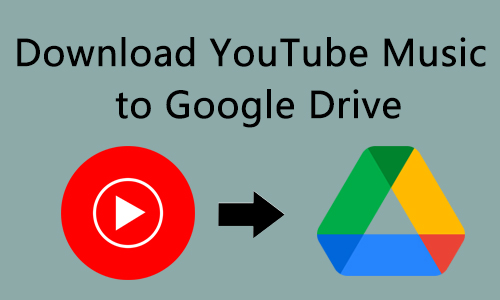
YouTube and YouTube Music are popular media platforms around the world, aggregating all kinds of music for people to enjoy. Although YouTube and YouTube Music allows people to enjoy music without any limitation, it has strict controls on downloading music, and you have to be a premium member to enable downloading music on them.
For some people, it's not enough just to listen to music, they want to download music from YouTube or YouTube Music to Google Drive for other purposes, such as sharing with friends, using it as background music to film a video, saving local storage space on the computer, and so on. Therefore, this article provides three ways on how to download music to Google Drive from YouTube and YouTube Music a premium user.
- Note: One thing you should know is that some of the music on these two platforms is copyrighted, you may not download it for any commercial usage without the author's permission and authorization.
Part 1. How to Add Music from YouTube/YouTube Music to Google Play Directly
The second way on how to download music to Google Drive from YouTube/YouTube Music is to use Google Drive extension tool, which is on Chrome and called Save to Google Drive. This is the most direct way for you to save YouTube Music to Google Drive without downloading and re-uploading. Now you can follow the steps:
How to Download Music to Google Drive from YouTube/YouTube Music
Step 1: Open Chrome and search Save to Google Drive, then click Add to Chrome> Add extension. It will be in the Extensions once it was installed. You can click Pin to use it easier.
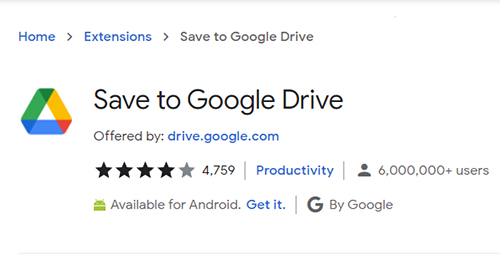
Step 2: Right-click this icon and tap on Options, click Change destination folder, you can create a folder to save downloaded music and set it as the destination path.
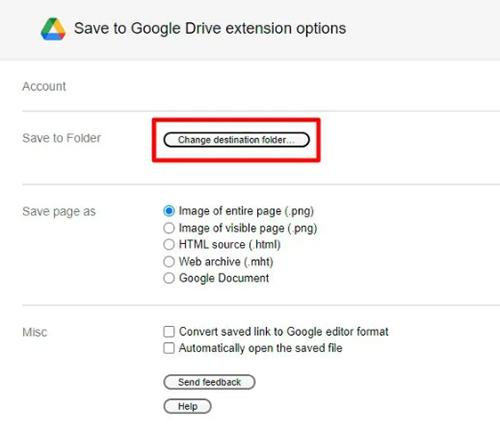
Step 3: After that, open the YouTube/YouTube Music to find out the one you want to download, right-click it and tap Copy video URL.
Step 4: Open a new tab on Chrome and enter OFFMP3, then paste the URL and click Download. Then turn to the Download MP3 button, right-click and select Select Link to Google Drive. Then the music will be downloaded.
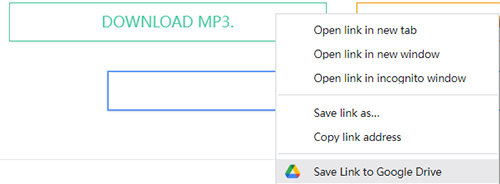
Step 5: It will display you a window to see the download process and will notify you when the downloaded music to Google Drive is complete.
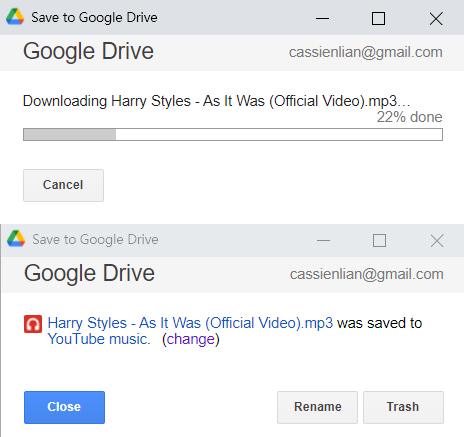
Part 2. How to Download Music from YouTube/YouTube Music to Google Drive on PC
TunesKit Audio Capture could be your best choice for downloading music from YouTube/YouTube Music. With its help, you will be able to easily record and download YouTube Music with original quality containing ID3 tags while you are watching it. Then cut the YouTube Music download to any length you want, and save YouTube Music download to many formats, like MP3, AAC, FLAC, M4A, etc.
What's more, it allows you to record gameplay sound, streaming audio, browser audio, and desktop audio, etc. so it's not only a Music downloader but also a powerful audio recorder.
Key Features of TunesKit Audio Capture
- Download all kinds of audio on Windows and Mac
- Convert the YouTube/YouTube Music download to other formats, such as MP3, AAC, FLAC, M4A, etc.
- Preserve YouTube Music tracks with the original audio quality and ID3 tags
- Support multi-track editing like trimming, merging, and splitting
How to download music to Google Drive from YouTube/YouTube Music
Step 1Prepare to download
Install and open TunesKit Audio Capture, then click the Format button to make a preset about the format and click OK.

In the main interface, click the browser icon to open it and access YouTube/YouTube Music to find out the music that you want to record.

Step 2Begin and Stop downloading
TunesKit Audio Capture will begin to capture the Music you want as long as you play it. When it ends, click the Stop button and the recorded music will be in the Capture list.
Step 3Save and find downloaded music
Then the final music download will be in the Capture list first, click Save and then click the History button to enter the History list; click the Open icon to find the location of them on your computer.

Step 4Create folder on Google Drive
Now go to the browser and turn to Google Drive, tap on the "+" icon, and select "folder". Then name the folder and click "create".
Step 5Add downloaded music to Google Drive
Double-click to open the folder, right-click and select "Add file", choose the music you just downloaded before and click Open, or you can just drag the music file into it. And now the downloaded music from YouTube has been uploaded to Google Drive successfully.
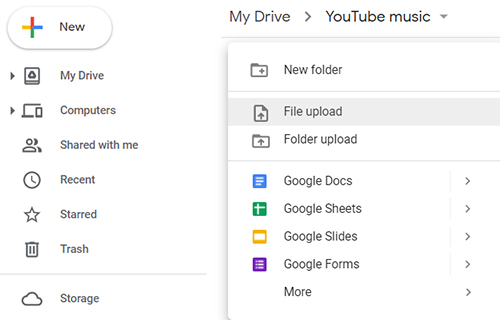
Part 3. How to Download Songs from YouTube/YouTube Music to Google Drive on Mobile Phone
In addition to the above methods, if you want to download the YouTube/YouTube Music to Google Drive on your smartphone, how do you do it? Next, you will learn how to download music to Google Drive from YouTube/YouTube Music on mobile devices, including Android phones and iPhones.
How to Download YouTube/YouTube Music to Google Drive on Android
Step 1: Open Chrome on your Android phone and go to Y2Mate.
Step 2: Then type the keyword of the music in this search bar. And click the Download button.
Step 3: A new window will be displayed to let you select the download format, and click Download. mp3. then it will start downloading.
Step 4: Then the YouTube/YouTube Music download will be in the local file on your phone. Now open the Google Drive app and log into your Google account. Click "+" and add a folder, you can name YouTube Music download. Then click the folder and select "Upload", tap on the three lines, select "audios", and choose the YouTube Music download to upload.
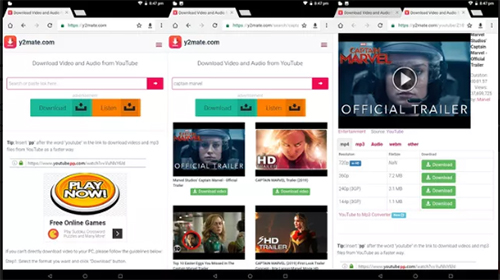
How to Download Music from YouTube/YouTube Music to Google Drive on iPhone
Step 1: Download and launch Documents app, click the tab button, and access Y2Mate.
Step 2: Type the keyword of YouTube Music and click search. Then it will show you the result, click the download button, and select MP3 format. Then it will download the YouTube Music to your iPhone location.
Step 3: Open the Google Drive app and log into your Google account. Then back to Documents app and select the YouTube Music download, tap Share > Import with Drive > Save > Move > My Drive > Move Here, and create a folder to select.
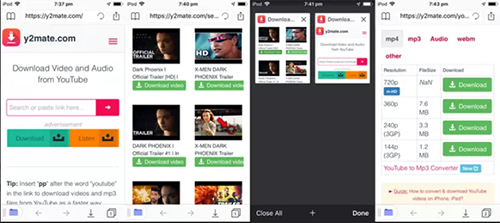
Summary
In conclusion, we have posted 3 ways on how to download music to Google Drive from YouTube/YouTube Music, you can try them all when you need to download YouTube Music to Google Drive. And we still recommend you to choose TunesKit Audio Capture, which has more functions to record, download, and edit the YouTube Music download. Hope these methods can help you in a way.
