How to Download Music from YouTube to Android for Free
Being one of the largest global-sharing websites, YouTube allows users to watch and share their preferred music videos, video clips, original video blogs, movie trailers, etc. on their phones, computers, or other mobile devices. Since popular streaming music services like Apple Music, Spotify only allow you to listen to music while paying a monthly subscription fee, YouTube now is becoming a key source for people to enjoy music.
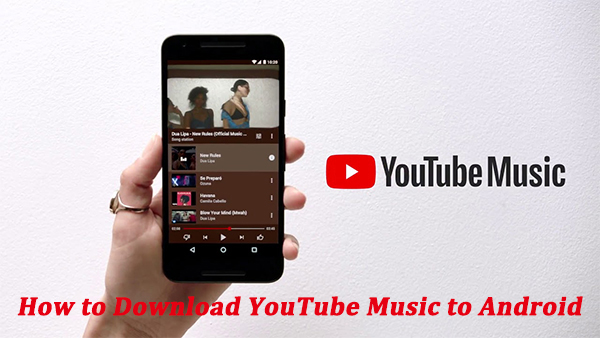
However, if you want to download some music videos to your Android phone, you may find that Google doesn't provide you such a service. Moreover, YouTube is not available in all areas around the world. Is there no way? Absolutely not, you may find many third-party tools online, and most of them will charge for you. In this passage, we will show you some possible methods to help you download YouTube Music to Android.
Part 1. How to Download Music from YouTube on Android Phone
After Google Play Music, Google officially issued the YouTube Music app, which allows users to access music from YouTube and download them for offline listening. If you've subscribed to YouTube Premium, you can just save music from YouTube via the YouTube Music app. In addition, if you want to download the music files to your local Android, we've listed some of the best tools.
1.1 Download YouTube Music with YouTube Music App on Android
Just download and install the YouTube Music app from the App Store on your Android, and then follow the steps below. By the way, YouTube now offers a 3-month free trial for you.
Step 1. Launch the YouTube Music app on Android and sign in to your account.
Step 2. Go to select songs you prefer, tap the three dots next to the music title, and select 'Download'.
Note: You have to pay month by month to get all the features, and you cannot access the downloaded music tracks once stop paying.
Read More: How to Fix YouTube Music Downloads Not Working
1.2 Download YouTube Music with Free YouTube Music Downloader for Android
YouMP34
YouMP34 is an easy-to-use and free app for Android phones, which allows you easily download YouTube videos and music to MP3 or MP4 files.
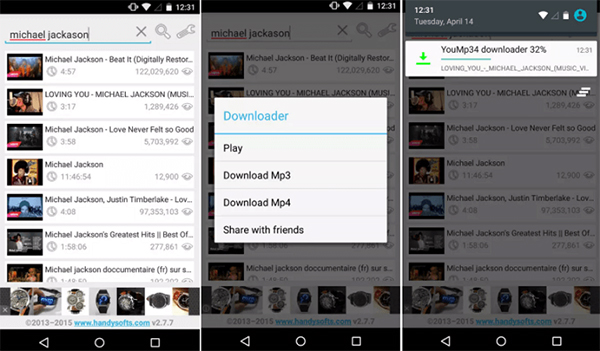
Step 1. Launch the program on your Android phone and search for videos you want to download.
Step 2. Click on the video and choose to download it.
Step 3. Select a format and share it with your friends.
YTD Video Downloader
YTD Video Downloader allows downloading multiple video and music files from YouTube to your Android phone for free.
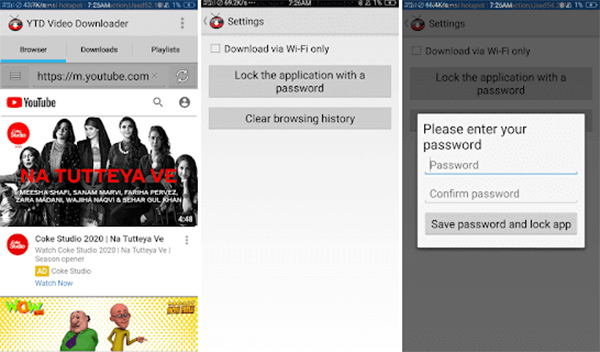
Step 1. Install and launch the program on your Android.
Step 2. Access the YouTube website and search for your preferred videos.
Step 3. Copy the URL and paste it into the search bar of the YTD Video Downloader, and then select the download option.
Part 2. How to Download YouTube Music to Android on Computer
2.1 YouTube Music Downloader on Computers
TunesKit Audio Capture is a versatile and easy-to-use sound recorder specialized in capturing any kind of audio on your computer, including streaming music, movie soundtracks, live broadcasts, in-game sound, and so on, whether through web players or media programs. What's more, you can grab a single or multiple tracks simultaneously and save them independently in their original high audio quality. Within a few clicks, you can easily convert the records to MP3, AAC, WAV, FLAC, M4A, and M4B.
Key Features of TunesKit YouTube Music Downloader
- Record audio from YouTube Music to FLAC, MP3, AAC, M4A, M4B, WAV
- Download and capture streaming audio from any programs and websites
- Preserve streaming music with the original audio quality and full ID3 tags
- Support many customization functions like trimming, cutting, and merging
Before recording, click the 'Download' button placed above to get the powerful tool on your PC, and then follow the steps below to download YouTube Music to your Android phone.
1Configure the output YouTube music parameters
Launch the recorder on your PC, and select any of the listed browsers to access the YouTube website. Then go back to the program, click the bottom Format button to set the audio format, and adjust other parameters like bit rate, sample rate, and channel.

2Start to capture the YouTube music tracks
Next, go to the YouTube website to search for your preferred songs. Just play the music video and the TunesKit recorder will synchronously start capturing the audio.

3Edit the converted YouTube music tracks
Once captured, you can split or merge the YouTube Music records according to your needs. you can also manage the ID3 tags of the audio, including adding the cover picture, artist, music title, year, etc.

After that, click the 'Save' button to export the converted YouTube Music to your computer. You can also browse all the captured audio files by clicking the History icon at the bottom of the window.
4Transfer the converted YouTube Music to Android
All Android phones own a music app that allows you to store downloaded music, so you just need to connect your Android to your computer using a USB cable and transfer all those converted YouTube Music to your Android phone. Then you can get an efficient listening experience through the music app.
Part 3. Conclusion
Having learned how to download music from YouTube to Android Phone, maybe you can't wait to have a try. Whichever YouTube Music Converter for Android you've chosen, you can listen to your favorite songs from YouTube whenever and wherever you want. By the way, TunesKit will give you access not only to YouTube Music but also to other popular streaming music services like Spotify, Amazon Music, Tidal, etc. You can really take it into consideration.
