How to Download Spotify Podcasts
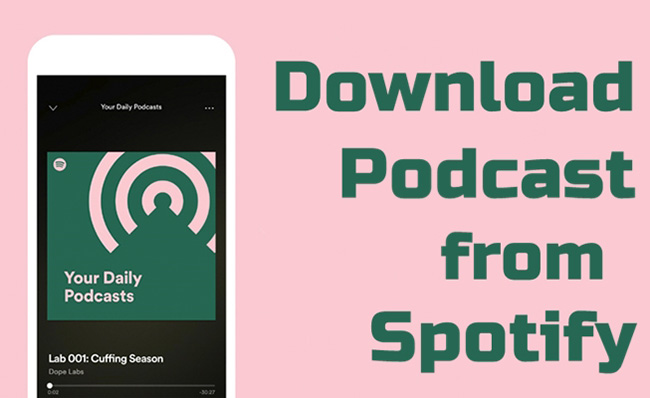
Spotify is one of the most popular music platforms that is supported by many record labels, so it has tons of music. While Spotify not only allows you to listen to music from all over the world, it also has a lot of podcasts and different from its music, its podcasts can be enjoyed without any restriction whether to listen to it online or to download it and then listen to it offline. That is to say, though you are not a premiere member, you can also enjoy the podcasts on Spotify. It attracts many podcasts lover to join the Spotify app. This post will give some tutorials about how to download Spotify podcasts to help those users who are not familiar with Spotify.
- Part 1: How to Download Spotify Podcasts on Spotify App
- Part 2: How to Download Spotify Video Podcasts on Spotify App
- Part 3: How to Download New Podcasts Automatically
- Part 4: How to Remove Downloaded Spotify Podcasts from Downloads
- Part 5: How to Listen to Downloaded Podcasts on Phone
- Part 6: How to Download Spotify Podcasts to MP3HOT
Part 1: How to Download Spotify Podcasts on Spotify App
Step 1: Open the Spotify app on your phone;
Step 2: Click the Search icon to find the podcast you want to download and click the cover of the podcast; then you can see the screen as follow;
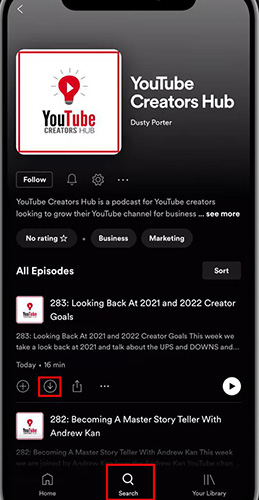
Step 3: There is a Download icon below each episode; click the icon and the podcast will be downloaded; if the icon turns green, it means that the podcast has been downloaded.
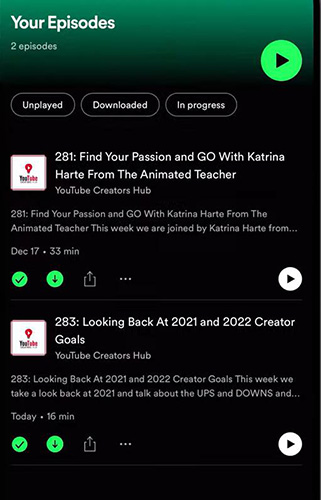
Step 4: You can find the downloaded podcast in Your Library on the bottom right of the homepage; The podcast is saved in Your Episodes.
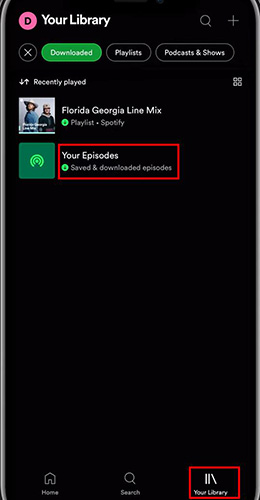
Part 2: How to Download Spotify Video Podcasts on Spotify App
If the podcast you want to download is a video podcast, You can choose to download it as an audio podcast because the video podcasts on Spotify are audio programs that also include a video component.
Step 1: Open the Spotify app on your phone;
Step 2: Click the Settings icon on the top right of the screen;
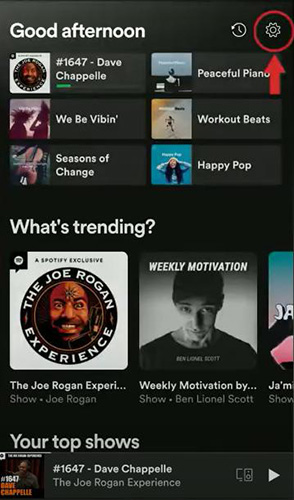
Step 3: Click the button next to Audio-only podcasts to turn it green.
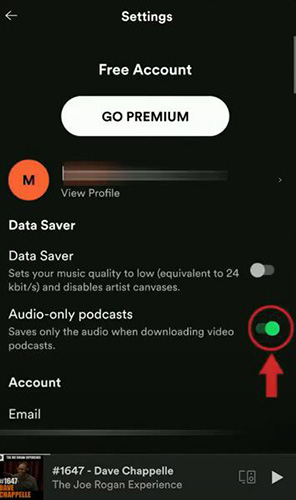
Part 3: How to Download New Podcasts Automatically
If you are a follower of a particular podcast program, you may need a way to download the new podcasts of this program automatically. Spotify makes it possible to download new podcasts automatically.
Step 1: Open the Spotify app on your phone and search for the podcast you have followed and then click it to enter the page of it;
Step 2: Click the Settings icon below the title of the program;
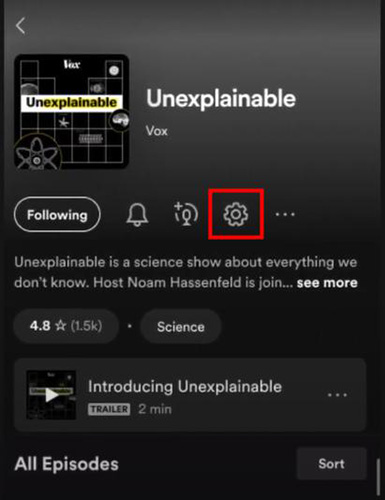
Step 3: Click the button next to Auto-download episodes; when you finish, Spotify will automatically download future episodes of this program to Your Episodes.
![]()
Part 4: How to Remove Downloaded Spotify Podcasts from Downloads
You may want to delete your downloaded podcasts from Your Episodes after you listened to them. Here we will tell you the way to remove those downloaded podcasts from Downloads.
Step 1: Open the Spotify app on your phone and find the downloaded podcasts on Your Episodes;
Step 2: Click the green Download icon and there will appear a window like this;
![]()
Step 3: Click the Remove icon.
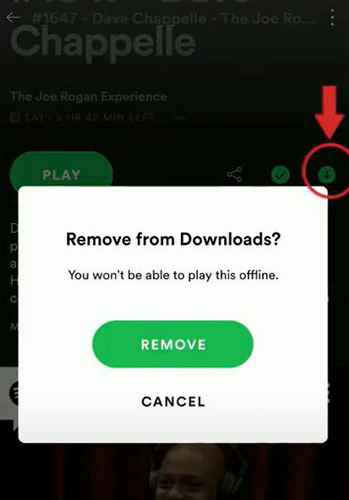
Part 5: How to Listen to Downloaded Podcasts on Phone
Unlike other music platforms, you should set up related settings if you just want to listen to podcasts or music offline. The following steps will tell you how to set up it.
Step 1: Click the Settings icon on the top right of the homepage;
Step 2: Click the Playback option;
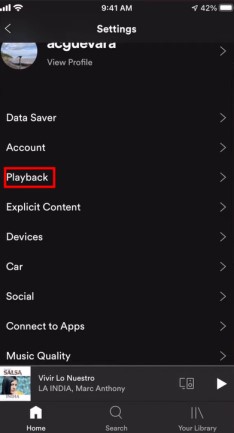
Step 3: Click the button next to the Offline and the button will turn green; when you go offline, you will only be able to play the music and podcasts that you have downloaded.
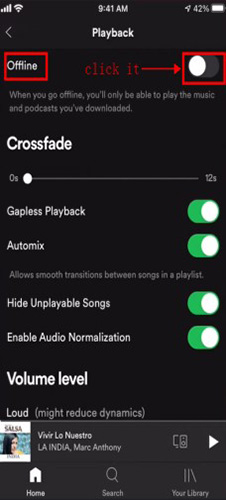
Part 6: How to Download Spotify Podcasts to MP3
Spotify allows you to listen to and download podcasts for free, but it is impossible to transfer downloaded podcasts to other devices like a MP3 player. If you want to enjoy Spotify podcasts with other devices, you need a third-party tool to help you. TunesKit Audio Capture should be a good choice.
TunesKit Audio Capture is a good tool to record streaming music from all kinds of sources. What is more, it is also an excellent audio converter. Whatever the audio format of the audio you want to download is, Audio Capture can convert it to MP3, M4A, AAC, FLAC, WAV, and M4B easily. With Audio Capture, you can edit the podcast you recorded directly and change the name of it. What is more, you can transfer the recorded podcasts to any device you want. It breaks the restriction of Spotify in this aspect.
Key Features of TunesKit Audius Downloader
- Download Audius to MP3, M4A, AAC, RLAC, WAV, and M4B
- Capture Audius losslessly and ID3 tag attached
- Support merging, cutting, and editing the Audius MP3 download
- Support downloading music from Audius web player and desktop app
- Support downloading music from Pandora, Deezer, YouTube Music, and other music streaming services
Steps to download podcasts with TunesKit Audio Capture:
Step 1
Download and open TunesKit Audio Capture;
Step 2
Click the Format icon on the bottom right of the homepage to set the output form as MP3;

Step 3
Click the + icon to add the Spotify app to Audio Capture;
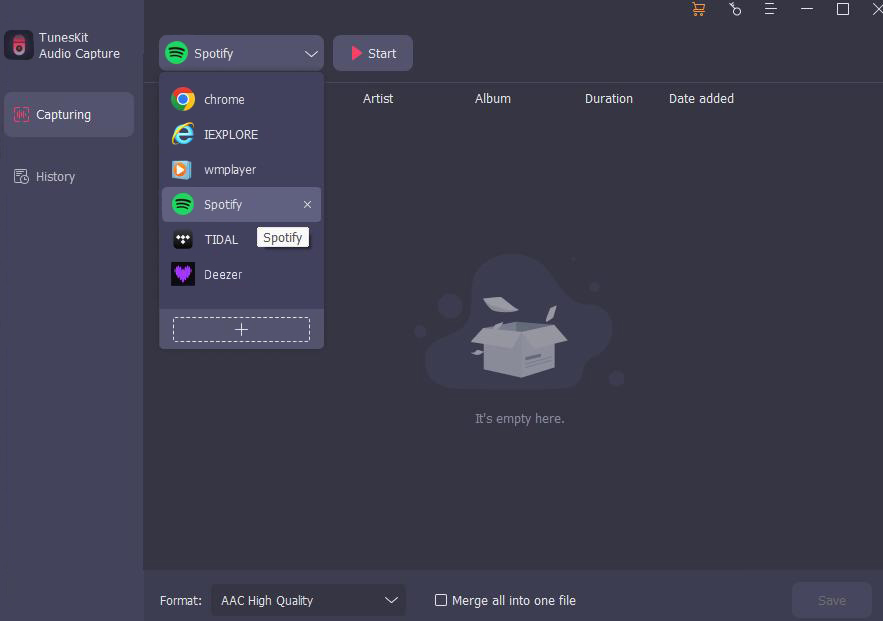
Step 4
Click the Spotify icon; then find the podcast you want to download and play it; Audio Capture will record it automatically;
Step 5
You can stop the recording process whenever you want by clicking the Stop button on the bottom right of the recording page;
Step 6
Move your move to the recorded audio and you can see the Rename and Edit icon on it; you can change the name of it and edit it according to your thought;
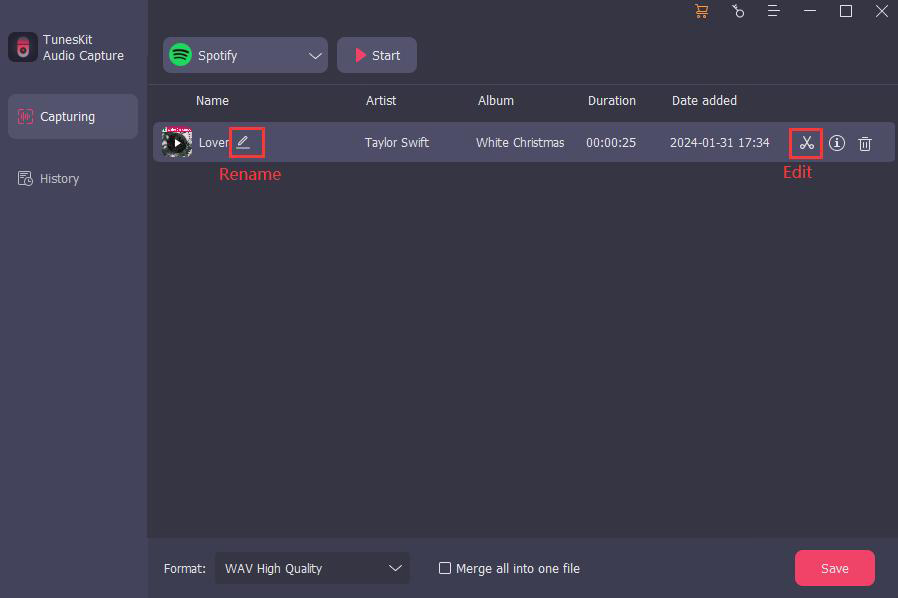
Step 7
When you get a satisfactory podcast, click the Save button to save it to Audio Capture and your computer;
Step 8
You can find it on the History list by clicking the Converted icon next to the Format icon; move your mouse to the corresponding audio, and you can see the Search icon; click it, you will find the location of the audio on your computer.

Steps to transfer downloaded Spotify podcasts to an MP3 player
Step 1: Connect your MP3 player to your computer;
Step 2: Copy the downloaded podcasts on your computer and paste it to your MP3 player file.
Conclusion
The above shows you the ways to download Spotify podcasts. These ways will help you enjoy your favorite more easily. If you want to download your Spotify podcasts to your MP3 player, TunesKit Audio Capture is highly recommended. You can try it for free and decide if it is suitable for you. It is our honor if this post helps you.
