How to Download Music from SoundCloud to iPhone
SoundCloud, a popular online platform that brings together artists and music lovers, allows users to discover and share original music with a mobile app for iPhone. While Apple Music is the top choice for most iPhone users in a variety of music player apps, there're still many music lovers turn to other popular streaming music services, like Spotify, Tidal, SoundCloud, and others.
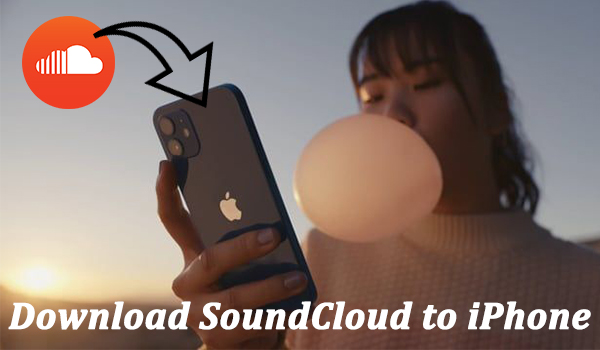
Since many people have the needs to listen to SoundCloud offline iPhone, in this article, we're going to talk about how to download SoundCloud songs to iPhone for offline streaming, and list some possible ways for your reference.
Part 1. Download SoundCloud to iPhone: What You Need to Know
1. What subscription tiers do SoundCloud offer?
For SoundCloud music lovers, there're three different subscription plans to choose from, including SoundCloud Free, SoundCloud Go ($4.99/month), and SoundCloud Go+ ($9.99/month). Free listeners cannot enjoy the offline downloading service and are limited to ad-supported songs. For paid listeners, they are available to download songs with ease.
2. Can I download SoundCloud music to my iPhone?
It's not possible to directly download songs from SoundCloud to a mobile device, and you can save content for offline listening with SoundCloud Go or SoundCloud Go+.
However, one thing more you should be aware is that you can download songs from SoundCloud to iPhone with Google extension or third-party tools. Be advised that downloading items from SoundCloud just for personal use like keeping a local backup for listening.
Part 2. Download SoundCloud Music to iPhone with the SoundCloud App
Like other popular streaming music services, SoundCloud is also available on the iPhone and allows users to discover new music by searching for artists, genres, and keywords, as well as suggestions for who to follow. If you're paid user, you can freely download as many SoundCloud songs as you like for offline listening. Now continue reading and follow the steps to download SoundCloud music to iPhone directly.
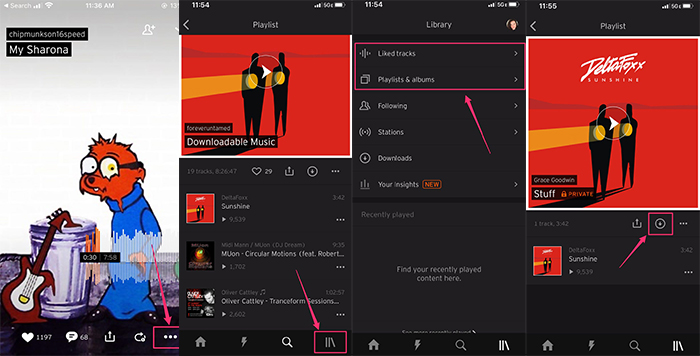
Step 1. Launch the SoundCloud app and sign into your account.
Step 2. Search for the song you'd like to download for offline listening.
Step 3. Click the More button, then scroll down to Add to playlist. You can create a playlist or add it to an existing one.
Step 4. Go to find the playlist by tapping the vertical-line icon on the right.
Step 5. Click Playlists&albums to select the playlist you'd like to download, and then tap the Download button (which looks like a downward-facing arrow).
Note: You can only download entire playlists or all your liked songs at once, not individual songs.
You've all set. Now you'll be able to listen to the songs without internet connection. If you want to delete the songs later, click the same downward arrow to delete the downloaded data.
Part 3. Save SoundCloud Songs to iPhone via TunesKit
In addition to downloading songs from SoundCloud on iPhone with SoundCloud Go+, there is still technically another way to go about the process by extracting songs from SoundCloud and convert them to MP3 or other commonly used formats. Here, we'll recommend you a powerful audio recording tool, TunesKit Audio Capture. It can help you capture any audio on your computer and convert the records to MP3, FLAC, WAV, M4A, M4B, etc.
Key Features of TunesKit SoundCloud Playlist Downloader
- Record unlimited number of music tracks and podcasts from SoundCloud
- Convert the recorded SoundCloud streaming music to plain audio formats
- Preserve the recorded audios with the original audio quality and ID3 tags
- Support multi-track editing like cutting, trimming, merging, and splitting
The conversion process is very easy. After installing the smart program on your computer, you can just follow the steps below to download music from SoundCloud to iPhone.
Step 1Configure the SoundCloud audio parameters

First, launch the smart SoundCloud downloader on your computer and select a browser from the listed programs to access the SoundCloud website. Then go back to click the Format button in the lower right corner to adjust your output preferences.
Step 2Start to record your preferred SoundCloud songs
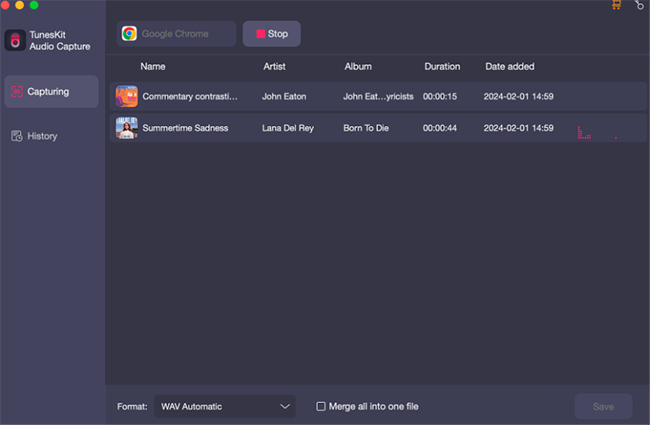
NNext, go to SoundCloud to search for songs you want to convert. All you need is to play the song you've selected, and the TunesKit will start recording the audio simultaneously. In the meantime, you can also operate other media programs to capture different music tracks.
Step 3Edit the SoundCloud records

Once captured, now you're free to split or merge the records as you need. Please note that the different records can be merged into one and all the original ID3 tags will be retained and available for you to adjust. After that, you need to click the Save button to export all the SoundCloud records to your computer.
Step 4Transfer SoundCloud songs to iPhone
At last, now all you need is to move all the SoundCloud songs to your iPhone. Here're two methods available for you to choose from.
On Windows
Step 1. Launch iTunes on the computer, and click the top Menu File> Add File to Library to import the captured SoundCloud songs to iTunes.
Step 2. Connect your iPhone to a computer using a USB cable.
Step 3. Go to Settings > Music > Sync Music, and then choose Selected playlists, artists, albums, and genres. Then click Apply to start syncing SoundCloud songs to iPhone.
On Mac
Step 1. Open Finder, and connect iPhone to your computer via a USB cable.
Step 2. In Finder, click the iPhone icon, hit the Music button to check 'Sync Music onto [your iPhone's name]', and then choose Selected artists, albums, genres, and playlists.
Step 3. After selecting your preferred SoundCloud songs, just click the Apply button to start transferring the recorded SoundCloud songs from the computer to iPhone.
Part 4. Conclusion
In this article, we've explored two different ways to help you download SoundCloud songs for offline listening. For comparison, SoundCloud Go+ requires an ongoing subscription to keep the SoundCloud downloads available, while TunesKit enables you to preserve the SoundCloud songs on your computer forever, and you can transfer them to other mobile devices at will. If you want to keep those SoundCloud songs on your iPhone, TunesKit will be your best assistant.
