How to Download Music from Idagio for Offline Listening
When it comes to classical music, you might think about opera, string quartets, symphonies, piano trios, etc. which delivers slow and gentle pieces and give you a pause from the fast pace and hustle of your life. Idagio is such a great platform that organizes and displays classical music tracks in a user-friendly way to address the needs of classical music fans. It is now available on a variety of devices and attracts subscribers in 190 countries with over 2 million tracks.
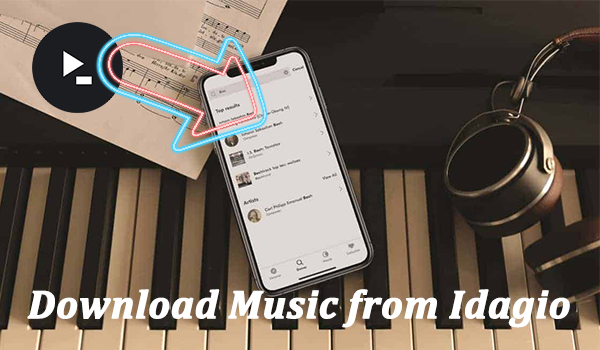
To get an easy start and enjoyable streaming of classical music, you may prefer to download your preferred tracks from Idagio. However, many of you don't know so much about it. In this passage, we'll show you the two best ways to download music from Idagio. Now continue reading and learn more about recording.
Part 1. Download Idagio Classical Music with Subscription
Idagio offers two subscription tiers for its users, including Idagio Premium ($9.99) and Idagio Premium+($12.99). Both paid users are allowed to stream music in lossless audio quality, store music offline, and connect via Bluetooth, Chromecast, Airplay, and more. Moreover, you can get access to all available concerts at the Global Convert Hall for $29.99 per month.
To make classical music with you without worrying about the poor internet connection or using up the precious mobile data, you can just save your collections to your phone. Here're the detailed steps.
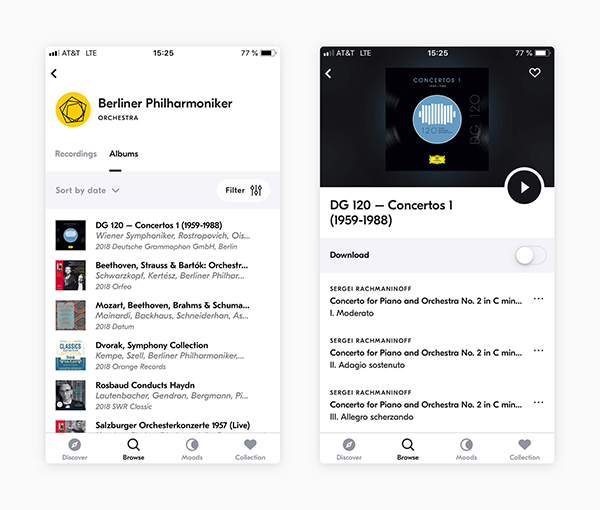
Step 1. Launch the Idagio app on your phone and go to Collections.
Step 2. Under the Tracks, Album, Playlist, or Recording, switch on the Download button.
Step 3. Now you can freely download your preferred tracks when connected to WiFi.
Note: Idagio currently only supports offline listening on mobile apps, but not for desktop apps.
Part 2. Record Music from Idagio without Subscription
In addition to the subscription tiers, Idagio also offers an ad-supported tier, Idagio Free which allows users to start their classical music journey without a subscription. Meanwhile, there's a free 14-day trial period before you commit to Idagio Premium+. Therefore, here comes the second method-to record music from Idagio with TunesKit Audio Capture.
Best Tool You'll Need to Record Idagio
TunesKit Audio Capture is an excellent and powerful sound recorder, which aims to help you capture any kinds of audio on your computer and export them in the format of MP3, WAV, M4A, M4B, AAC, and FLAC with lossless audio quality. Moreover, it supports recording several different tracks at the same time and allows you to split or merge them with a built-in editor. After recording, you can transfer the records to any device for offline listening without any limits.
Key Features of TunesKit Idagio Music Downloader
- Record audio from Idagio to FLAC, MP3, AAC, M4A, M4B, WAV
- Download and capture streaming audio from any programs and websites
- Preserve streaming music with the original audio quality and full ID3 tags
- Support many customization functions like trimming, cutting, and merging
How to Record and Convert Idagio Music
Before we start the conversion, you need to download and install the smart TunesKit tool on your computer. Then you can get your preferred Idagio tracks with just three steps below.
1Adjust output audio parameters of Idagio
First, launch the music downloader on your computer and then access the Idagio website by clicking any of the browsers listed. Now go back to customize your output audio preferences by clicking the Format button in the bottom right corner. You can also reset the output path by clicking the top Menu and select Preferences.

2Start to record Idagio music
Next, close the setting window and go to Idagio website to select tracks you want to download. Just play the music tracks and TunesKit will automatically create a recording task. If you want to stop recording, you can stop playing the song or close the Idagio website.

3Edit the recorded Idagio audio
Once recorded, you can edit the audio tracks and manage their ID3 Tags according to your needs. Then you just need to click the Save button to export the recorded Idagio tracks to the specified folder you've set before.

When finished, now you can keep the converted Idagio tracks forever and move them to any other devices for offline streaming with ease. Now just transfer the converted Idadio tracks to your smartphone with a USB cable, and enjoy them on your mobile wherever you go.
Part 3. Conclusion
In this passage, we explored two possible ways on how to download music from Idagio. For the first method, you need to pay for Idagio month by month in order to enjoy the offline playback service. While the second one enables you to keep the downloaded tracks permanently. Here you should still notice that to unlock all the features of TunesKit, you need to pay a small amount of money, which is relatively small compare to the monthly subscription fee. Well, it all depends. Hope that you can start a happy journey of classical music with Idagio.
