How to Get LINE MUSIC Downloads with Ease
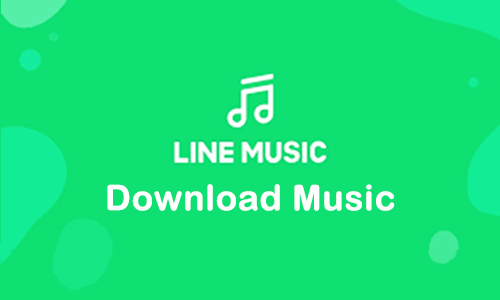
LINE MUSIC is a music streaming subscription service that mainly distributes music in Japanese. It has a web player, and phone apps for Android and iOS so that you can stream your favorite songs on LINE MUSIC whenever you want. Although LINE MUSIC only supports Japanese account registration, it is possible to listen to songs on LINE MUSIC worldwide.
So here you are able to listen to the song on LINE MUSIC as long as you connect to the internet. But what if you want to download music on LINE MUSIC? Just keep reading this post, and you will find best solutions to get LINE MUSIC downloads.
Part 1. How to Download Music on LINE MUSIC Officially
LINE MUSIC is especially popular among the younger generation who use LINE regularly. It has a free and a premium plan, both of which can stream music. But the main difference is that the music on the free plan can only be played for the first 30 seconds, while only the premium plan allows you to listen to the full.
Thus, to get the entire music steaming, you first have to subscribe to the premium plan. If you are new to LINE MUSIC, you can start a one-month free trial. If not, you can choose between the Student Plan at ¥480/month, the Regular Plan at ¥980/month, and the Family Plan at ¥1,480/month. After that, you can listen to and download your favorite songs on the LINE MUSIC mobile app. Let’s see the detail steps below.
How to Download Music on LINE MUSIC Mobile App
Step 1. Go to Google Play or Apple Store to install LINE MUSIC to your phone. Launch the app and log into your premium account.
Step 2. Find the song, playlist, or album you want to download. For downloading single music, you can tap the three-dots icon at the rear of the target song and select Save Song. If you want to download the LINE album or playlist, just hit the Download icon near the thumbnail.
Step 3. After that, the downloaded music from LINE MUSIC will be in the Library > Downloads.
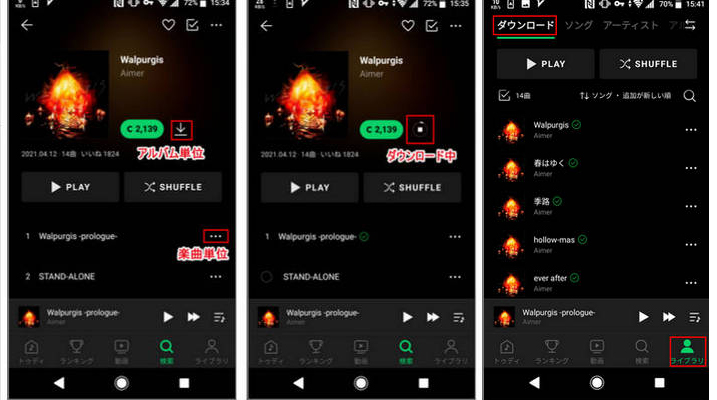
Part 2. How to Get LINE MUSIC Downloads for Offline Playback on Computer
As with most streaming music services, the downloaded song on LINE MUSIC via the official way is unplayable once your subscription expires. In addition, its web player is only for online listening, not downloading. In order to get LINE MUSIC downloads to your computer, you'll need a third-party program to do so, which is TunesKit Audio Capture.
TunesKit Audio Capture is equipped with the Windows and Mac versions to download music from the LINE MUSIC web player to your computer. It can grab the song on LINE MUSIC in original quality with ID3 tags kept intact. Not only that, it can export your favorite song from LINE MUSIC to MP3, M4A, AAC, FLAC, and other audio formats and edit them on the built-in editing platform. Please read the tutorial on how to do LINE MUSIC download.
Key Features of TunesKit Audio Capture
- Download music on LINE MUSIC to MP3, M4A, AAC, RLAC, WAV, and M4B
- Get LINE MUSIC download losslessly and ID3 tag attached
- Support merging, cutting, and editing the LINE MUSIC download
- Support recording audio online and desktop spunds
How to Download Music on LINE MUSIC to Computer
Step 1. Download and launch TunesKit Audio Capture on your computer. The main interface lists some program icons, such as Chrome, which can access the LINE MUSIC website.

Step 2. Before that, you can preset the parameters for LINE MUSIC downloads. Tap the Format button at the bottom right corner and open the settings. You can change the output format here, like MP3, M4A, M4B, AAC, FLAC, and MAV format. Also, you can still adjust the codec, channel, sample rate, and bit rate.

Step 3. Next, tap the Chrome icon from TunesKit Audio Capture to access the LINE MUSIC website. Log into your LINE MUSIC premium account and find the desired music. Once you play the music, TunesKit Audio Capture will automatically detect and download it.
Step 4. When you finish, tap the Stop button to end the recording. The LINE MUSIC download will list in the Capture list. You can trim the music and edit the ID3 tags by clicking on the Edit icon at the rear of each LINE MUSIC download track.

Step 5: After that, you should tap the Save button to store the downloaded music from LINE MUSIC in the target folder. Then you can find them by tapping the Search icon at the rear of every track in the History list.

Part 3. FAQs about Downloading Music on LINE MUSIC
Q1: How do I download music from LINE MUSIC?
Before downloading music from LINE MUSIC, you have to subscribe to the premium plan to unlock the full listening and downloading. To download your favorite music, you can tap the three dots icon near the song title and choose Download, then you can find them in Downloads.
Q2: Is LINE MUSIC only in Japan?
Technically speaking, LINE MUSIC is allowed to be used internationally, provided that your LINE account is registered in Japan in order to register LINE MUSIC.
Q3: How many songs can I download on LINE MUSIC?
With the premium account, you can download 1000 singles, 500 albums, and 200 playlists on your Android/iOS device. However, you should note that if your subscription expires, the downloaded LINE music will not be available for offline playback. To permanently download music from LINE MUSIC and listen to it anywhere, you can try TunesKit Audio Capture. Go to Part 2 for more details.
Part 4. Final Words
So far, we have explained how to download music on LINE MUSIC via the mobile app and TunesKit Audio Capture. These methods allow you to enjoy music whenever you want. If you'd like to keep your LINE MUSIC downloads in high quality and export them to multiple formats, we recommend TunesKit Audio Capture. It can export LINE MUSIC downloads to various formats and maintain high quality.
