2 Ways to Download Amazn Prime Music to Computer
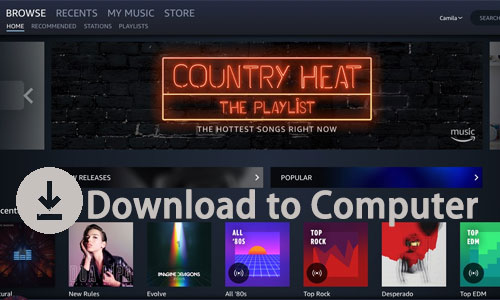
As one of the leading streaming music services, Amazon Music offers over 90 million titles for streaming. If you want to listen to music on Amazon Music, first, you'll need to be a paid subscriber of Amazon Music. With Amazon Prime Music or Amazon Music Unlimited, you are able to stream your favorite songs and podcasts in ads-free and high quality on Amazon Music online. Here comes the question, can you download your favorite songs from Amazon Prime Music to your computer? If yes, how to download Amazon Prime Music to computer? The answers are as follows. Let's dig into it.
Part 1. How to Download Amazon Prime Music to Computer Officially
Amazon Prime Music allows users to download songs from the Amazon Music app on both the desktop client and the mobile app. All downloaded content can be listened to offline from the Amazon Music app. For those who are content to stream their songs on the program, it's sufficient to download from Amazon Prime Music directly for those who are content to stream their songs on the Amazon Music program. You can check out the tutorial on how to download Amazon Premium Music to your computer using the Amazon Music software.
How to Download Amazon Prime Music to Computer
Step 1: Open the Amazon Music desktop or web player and log into your Amazon Prime Music account. Then find the target music you want to download.
Step 2: Click on the three-dots icon and choose the Download button. Then it will start downloading. You can find the downloaded Amazon Prime Music songs in Library.
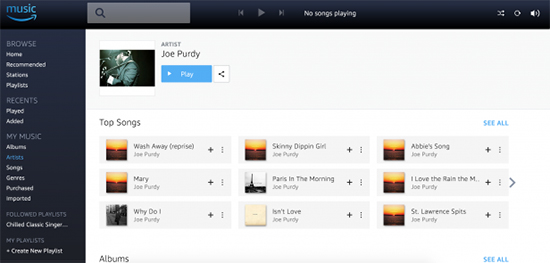
Part 2. How to Download Music from Amazon Prime to Computer Forever
Amazon Prime Music does offer a lot of convenience to users, but it still has flaws. For example, you cannot save music downloaded through Amazon Music official locally on your computer because Amazon Prime Music simply caches your target songs as encrypted MP3 songs on the program. Once your Amazon Prime Music subscription expires, all cached Amazon Music songs will be unplayable.
Fortunately, it's not completely impossible to download Amazon Prime Music to your computer. If you search for keywords online, you will find a number of third-party tools that support downloading Amazon music. And TunsKit Audio Capture is one such wonderful software. With it, you will not only be able to save Amazon Prime Music permanently to your computer, but you will also be able to customize the audio quality and format of the Amazon Prime music, such as MP3, AAC, FLAC, WAV, etc. In addition, it has a built-in audio editor that enables you to edit the ID3 tags and cut the Amazon music to a ringtone. Let's see how exactly to do this.
Key Features of TunesKit Audio Capture
- Download Amazon Prime Music in high quality and ID3 tags preserved
- Download Amazon Prime Music to MP3, AAC, WAV, FLAC, M4A, and M4B
- Support merging, editing, and trimming the downloaded Amazon Music files
- Download streaming music from Pandora, Spotify, YouTube, Deezer and other online streaming music sites
How to Download Music from Amazon Prime to Computer
Step 1: Download and install TunesKit Audio Capture. Launch it to enter the main interface. In this scene, there are some icons for accessing the audio source. You should check if there is a program icon to open Amazon Music. If not, click the + button to add the target one.

Step 2: This step is optional. You can customize the output preference. Click on the Format button to open the Settings. Here you can select the output format such as MP3, FLAC, or others. And change the audio parameters like codec, channel, sample rate, and bit rate.

Step 3: When all is ready, click on the target icon to access Amazon Music. For example, you can tap Chrome from this interface to open the Amazon Music web player. After you log into your Amazon Prime Music account, you can start listening to your favorite songs, and TunesKit Audio Capture will record the song automatically. When you finish, click on Stop or quit the browser.

Step 4: The downloaded Amazon Prime Music is in the Capture list, and you can click on the Edit button at the rear of the track to open the editor. You can trim the Amazon Music audio in the Trim option and edit the ID3 tags in the Tag option.

Step 5: Next, tap the Save button. These Amazon music files will be shown in the History list. To listen to the downloaded Amazon Prime Music on your computer, simply hit the Search icon at the rear of each track to open the local folder.
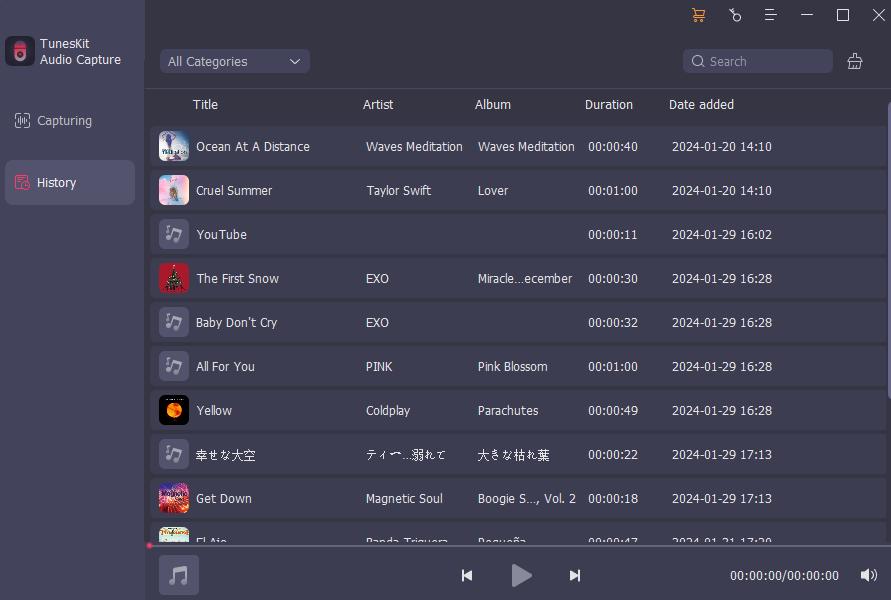
Part 3. FAQs about Amazon Prime Music Download to Computer
Q1: Can I download Amazon Prime Music to my computer?
You can't download music locally to your computer even with your Amazon Prime Music account. If you want to do so, try TunesKit Audio Capture to break this limit. Please refer to Part 2 to get more details.
Q2: How to listen to Amazon Prime Music on computer?
There are two ways for you. The first one is to log into your Amazon Prime Music account on the Amazon Music web player or desktop app, and you can stream any music you want. The second one is to download them via TunesKit Audio Capture after you log into your Amazon Prime Music account, which can preserve the downloaded Amazon msuic forever.
Q3: Can you download Amazon Music to MP3?
Yes. If you have purchased the song on Amazon Music. You can download them in MP3 format directly. If not, try TunesKit Audio Capture to record and convert music from Amazon Music to MP3.
Q4: How do I export my Amazon Prime playlist to computer?
To export the entire Amazon Prime Music playlist, you can try AudFree Amazon Music Converter, a convenient Amazon Music converting tool to export playlists, albums, and podcast lists to your computer quickly..
Part 4. Conclusion
So now you have got the solutions to download Amazon Prime Music to your computer. With TunesKit Audio Capture, any content from Amazon Music can be downloaded with ease in high quality. What's more, this tool can still record and download any type of audio on your computer. Just try it out.
