Spotify to WAV Converters - How to Download Music from Spotify to WAV
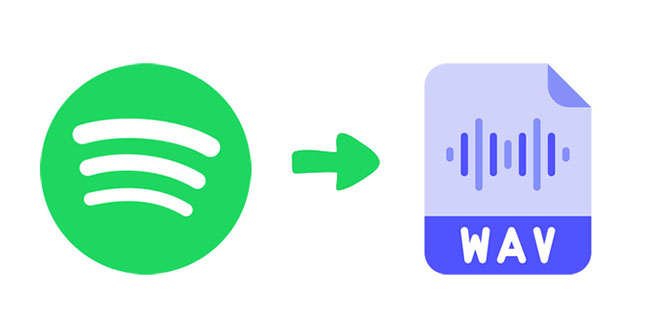
If you are a music lover, you must hear of Spotify which is a music service with millions of music from all over the world. When you use Spotify to listen to music, you can enjoy its music for free online and get a good service. But because of the DRM, all of the music cannot be listened to out of Spotify and cannot be downloaded out of it. It is not good new for those who would like to play Spotify music on an MP3 player or other external audio devices. However, it doesn’t mean it is impossible to download music to other places. In this post, three methods are shown to tell you how to download Spotify to WAV, a lossless audio format, and play those songs offline for free.
What is WAV?
A WAV file is an audio file saved in the WAVE format, which is a standard digital audio file format used to store waveform data. WAV files support a variety of sample frequencies, audio digits, and channels, but are typically saved in 44.1kHz sample rate, 16-bit quantized digit, stereo format, which is also the standard format used for CD audio.
Method 1. Spotify to WAV via TunesKit Audio Capture - The Best Downloader
Although it is difficult to get Spotify music downloaded, recording them from Spotify is much easier to achieve. TunesKit Audio Capture is the most recommended Spotify music downloader, which has the ability to record all of the sounds playing on your computer and allows you to transfer those songs to anywhere you would like. There are 6 popular audio formats including MP3, M4A, M4B, WAV, FLAC, and AAC so that you can tackle most of the requirements about audio formats. Do you think it is the end of the introduction? No. Please keep reading.
Apart from an audio recorder, TunesKit Audio Capture also has a built-in audio editor that allows you to edit your downloaded music simply. ID3 tag can be detected, fixed and edited in the same way. The 1:1 lossless audio quality is the most powerful ability for users.
Key Features of TunesKit Audio Capture
- Record and download unlimited number of music tracks from Amazon Music
- 6 popular audio formats like MP3, AAC, FLAC, WAV, M4A, and M4B available
- Preserve streaming music tracks with the original audio quality and ID3 tags
- Support the trimming, cutting, merging, and editing of the Amazon Music
How to download music from Spotify to WAV via TunesKit Audio Capture
Step 1Download and launch
As an Mac and Windows PC software, Audio Capture needs to be downloaded in advance and after that, you need to launch it so that you can get the whole service.
Step 2Customize the music recorded format
The default output format is MP3; so you should change the output format to WAV first by clicking the Format icon on the homepage of the software; on this pop-up, you can also customize audio codec, channel, sample rate and bit rate;

Step 3Add audio source and play it
Click the + icon to add Spotify software to Audio Capture; after that, click the Spotify icon on this software to find the music you want and then play it; Audio Capture will download it automatically;
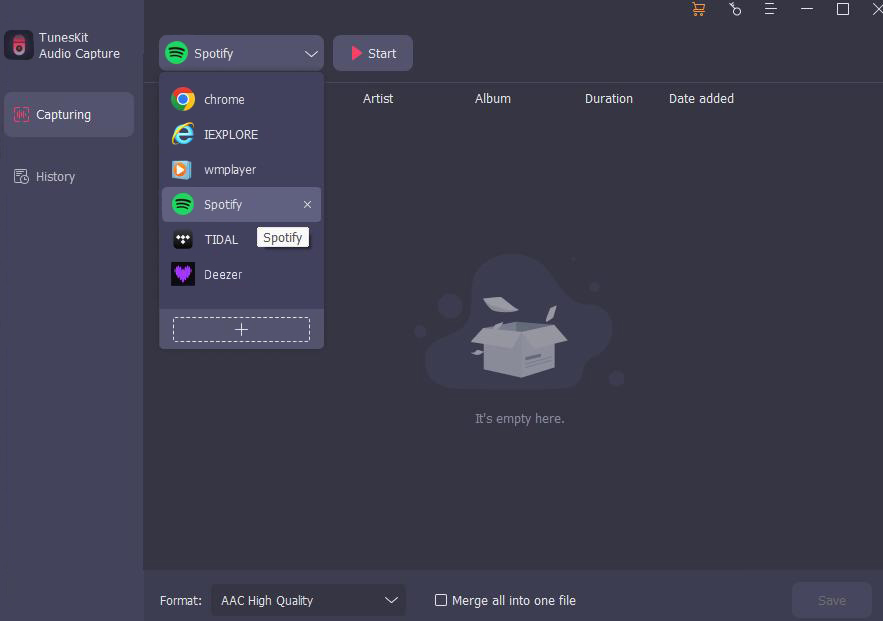
Step 4Stop and edit
Click the Stop button, you can end the recording process whenever you want; now you can edit it by clicking the Edit icon; if you want to find the music quickly, you can rename the music by clicking the Rename icon;

Step 5Save and search for downloaded music
Click the Save button to save music to your computer; if you want to find the music quickly, click the Converted icon on the homepage to enter the history list; click the Search icon to locate music in one click.

Method 2. Spotify to WAV via Online Converters - Completely Free
Online converters bring you the second option to convert Spotify music to WAV files. Even though there is no personal computer, you can find them easily because online tools just need network to work. Here we find two useful online converters for you to choose from.
1. Chrome Audio Capture
As TunesKit Audio Capture, Chrome Audio Capture can convert music from Spotify to WAV. It is a Chrome extension with the feature to record the sound of the playing tab online, so you don’t need to download software on your computer. But because of the storage limitation, it just allows you to capture 20 minutes Spotify music each time. Apart from space limitation, Chrome Audio Capture has a scale limitation that you can only download the sounds from Chrome. If you don’t mind these, look at the following steps to convert Spotify music to WAV.
Step 1: Add Chrome Audio Capture to your Chrome; then click the Options letters to choose WAV as your music format;
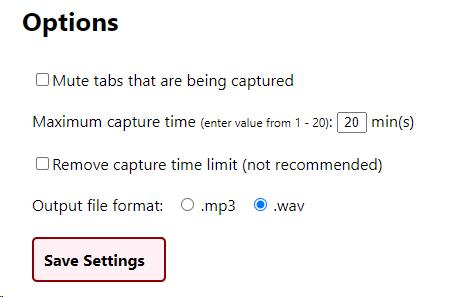
Step 2: Open the Spotify website on your Chrome and find the music you want to record; click the Start Capture button and play the music at the same time; your music will be recorded from now on;
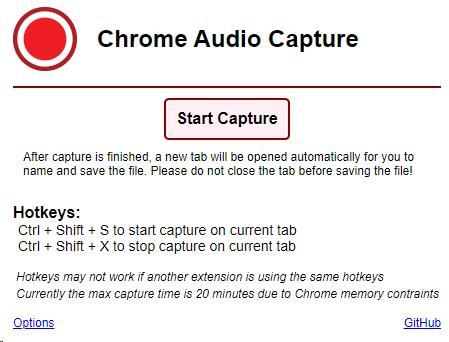
Step 3: When the song finishes, click the Save Capture twice to save the WAV file to your computer.
2. Apowersoft Free Online Audio Recorder
This online tool is a separate audio recorder from Chrome but has similar features. It allows users to record sounds outside of the browser. Its online version supports recordings up to one hour. The audio quality may be not as good as software. If you can accept it, the following tutorial will help you do this.
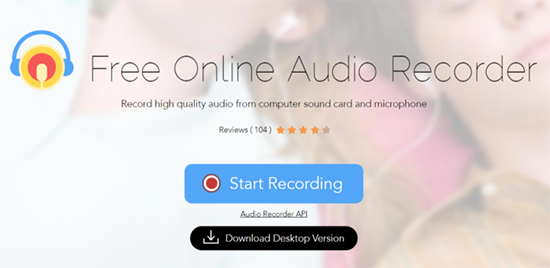
How to convert Spotify to WAV with it?
Step 1: Open the Spotify website and find the music you want;
Step 2: Visit the audio recorder websites and then click the Start Recording > Microphone or System Sound > Start Recording button;
Step 3: There will be a pop-up that shows all of the website on your browser; choose Spotify page to play the music;
Step 4: Click the Stop icon to end.
Conclusion
The above three Spotify to WAV converters have different characteristics. You need to choose which one is suitable for you according to your requirements. TunesKit Audio Capture has no time limitation and platform limitations, which can almost satisfy all your needs in convert audio. Have a try and get WAV files now.
