How to Convert MOV to WAV [5 MOV-to-WAV Converters]
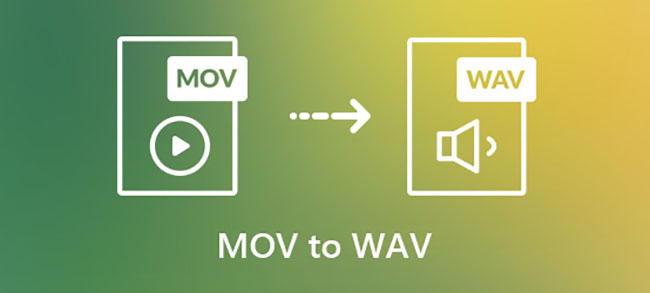
MOV is a popular video format around the world and WAV is a popular audio format. If you watch videos and audio with those formats, you will find that MOV files are high-quality and multi-compatible, and WAV has similar features in terms of audio formats. Therefore, when you want to get audio from an MOV video, WAV is one of the best choices that can save the audio from your video with perfect audio quality. A convenient MOV-to-WAV converter can help you do this task. What converters can you use? You can refer to the 5 converters mentioned in this post to convert MOV to WAV. They are selected carefully and 100% effective.
Method 1. Get WAV Audio from MOV files via TunesKit MOV-to-WAV Converter
When we look for a converter, we always desire to find the multi-functional one. For example, when we need to convert MP4 to MP3, the converter that can not only convert MP4 to MP3 but MKV to MP3 is the better one among all kinds of converters. Because we don’t have to find different converters to solve our different problems. It is not easy to find a converter like that. Fortunately, we find such a converter for you whose name is TunesKit Audio Capture.
TunesKit Audio Capture is an audio recorder that allows you to convert any video and audio on your computer to MP3, WAV, FLAC, AAC, M4A, and M4B. You can also call it TunesKit MOV-to-WAV Converter when you convert MOV to WAV and call it TunesKit FLAC-to-MP3 Converter when you convert FLAC to MP3. It is up to you. It also gives you a built-in audio editor so that you can adjust your audio simply and quickly. To let it work, you just need to make sure that your video or audio can be played on your computer, which decides if your converting process can succeed.
Key Features of TunesKit MOV-to-WAV Converter
- Record music tracks from Audible with high quality
- 6 popular audio formats supported
- Preserve 100% lossless audio quality and ID3 tags
- Edit recorded audios
How to convert MOV to WAV via TunesKit Audio Capture
Step 1Download and launch the software on PC
Click the Try it Free button above to download the corresponding version for your computer; register and launch it with your account so that you can get the best converting experience;
Step 2Customize output format
The default audio output format is MP3 in Audio Capture; so here you need to click the Format icon on the homepage to change the output format to WAV;
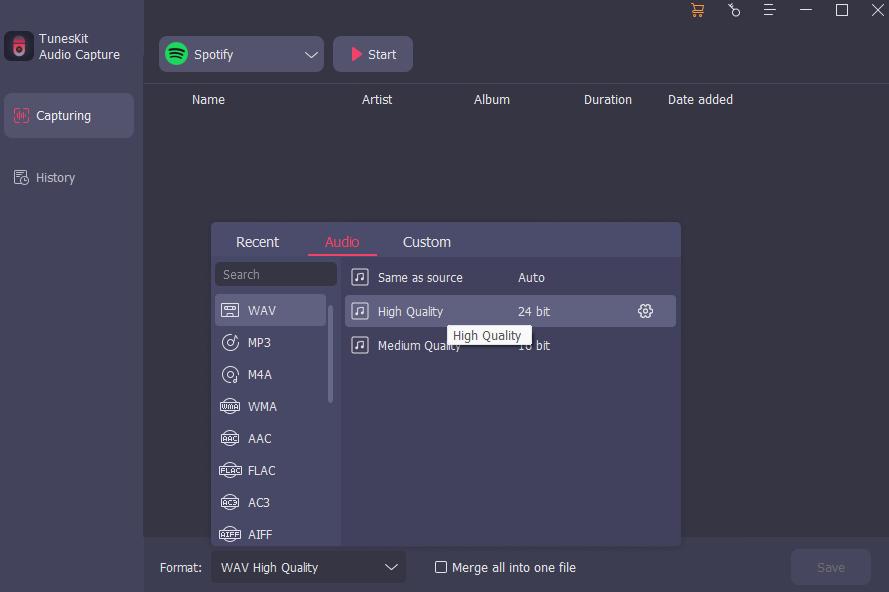
Step 3Add audio source
Click the + icon to add a video player that can play your MOV video to the homepage; then click the icon of this player in Audio Capture to play the video; Audio Capture will start converting the audio in that video automatically when the video starts playing;

Step 4Stop and edit
Click the Stop icon to end the converting process; click the Edit icon to trim your audio simply;
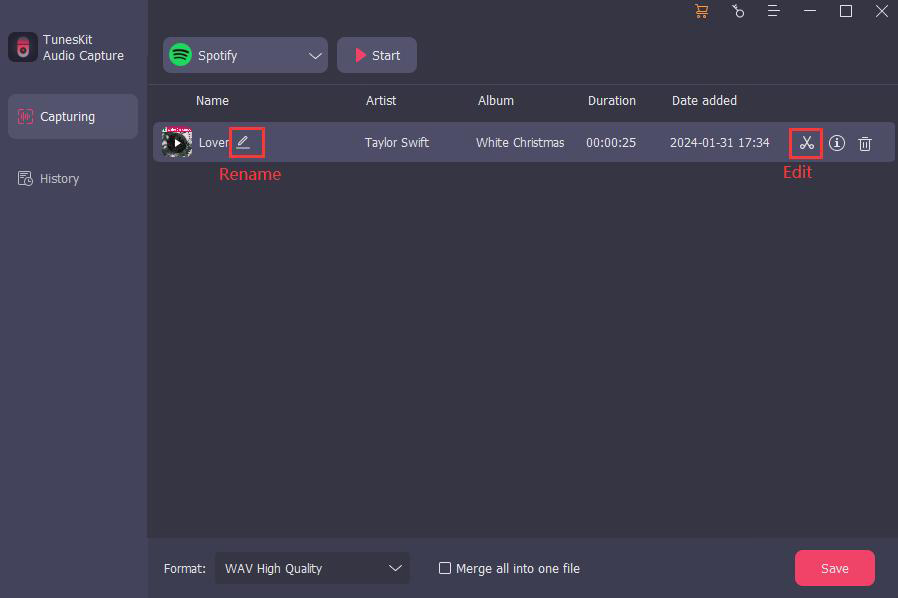
Step 5Save and locate
When you get your satisfactory audio, click the Save button to save it to your computer; if you want to check the converted audio, you can click the Converted icon on the homepage to enter the History list; continue to click the Search icon on each audio list, you can locate it quickly on your computer.

Method 2. Extract WAV Audio from an MOV Video via VLC
Another multi-functional media converter is VLC Media Player which supports a number of audio and video file formats. It can not only convert but also edit and compress files. In a word, it is an efficient media player.
Want to know the way to convert MOV to WAV via VLC? Look at here.
Step 1: Download and install the media player on your computer;
Step 2: Click the Media > Convert/Save... option on the left of the pop-up;
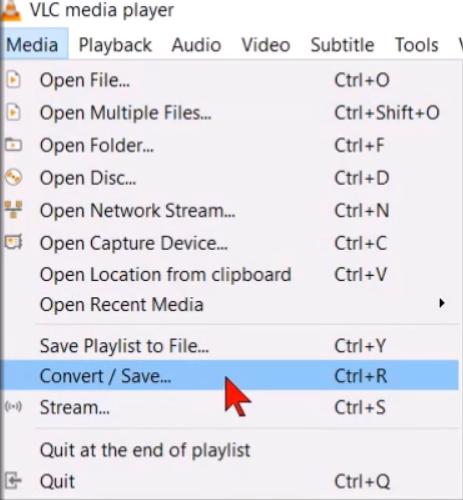
Step 3: Click the Add.. button to choose your MOV video and then click the Convert/Save button on this pop-up;
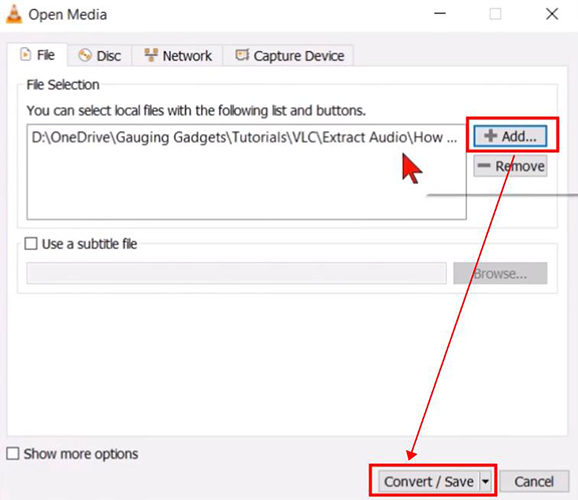
Step 4: Choose the output format for your audio and then click the Start button to start converting your file.
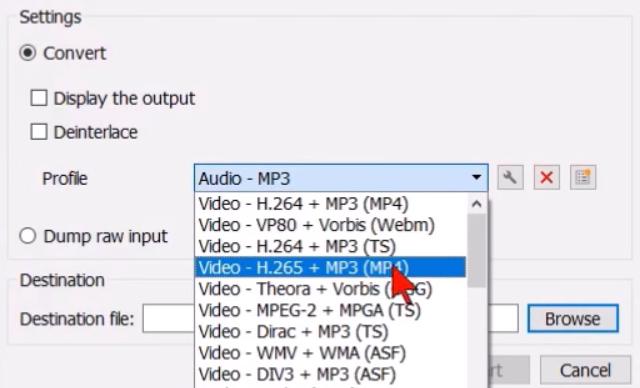
Method 3. Convert MOV to WAV via Online Converters
Some online converters are single-function, which can only complete a single converting process like FLAC to WAV. However, it is not absolute. To give you the best converting experience, we summarize three effective online media converters for you. You can choose one of them to do your task when you forget your PC or other situation.
1. FreeConvert - MOV to WAV Converter
FreeConvert is one of the best online media Converters with 4 file sources including from device, Dropbox, Google Drive and URL. In this converter, you can even adjust the volume of the audio in your video.
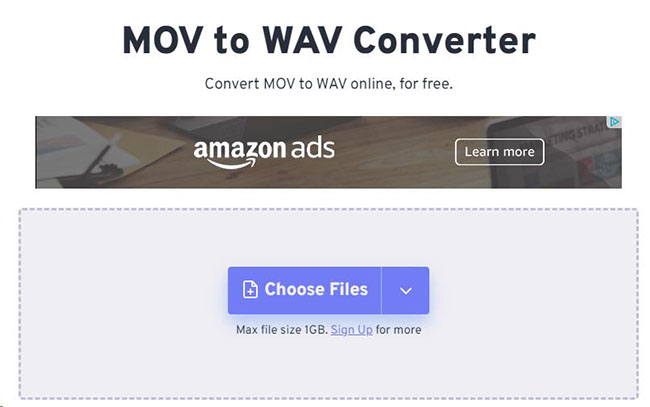
Step 1: Go to the website of FreeConvert;
Step 2: Click the Choose Files to find the video you want from your local files;
Step 3: Click the Convert button;
Step 4: Click the Download button to save it to your computer; you can also click the drop-down arrow to save it to your Google Drive or Dropbox.
2. Convertio - MOV to WAV Converter
This converter is the same as the first one which allows you to convert different format files. This tool has more options in terms of video sources. You can upload your files from your computer folders, Dropbox, or Google Drive.
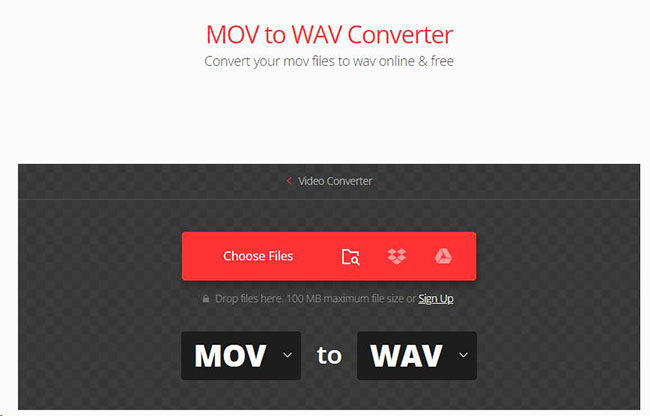
Step 1: Navigate to Convertio website;
Step 2: Click the Choose Files or the other two icons to upload your file;
Step 3: Click the drop-down arrow to choose output format; if you want to convert several files once, you can click the Add more files button to add other files;
Step 4: Click the Convert icon to start converting;
Step 5: Wait a minute until the Download button appears and then click the button to save it.
3. Restream - MOV to WAV Converter
This converter is not a single-function tool that allows you to convert many kinds of formats whether videos or audio to a popular format you want. It is completely free and compatible with most browsers like Chrome, Safari and Firefox.
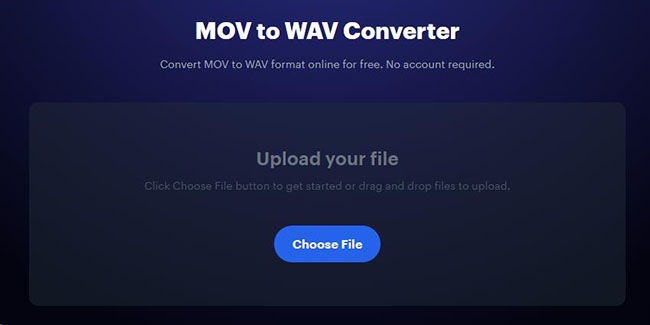
Step 1: Go to the website of the tool, Restream;
Step 2: Click the Choose File button to upload your MOV video to it;
Step 3: Click the Convert button to start converting;
Step 4: Wait a minute and then click the Download button to save it to your computer.
The Bottom Line
The conversion of MOV videos to WAV audio can give you a good experience when you enjoy the audio. All the above converters are useful for you to achieve this task. All of them have unique features. For example, TunesKit Audio Capture gives you the most stable experience. You can choose one or two of them as your helper.
