How to Convert AAX to M4A – Enjoying Audiobooks More Freely

Audiobooks give us a new way to enjoy our favorite books. They always perform the content of books in the form of voice which enriches the content of books and lightens readers’ burden when they have no time to read the book with their eyes. Audible is the largest online publishing and retail platform for audiobooks around the world, selling digital audiobooks, radio and television shows, and audio versions of magazines and newspapers. You can find tons of audiobooks on this platform. However, you can just listen to them with your Audible account on specific devices due to their AAX format. It makes your experience not so good. Converting AAX to M4A can solve this inconvenience. This post will give you two effective methods to help you convert AAX to M4A so that you can enjoy your audiobook more freely.
What are AAX and M4A?
Before we start converting AAX to M4A, we need to know what AAX is and M4A and what features they have.
AAX is a multimedia digital audiobook format developed by Audible, an enhanced and improved version of the standard AA audiobook format, representing the highest quality audio format for audiobooks. AAX files are in a proprietary format that is strictly protected and can only be played with a paid Audible account. Since AAX files almost always contain DRM protection, it is nearly impossible to play them on any other player other than Apple iTunes, iPod, or Amazon Kindle 2.
The M4A format is a lossy compressed audio format that compresses audio files to a smaller file size without much impact on sound quality. This format was originally developed by Apple, so it is an audio format exclusive to Apple. M4A files usually have the .M4A file extension. Nonetheless, since Apple began to use .M4A in its iTunes and iPod to distinguish MPEG4 video and audio files, M4A files have become recognized and popular. Now M4A files can be played on many other music players other than those belonging to Apple. Compared with AAX files, M4A files are much smaller and with high sound quality.
Download Audible AAX Audiobooks to M4A via TunesKit Audio Capture
TunesKit Audio Capture gives you a way to record streaming music, radio stations, broadcasts, music games, videos, and any other sound playing on computer. Audiobooks playing on computer can also be recorded and converted from AAX to M4A files with high-quality sound and the recorded audiobooks can be transferred to any other devices. You can enjoy audiobooks that you have downloaded by Audio Capture without any restrictions.
Apart from audio from music platforms, Audio Capture can also record sounds from video platforms such as background music from YouTube videos and TikTok short videos. It is a good tool to keep all the voices playing on your computer freely.
Key Features of TunesKit Audio Capture
- Record and download streaming audio from Tidal and other programs and websites
- 6 plain formats including MP3, AAC, FLAC, WAV, M4A, and M4B available
- Preserve streaming music with the original audio quality and full ID3 tags
- Support many customization functions and groove the songs even offline
How to convert AAX to M4A with TunesKit Audio Capture
Step 1
Download and open Audio Capture on your computer;
Step 2
Click the Format icon on the right bottom of the homepage to set the output format as M4A;

Step 3
Click the Chrome icon to enter the page of Audible and find the audiobook you want to convert to M4A; If there is no chrome on it, click the + icon to add;

Step 4
You can stop the recording process by clicking the Stop button on the right bottom of the recording page;
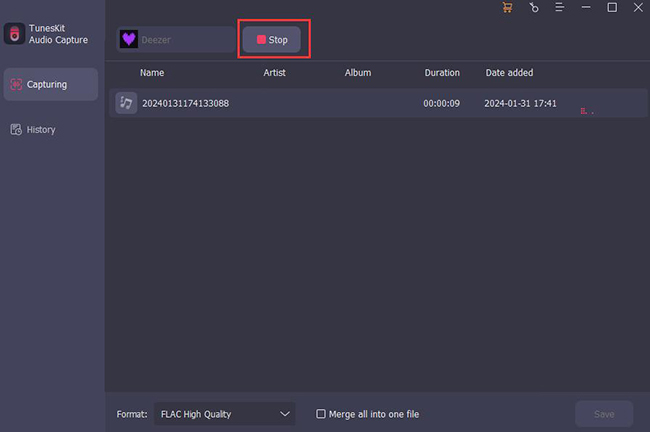
Step 5
After you stop it, move your mouse to the recorded audiobook and you can see Rename and Edit icons on it; you can change the name of the audiobook and edit it as you want;
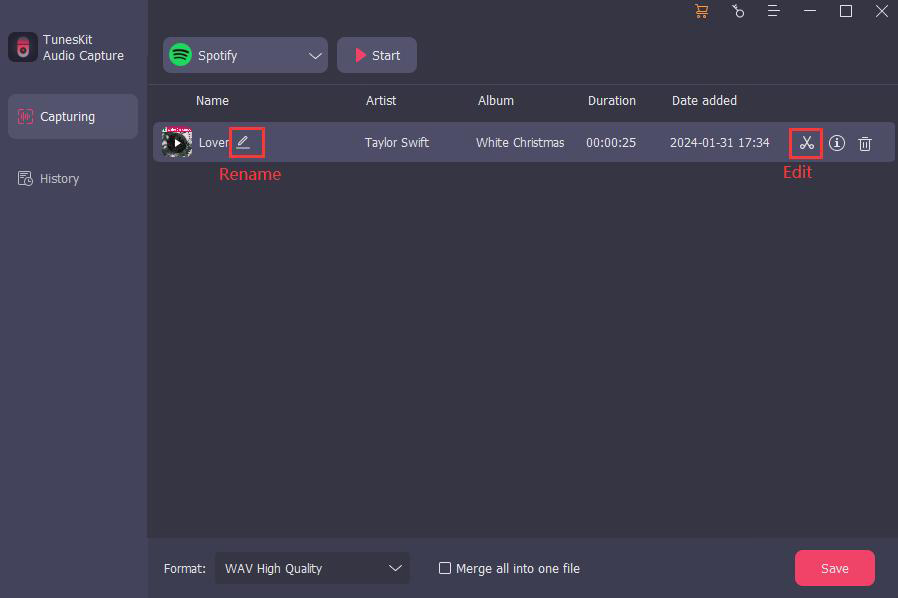
Step 6
When you get complete audio, click the Save button to save it to the software and your computer;
Step 7
If you want to check the audiobook, you can click the Converted icon next to the Format icon; move your mouse to the converted audiobook, you can see the Search icon on it; click it and you can find the location of it on your computer.

Convert AAX to M4A via Audible Converter
There are many tools to help you convert AAX to M4A files. Pazu Audible Converter is an excellent converter among them. It allows you to convert audible AA/AAX to MP3, M4A, M4B, AC3, AAC, FLAC, OGG, AIFF, or WAV files. Its conversion speed is fast, and you can convert a long audiobook in a short time. The step of converting is simple. Just as follows:
Step 1: Download and open Pazu Audible Converter on your computer;
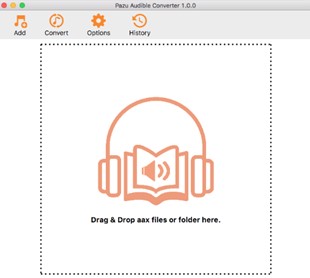
Step 2: Drag and drop the audiobooks you want to convert to the homepage of the converter;
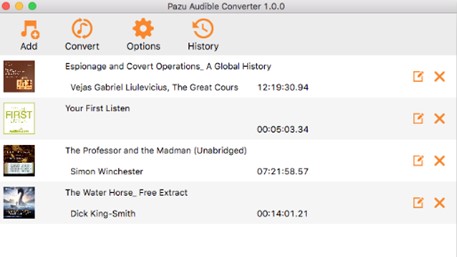
Step 3: Click the Options icon to choose the output format M4A;
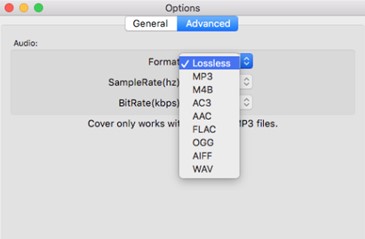
Step 4: Click the Convert icon on the top of the homepage to start converting; you can stop the process whenever you want.
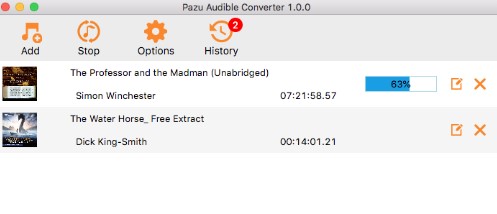
Frequently Asked Questions about Converting Audible Books
1. Can you convert an AAX file?
AAX is an audiobook format developed by Audible. To open the AAX file, you can use an audio converter to convert AAX to M4A. Or open the AAX file with a powerful media player like VLC Media Player.
2. What format are Audible audio files?
If you select Download, the file downloads to your computer in Audible's proprietary AAX format.
3. Is M4A lossless or lossy?
M4A files are encoded with the lossy Advanced Audio Coding (AAC) codec, which can provide the same bitrates as MP3 yet achieve tighter compression. This results in smaller file sizes, all while delivering higher audio quality.
Conclusion
Contrasting the features of AAX and M4A, M4A files are more useful than AAX. M4A files are smaller and are compatible with more devices and players. If you want to listen to Audible audiobooks more freely, converting them from AAX to M4A is a good choice to enjoy them. The above two methods can give you a try without any cost. TunesKit Audio Capture can also be an all-around sound downloader that can help you from many aspects. Hope you have a good experience.
