How to Burn YouTube Music to CD
YouTube is a streaming music service where you can watch music videos and listen to music. It lets you search for songs by lyrics and find playlists based on your location, so it's no surprise that millions upon millions of users turn to it every day for music. Besides, you can find thousands of non-label tracks which you won't find on any music streaming platform except for YouTube Music.
When you listen to some special music tracks only available on YouTube, you may want to save them to some storage devices like CD for listening again and again. To burn YouTube music to CD, it will be a little difficult for you. In this post, however, we'll present a way to help you download YouTube songs to CD, then you can have a CD burned with your favorite YouTube songs.
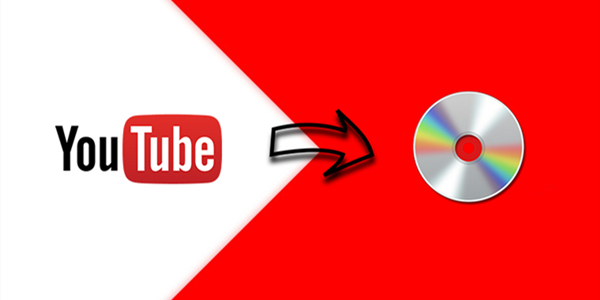
Best Method to Download YouTube Music to CD
At present, streaming music services only support the online and offline listening, which means that you can only stream music from the platform itself including YouTube. You can download songs from YouTube for listening in the offline mode, but all the downloaded songs are cache files not viewable on other places. Thus, you cannot apply YouTube songs to other places.
However, there is a good method for you to download YouTube music to MP3 or other audio formats for listening anywhere. With the help of a third-party tool like TunesKit Audio Capture, you can achieve it. TunesKit Audio Capture can help you download and convert music from YouTube to several popular audio formats without subscribing to membership plans on YouTube.
Key Features of TunesKit YouTube Music Downloader
- Record audio from YouTube Music to FLAC, MP3, AAC, M4A, M4B, WAV
- Download and capture streaming audio from any programs and websites
- Preserve streaming music with the original audio quality and full ID3 tags
- Support many customization functions like trimming, cutting, and merging
Part 1. How to Record YouTube Music to CD
TunesKit software can help you download any track you want, then you can burn YouTube music tracks to CD or DVD. Before the burning, you need to make a preparation of your burning. After you have all things on your computer, you can follow the below tutorial to download YouTube playlist to CD.
Gather your materials and tools before burning YouTube songs to CD:
1. Make sure that your computer has a disc drive for burning discs;
2. Prepare a blank or DVD for burning YouTube music multiple time;
3. Download and install TunesKit YouTube Music Downloader to your computer;
4. The CD burner like iTunes or Windows Media Player is available on your computer.
1Set up TunesKit on the PC

First, you need to fire up TunesKit Audio Capture on your computer, and then you will see the interface of TunesKit where there are lots of programs listed. If there is no browser for you to navigate to YouTube website, you could drag and drop the browser to TunesKit or click the "+" icon to select the browser. And you don't need to open the browser at once.
2Adjust the audio parameters

Then, you need to configure the output audio parameters. There are six formats like MP3, AAC, WAV, FLAC, M4A, and M4B for you to choose from, but you could go to set the audio format by clicking the Format icon. Otherwise, you could continue to adjust the value of the bit rate, sample rate, and audio channel for better output audio quality.
3Record songs from YouTube

Next, go to YouTube website by opening the browser from the main home of TunesKit. You could choose one music video or several music videos from YouTube and then TunesKit will begin record audio from YouTube after several seconds. And you could stop YouTube music songs download by clicking on the "Stop" button as you like.
4Save the recorded YouTube songs

Finally, you could go to edit these downloaded YouTube music files by clicking the "Edit" button at the rear of each track to open the service of audio customization. With the service, you could trim and merge all YouTube music tracks and edit the ID3 tags and other audio information. Then save all your edited music tracks to your computer after customization.
Part 2. How to Burn YouTube Playlist to CD
After you have downloaded your favorite songs from YouTube to your computer using TunesKit software, you can begin to copy YouTube songs to CD. There are two common ways for you to transfer YouTube songs to CD or DVD. Here's how to:
Method 1. Copy YouTube Music to CD with iTunes
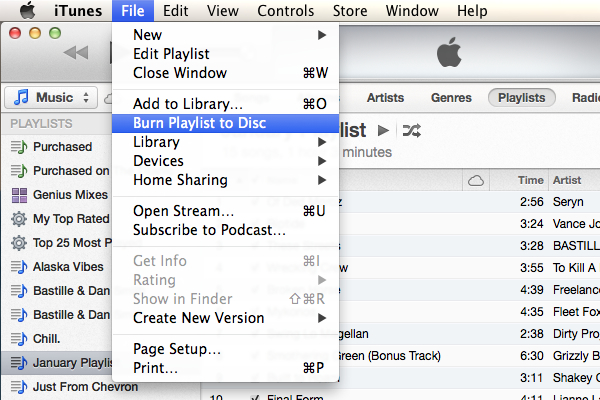
1. Open iTunes on your computer and go to add YouTube songs to iTunes.
2. Click File > New > Playlist, then create a playlist for saving YouTube music you want to burn to CD.
3. Insert a blank CD or DVD into the disc drive and click the File menu, then choose the Burn Playlist to Disc option.
4. From the format list, select the Audio CD option, then click the Press button to begin to burn YouTube songs to CD.
Method 2. Save YouTube Music to CD with Windows Media Player
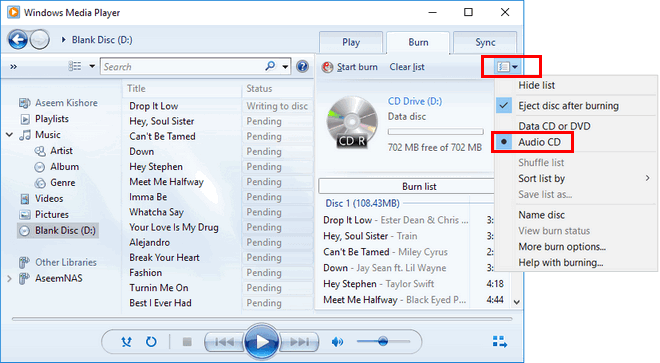
1. Insert a blank CD or DVD into the disc drive of your computer.
2. Launch Windows Media Player on your computer.
3. Click the Burn button on the right and drag and drop YouTube music you want to burn to CD into the burn list.
4. Choose the Menu option in the Burn panel, then click the Start Burn button to start to copy YouTube songs to CD.
That's all there is to it. You've now burned YouTube songs into a CD or DVD. Then you can listen to YouTube music in the car or at home with ease.
