Can You Burn Amazon Music to CD? Solved!
Although it is a little late for Amazon to join the competition of streaming music, Amazon Music is pretty good. There are a bunch of free songs available on the app and you could save them to your Cloud Player library for accessing next time. If you have an Amazon Music Unlimited subscription, you can enjoy the full 50 million-strong libraries. Besides, Amazon Prime members also get free access to 2 million songs.
For listening to songs from Amazon Music in the car, some users would prefer to burn their favorite songs to CD, then they can enjoy those fascinating tunes on the move. So, how to burn Amazon Music to CD? Here we will walk you through on how to burn a CD from Amazon Music, with our easy to follow step-by-step guide.
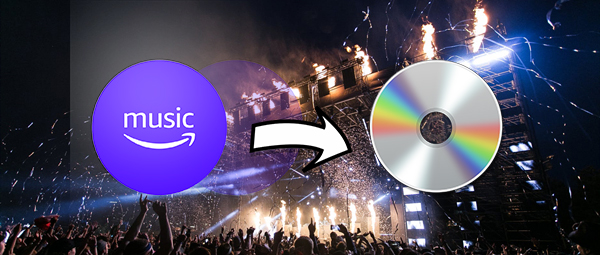
Part 1. 2 Best Methods to Download Amazon Music to CD
In order to protect their music resources, all songs from streaming music services are encoded into the DRM-protected format. On account of the fact that the DRM-protected format prevents you from applying Amazon Music to other places even though you've subscribed to its membership service which allows you to download offline songs.
The method offered in this guide is to let you convert Amazon Music to plain audio formats and then transfer Amazon Music to CD. It's difficult to save Amazon Music to plain formats but Tunelf Amatune Music Converter can make it with ease. It is an all-in-one audio converting and downloading tool that save songs from Amazon Music to six popular audio formats quickly.

Main Features of Tunelf Amazon Music to MP3 Converter
- Download unlimited number of audios from Amazon Music
- 6 formats like MP3, AAC, FLAC, WAV, M4A, and M4B available
- Save streaming music with the original audio quality and ID3 tags
- Handle the audio conversion of Amazon Music at a faster speed of 5×
Also, TunesKit Audio Capture could be a good option for Amazon Music to CD. TunesKit software targets audio recording more than only the download and conversion of Amazon Music. It is a great streaming music recorder which can capture songs from Amazon Music and convert them to several audio formats.
Key Features of TunesKit Amazon Music Converter
- Record and download unlimited number of music tracks from Amazon Music
- 6 popular audio formats like MP3, AAC, FLAC, WAV, M4A, and M4B available
- Preserve streaming music tracks with the original audio quality and ID3 tags
- Support the trimming, cutting, merging, and editing of the recorded audios
Part 2. How to Download Amazon Prime Music to MP3
No matter you want to burn Amazon Music Unlimited to CD or burn Amazon Prime Music to CD, Tunelf software will certainly get the job done. Here is the complete tutorial of converting tracks from Amazon Music to DRM-free formats. Now, hover over to the Tunelf Amatune Music Converter official set and click the Free Trial button to install it to your computer.
The following is required to burn purchased Amazon Music to CD:
1. Make sure that your computer has a disc drive for burning discs;
2. Prepare a blank CD disc for copying Amazon Music to CD multiple times;
3. Download and install Tunelf Amatune Music Converter to your computer;
4. The CD burner like iTunes or Windows Media Player is available on your computer.
1Set up Tunelf software on your computer
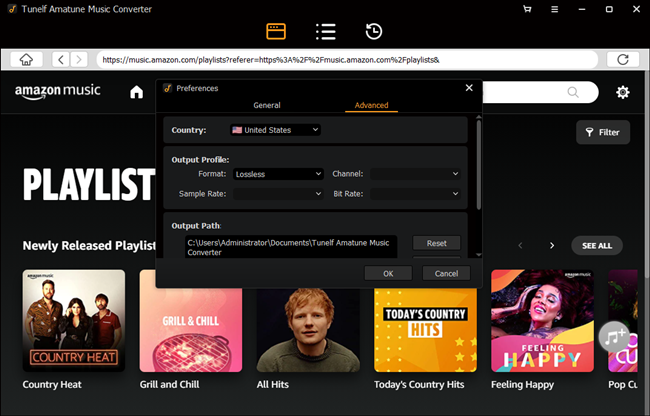
Launch Tunelf Amatune Music Converter on your computer and then you will have to log into your Amazon account. Then you go to the key step, that is, configure the output parameters. Click the menu bar > Preferences and a pop-window will appear. In this option, you can go to set the audio format and select MP3 or AAC as the output audio format of Amazon Music. Besides, you can adjust the value of bit rate, channel, and sample rate for getting audio quality.
2Select songs from Amazon Music to convert
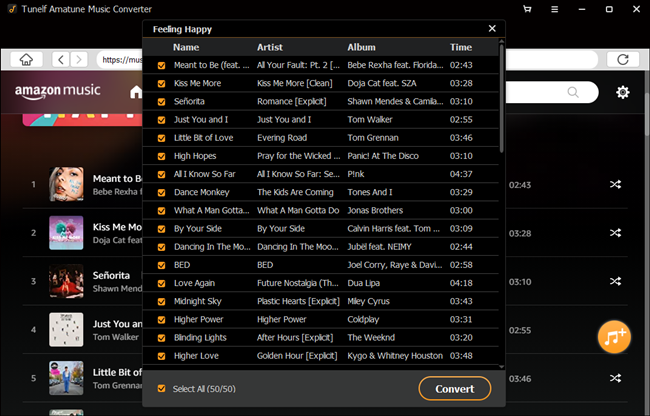
When all the setting is completed, you can go back to the main interface of the converter. Then you will see lots of playlists containing several tracks showed on the interface of Tunelf. Start choosing a playlist or album from Amazon Music you want to burn to CD and launch it. Click the yellow Add button suspended on the lower right side. In the window, you can continue to select the track and add them to the conversion list.
3Download songs from Amazon Music to MP3
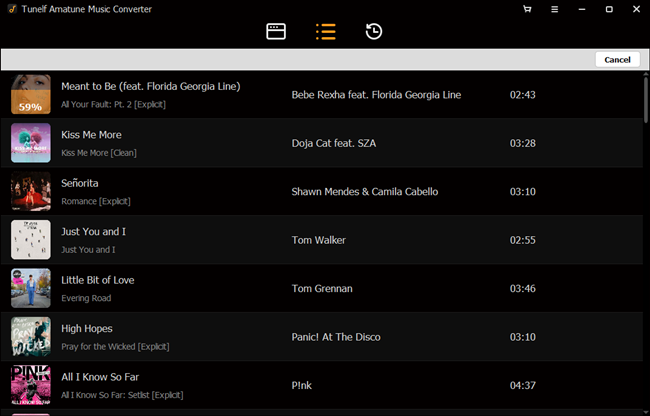
Tunelf software will download songs from Amazon Music and convert them to your required audio formats once you click the Convert button. When the program is tackling the conversion of Prime Music, you can still listen to music from Amazon Music. Once completed, the converted music tracks can be accessed from your computer. You can now burn those converted Amazon Music songs to your CD.
Part 3. How to Burn Songs from Amazon Music to CD
Now all the songs from Amazon Music you want to copy to CD have been converted to plain audio formats, and you can move these songs to your CD for listening in the car or at home. There are two options for you to add Amazon Music to CD, respectively via iTunes or Windows Media Player. To get started:
1) Copy Amazon Music to CD with Windows Media Player
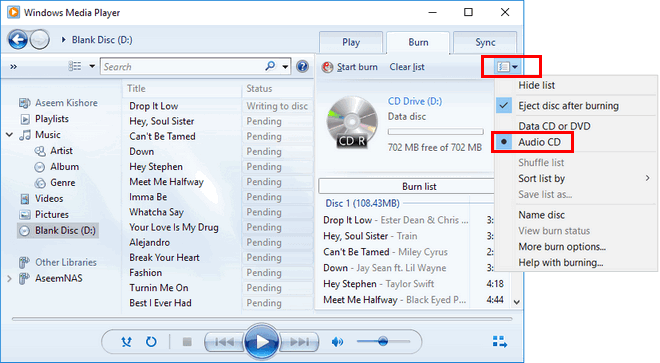
1. Insert a blank CD into the disc drive of your computer.
2. Open Windows Media Player on your computer.
3. Press the 'Burn' button on the right and drag and drop Amazon Music you want to add to CD into the burn list.
4. Click the menu in the Burn panel and press the 'Start Burn' button.
2) Burn Amazon Music to CD with iTunes
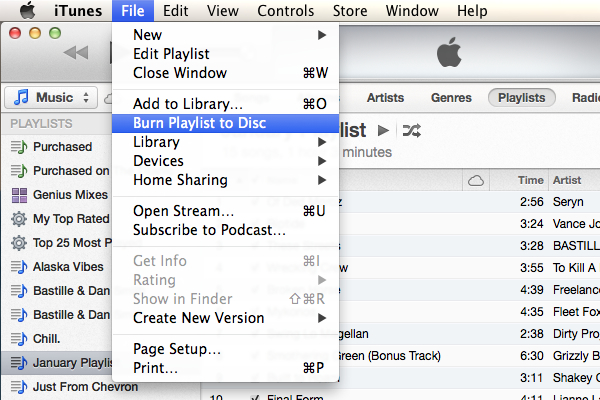
1. Fire up iTunes on your computer.
2. Create a playlist for saving Amazon Music you want to burn to CD by going to 'File > New > Playlist'.
3. Insert a blank CD into the disc drive and open the 'File' menu to choose the 'Burn Playlist to Disc' option.
4. Select the 'Audio CD' option from the format list and press the 'Burn' button to begin to burn Amazon playlist to CD.
Part 4. Conclusion
If you've been looking forward to burning a CD from Amazon Music, there is a feasible way for you to get it done. Whether you are using Tunelf Amatune Music Converter or TunesKit Audio Capture, you will have the ability to download Amazon Music to DRM-free songs. Then you burn Amazon Music songs into a CD via iTunes or Windows Media Player.
