Best Ways to Record and Extract Audio Tracks from Videos

With the gradual popularization of the Internet, surfing the Internet becomes a part of our daily life. Recent years, more and more online video sharing platforms enter into our horizons, such as YouTube, Vimeo, Dailymotion and Metacafe, which allow users to share, upload and watch thousands of exclusive and awesome high-quality videos. Generally speaking, great videos come with pleasure background music and we are always attracted by these audio tracks playing on videos. But most of video sharing websites have on direct downlink links for you to download and extract audios from shared videos. Hence, I will show you some effective solutions to extract and record music from videos in the following articles.
Method 1. Extract Music from Videos by Recording
The main reason I put this solution on the first place is that I tested some other ways before, but recording audio tracks from videos is the best way to keep high-quality audios for playback. TunesKit Audio Capture is a recommended audio recording application that can record any sound playing on almost all video-sharing platforms, like YouTube and Vimeo. With built-in professional ID3 tag editor, you can choose to keep the original ID3 tag information or add and fix the ID tags of recorded audios according to your needs. Plus, please don't forget that TunesKit audio recorder is also a media cutter, since it is capable of cutting unwanted captured music tracks and merging audio segments to a new audio file.
Simple Tutorial to Record Audios from Videos with TunesKit
The recording process would be a little difficult for the newbie. So there is a detailed guide to extract music from video files via recording technology with the help of TunesKit audio recording software.
Step 1Launch TunesKit Audio Capture

Double click to open TunesKit software, and there is a list in the main interface including downloaded and installed web browsers, media players, and other programs. Please make sure web browser you use to enter into video web page is in the line of the list. If not, you can touch the "+" button to add program you want. Also, you can start to set the output format for the recorded audio tracks, such as MP3, AAC, FLAC, WAV, etc.

Step 2Play and record audio from playing video files
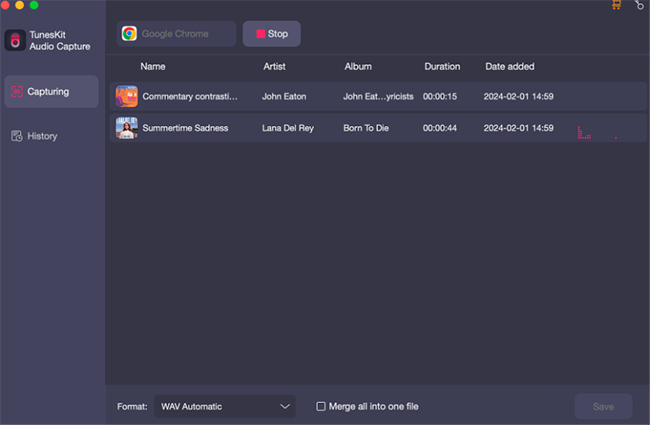
Touch the web browser icon and enter into the video web page including your favorite audio tracks with the related account. And then you can just start to play these videos, since TunesKit audio recording software can automatically launch recording process to record and extract audio files from playing videos on computer. Since TunesKit Audio Capture can support multi-track audio recording technology, you can navigate to other video sharing platforms, choose videos to play, and TunesKit software will record audio tracks simultaneously.
Step 3Cut and trim unwanted recorded audio tracks

Once one audio track has been recorded successfully, you can open the editing function by tapping the "Edit" icon at each recorded track. You can customize the start time and end time to cut and strip unwanted audio segments and merge the recorded audio clips to a new audio file with one click. Also, there is an ID3 tag editor built-in TunesKit audio grabbing application, you are allowed to edit and fix these ID tags, like title, artist, album, year and more.
Step 4Save and listen to recorded music tracks
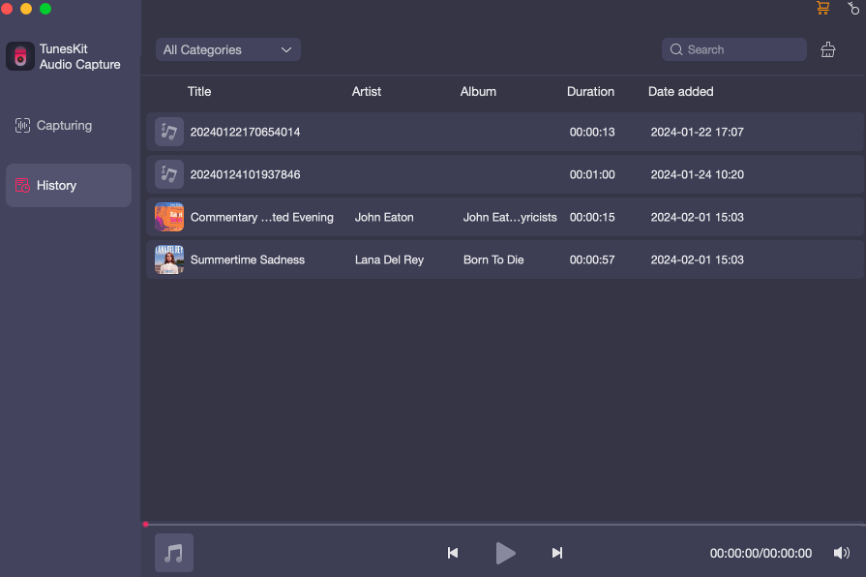
Quit the whole web browser or stop playing videos, TunesKit software will automatically end the recording process. And the obvious feature you can see is that the Cancel button switches to Save icon, and you can simply click the Save button to save all captured audios. Now, you can go to the History folder to choose audio tracks and play them immediately or convert these audio tracks to MP3 devices.
Method 2. Download Audios from Videos with Online Audio Converter
There is no doubt that TunesKit audio recording software is worth using tool to extract audio files from amazing videos. But the inconvenient thing is that you need to download and install it on your computer. In order to avoid downloading extra software, you can turn up to online audio recording tool, called Online Audio Converter. Although the output quality is not perfect with TunesKit software, it also comes with various professional features, such as kinds of output formats, advanced settings, track information editor and more. Now, the following is a simple tutorial for your reference to get audio tracks from videos with Online Audio Converter.
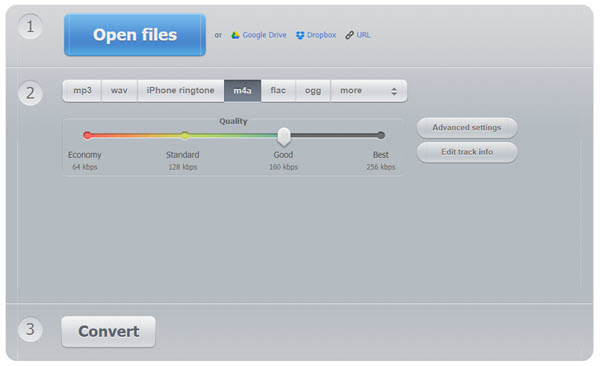
Step 1.Import media files to the main web page of Online Audio Converter. There are four options for you to add videos according to the types of videos. You can click the "Open files" button to choose videos from your local folder. It also supports sync your cloud services, such as Dropbox and Google Drive, so you can choose the certain icon to enter into your cloud services. If videos are from online video-sharing websites, you just need to copy the video URL and paste the URL to Audio Converter directly.
Step 2. In this step, you can define the output format for converted audio files from the following options, including MP3, WAV, iPhone ringtone, M4A, FLAC, OGG, and more. Online Audio Converter is also capable of customizing the output quality, like Economy, Standard, Good and Best. As for other stunning features, you can navigate the web page to know more detailed information.
Step 3. Once all settings are ready, you can start to launch the extracting process by clicking the "Converter" button. Online Audio Converter will convert and extract audio tracks from uploaded video files according to your settings.
Method 3. Record and Download Audios by Exclusive Video Downloader
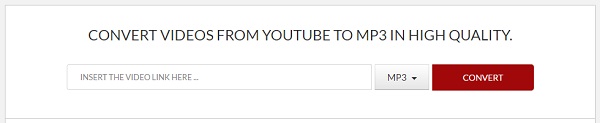
Since most of us would like to get audio tracks from video-sharing platforms' videos, as a matter of fact, there are so many online websites specially designed to extract and record audio files from specific video-sharing service, like YouTube, Vimeo, etc. Take YouTube for example, as one of the biggest and best online video sharing sites around the world, YouTube provides awesome videos along with delightful audio files. And TheYouMP3.net is a professional online YouTube downloader to save videos from YouTube to MP3 in high quality by inserting the YouTube video URL to the right text box. As for complete tutorial on extracting and downloading audio tracks from YouTube, there is a useful source page for your reference: How to Record Audio Tracks from YouTube. If you would like to find more exclusive online converters to record audio tracks from other video sharing website, you can check out the following related articles to find more guides.
