Top Methods to Transfer Amazon Music to Google Play
The streaming music service makes it easy to listen to music for most people. There are lots of streaming music platforms for you to choose from. Without a doubt, most people choose Spotify as it boasts music catalogs of more than 50 million songs. However, some still prefer to listen to music from other music services like Amazon Music or Google Play.
For many reasons, some people especially Amazon users get music from Amazon for listening. But there are some shortcomings of Amazon Music compared with other streaming music services like Google Play. Google Play offers enough space for you to store music. How about storing Amazon Music songs? Let's explore the tutorial on how to transfer Amazon Music to Google Play.

Part 1. How to Get Music from Amazon Music
All music from those streaming music platforms are limited to utilize and store on other music platforms or devices due to digital rights management. If you want to transfer Amazon Music to other places like Google Play for storage and playback, you may need to remove the limitation first.
The best method to remove the protection from Amazon Music is to make use of a third-party tool like TunesKit Audio Capture. It is a professional and powerful streaming audio recorder which can help you convert streaming music to plain audio formats and transfer streaming music to other platforms with ease.
Hot Features of TunesKit Amazon Music Converter
- Record and download unlimited number of music tracks from Amazon Music
- Convert songs from Amazon to several plain audio formats like MP3 and AAC
- Preserve streaming music tracks with the original audio quality and ID3 tags
- Support to trim, cut, and merge the recorded audios according to your need
1Set up TunesKit on your computer

Upon opening TunesKit Audio Capture on your computer, you'll see a list of some applications on the interface of TunesKit. If you're accustomed to play Amazon Music from web browser, you could directly select the Chrome browser in the list. Or you prefer to use Amazon Music desktop, just add Amazon Music app to the list by drag-and-drop.
2Configure the output audio format

Setting the output audio parameters is a key change. Click the Format icon and a pop-window will appear. In this option, you can go to set the audio format and select MP3 or AAC as the output audio format of Amazon Music. Besides, you can adjust the bit rate, channel, codec, and sample rate for getting audio quality.
3Convert songs from Amazon Music

Once all the setting is completed, you can go back to Tuneskit and launch Amazon Music app or web browser from TunesKit. Then log into your Amazon Music account and choose to play a playlist or album from Amazon Music. TunesKit application will record songs from Amazon Music and convert them to MP3 or other audio formats you select.
4Save the converted Amazon Music

To stop recording songs from Amazon Music, click the Stop button. If you want to further customize those recorded songs from Amazon Music, click the Edit button at the rear of each song. With this service, you can trim songs from Amazon Music into several segments and also edit the music track information. Finally, you could save all music to your computer.
5Sync Amazon Music to Google Play
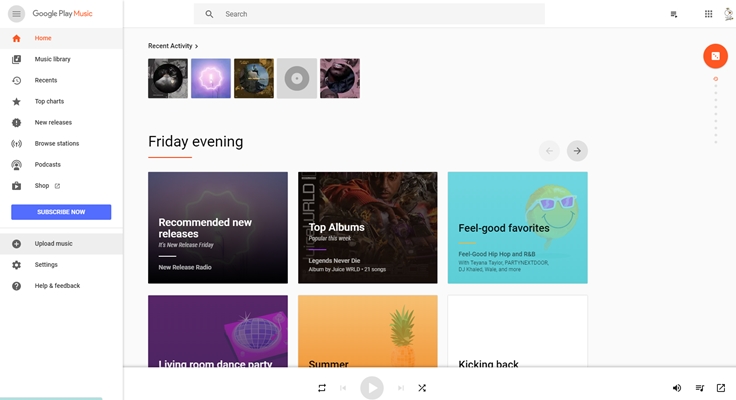
Open Chrome check whether you're signed in to Chrome using the same Google account you use with Google Play Music. Go to the Google Play Music web player and select Menu > Upload music. Then drag and drop songs recorded from Amazon Music or choose Amazon Music files to upload with Select from your computer. Finally, the transferring starts.
Method 2. Import Music from Amazon to Google Play
Except for using TunesKit Audio Capture, you could also turn to FreeYourMusic. It is a tool designed to move all of your playlists, songs, and favorite albums from one streaming music platforms to others. With its help, you could also sync Amazon Music to Google Play. Just start the transferring by doing the following steps.
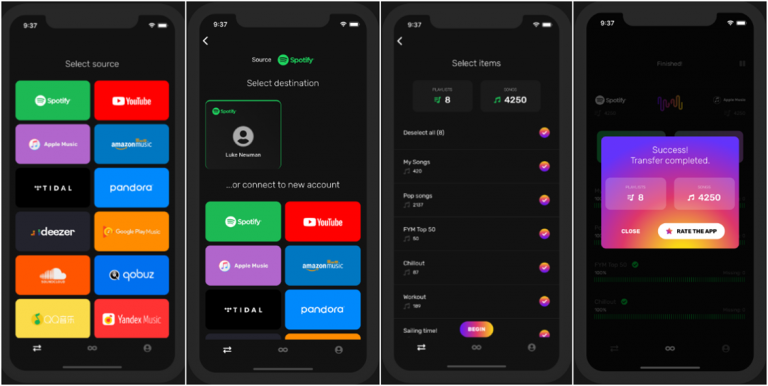
1Choose Amazon Music as a source
You need to download and install FreeYourMusic app on your Android or iOS device and run it. Then open the Amazon Music platform on the interface and select is as a source from where to transfer your playlists.
2Set Google Play as a destination
Just select Google Play as the destination where you would save your playlists or tracks from Amazon. Head to the main interface of FreeYourMusic and click the Amazon Music icon. Then you're asked to log into your Amazon Music account after it bring you to a login screen.
3Select playlists for a transfer
Now you can access your Amazon Music and Google Play accounts in this step. Start to choose playlists or songs you want to transfer from Amazon to Google Play. Then FreeYourMusic will start fetching your selected music for transfer.
4Start to transfer Amazon Music
You're asked to confirm the transferring once all is done well. FreeYourMusic will then transfer them from Amazon to Google Play. Finally, you can open Google Play on your device and check our whether your selected songs are transferred from Amazon to Google Play.
Conclusion
The above methods all can help you complete the transferring of Amazon Music songs to Google Play. You could also enjoy your songs from Amazon on Google Play. But in some cases, your music data will lose in the process of transferring your data via a third-party tool like FreeYourMusic. TunesKit could be better option and it can download your songs from Amazon Music and ensure that your transferring is safe.
