How to Cast Amazon Music to Chromecast Audio
"How do I stream my Amazon Music app to Chromecast? I'm trying to stream Amazon Music to my Chromecast, but it's not available."
Google Chromecast plugs into your TV and grants easy access to multiple streaming services, from apps for TV and movies like Netflix, YouTube TV, Prime Video, Disney+ and more to programs for music and audio including Spotify, Tidal, Pandora, YouTube Music and more. That means that you can access to your favorite contents from those services.
It's a pity that Amazon Music doesn't support the playback to Chromecast for iOS users. If you are using iOS devices like iPhone or iPad, you will need some extra help to achieve to the listening of Amazon Music to Chromecast. Here we'll talk about how to play Amazon Music on Chromecast with your Android phone, as well as, the ultimate solution on how to cast Amazon Music to Chromecast with the help of a third-party tool.

Part 1. How to Cast Amazon Music to Chromecast with Android
Amazon Music can be cast to a supported Chromecast device, using the Amazon Music app for Android. Both the Android and Chromecast devices needs to be connected to the same Wi-Fi network, or "guest mode" needs to be enabled on the Chromecast device. Here's how to.
Step 1: Open the Amazon app on your Android phone and click the Settings icon on the top right of the screen to choose the Connect to a Device option;
Step 2: Wait a minute and the Chromecast device will appear on the screen and then click it to connect the Chromecast device with Amazon Music on your Android phone.
Or you can use a more convenient way to achieve it.
Step 1: Open the Amazon app and start playing a musi on it, and you can see a Cast icon on the bottom of the screen; click the icon;
![]()
Step 2: Wait a minute until the name of the Chromecast device appears and then click the name.
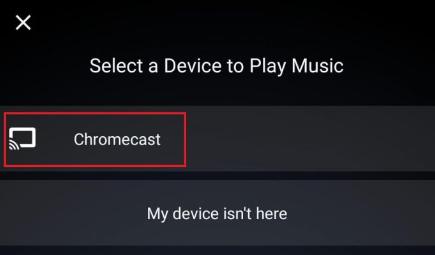
Note: Amazon Music can only be played in Standard quality on Chromecast.
Part 2. Ways to Download Amazon Songs for Streaming to Chromecast
As Amazon Music don’t have a plan to offer its service to Chromecast now excluded Android users, you can only make use of a third-party tool to do that. The tool we recommend is Tunelf Amatune Music Converter, which actually has a variety of uses but, most importantly, can function with your Amazon Music on Chromecast.
With Tunelf program, you can download and convert songs from Amazon to several audio formats while retaining lossless audio quality. Here’s the whole tutorial on how to convert Amazon Music to MP3 using Tunelf Amatune Music Converter. You could have a try of the trial version and then use it to rip Amazon Prime Music to MP3 by following the three-step.
Step 1Set up the parameter for Amazon Music
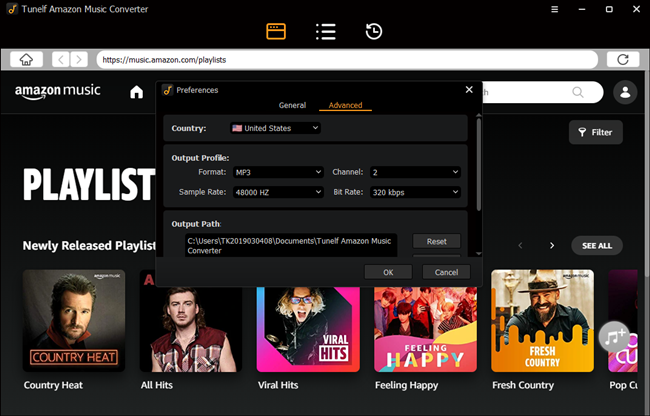
Start by opening Tunelf Amatune Music Converter on your computer then you need to enter your credentials to sign in to your Amazon account. Then click the Menu bar, select the Preferences option, and you’ll see a pop-up window. In the Advanced window, you can choose the output format as MP3 or other five audio formats. For better audio quality, you could adjust the bit rate, sample rate, and channel.
Step 2Select your favorite tunes on Amazon Music
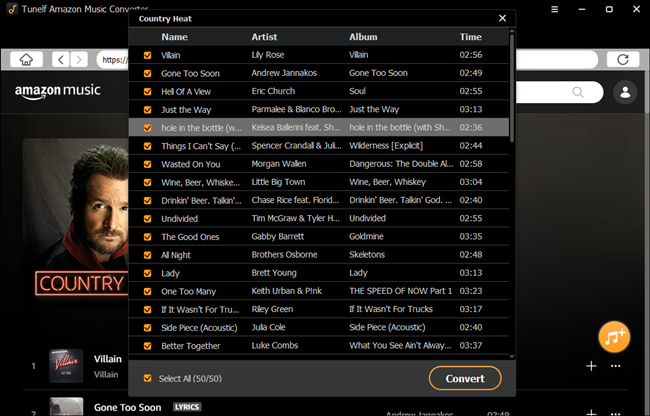
After saving your settings, you could go to browse music in the library. When finding a curated playlist that you’d like to download, just open it and tap the yellow Add button suspended on the right side. Now start to select songs you want in the Add window, and check the box next to the track. All songs you select will be added into the conversion list for download and conversion.
Step 3Start to download Amazon Music songs
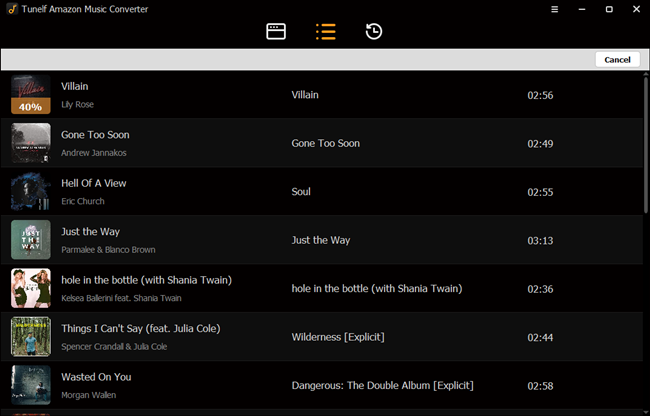
To initiate the download and conversion of Amazon songs, you just need to click the Convert button and the songs will start to download, but keep in mind that it may take a little while depending on the size of the playlist and the speed of your internet connection. Once saved, the playlist will be accessible from your computer. Then you can click the Converted icon on the top of the converter and go to view all the converted music tracks.
Alternative method: record songs from Amazon to MP3
Except for Tunelf Amatune Music Converter, TunesKit Audio Capture is another tool that help you cast Amazon Music to Chromecast. It is a great streaming audio recorder that can help you not only convert audio from streaming music services but also capture tracks from any programs. With its help, you can record Amazon Music to plain audio formats.
Key Features of TunesKit Amazon Music Converter
- Record and download unlimited number of music tracks from Amazon Music
- 6 popular audio formats like MP3, AAC, FLAC, WAV, M4A, and M4B available
- Preserve streaming music tracks with the original audio quality and ID3 tags
- Support the trimming, cutting, merging, and editing of the recorded audios
Here are the steps to download songs from Amazon Music.
Step 1Download and install TunesKit Audio Capture
Visit the official website of TunesKit Audio Capture to download the corresponding version for your Mac or Windows PC;
Step 2Set format

Find the Format icon at the bottom right of the homepage and click it to set the output format of your songs;
Step 3Start recording
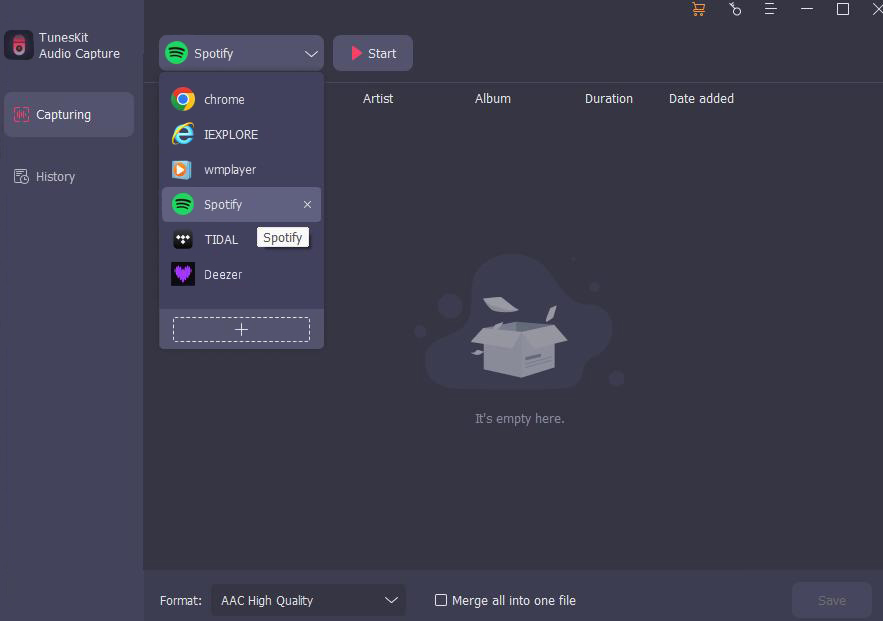
Click the Chrome icon within Audio Capture to visit the official websit of Amazon Music and start playing the music you want; Audio Capture will record the song automatically;
Step 4Stop recording
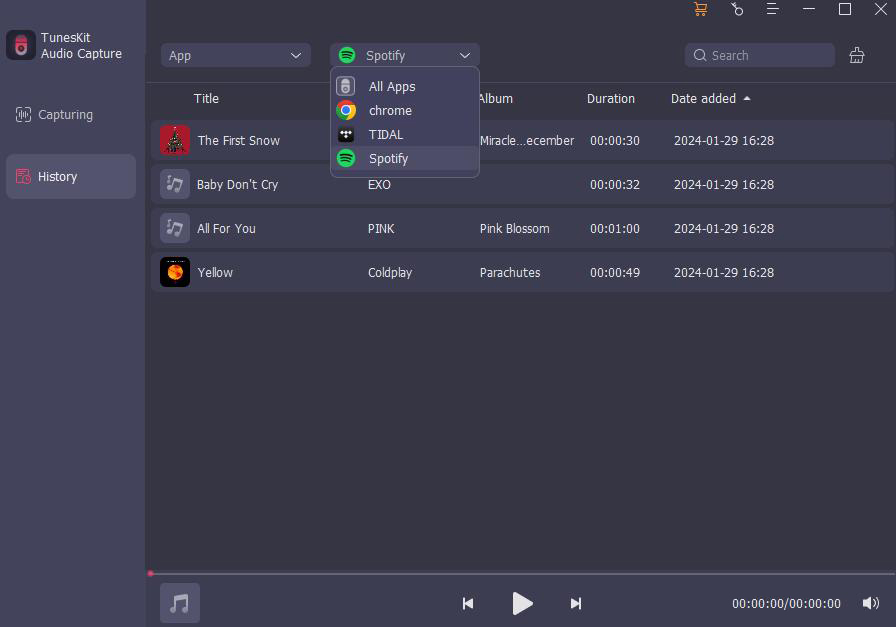
Click the Stop button to end the recording; you can click the Converted icon next to the Format icon to find the recorded music.
Part 3. How to Play Amazon Prime Music on Chromecast without Limits
After the conversion of Amazon Music, you have a couple ways to cast Amazon Music to your Chromecast. You can use Google Play Music to achieve the playback of Amazon Music on Chromecast, or you can use a different app. Here's how to using Google Play Music.
To cast Amazon Music to Chromecast iOS or Android:
Step 1: Go to Google Play website and upload Amazon Music to Apple Music or Spotify by logging into your Google account.
Step 2: Open Apple Music or Spotify on your phone and select the Cast button.
Step 3: Select your Chromecast from the device list.
Step 4: Select music to cast and continue to select Play.
To cast Amazon Music to Chromecast from PC:
Step 1: Navigate to YouTube Music website and transfer Amazon music to YouTube Music by logging into your account.
Step 2: Open Chrome on your computer and navigate to YouTube Music.
Step 3: Select music to cast, next select Play.
Step 4: Select Cast to at the bottom of the window and select your Chromecast.
(Option Way) Stream Amazon Music using App through Chromecast
If you don't want to use Google Play Music, you could use a bunch of apps to stream Amazon Music to Chromecast. For example, you can cast Amazon Music from Spotify using Chromecast audio.
Step 1: Install Spotify on the device you're going to cast from if you don't have it installed on your device.
Step 2: Upload Amazon Music into Spotify and select Amazon Music you want to play within Spotify.
Step 3: Select Devices and then select the Chromecast from the list.
Conclusion
According to the above methods, you can cast Amazon Music to Chromeast with iOS and Android. At the same time, you have two ways to download songs from Amazon Music so that you can listen to your music on any device. TunseKit Audio Caputre supports all of the streaming music and songs.You don't have to download various software to solve your trouble. Click the following button, you can get a free trial.
