[3 Ways] How to Play Amazon Music on Sonos
We all love to play, listen and dance to our best tunes to relieve stress or enjoy our free time. The problem most of us encounter is how we can access our best songs easily and enjoy the best quality of music in the comfort of our house. Worry no more because, with Sonos Amazon Music, the trouble is a thing of the past. Sonos Amazon Music is one of its kind, and it keeps you entertained and rejuvenated with different genres of music available globally.

Part 1. How to Play Amazon Music on Sonos Officially on Phone
Listening to music is a norm in this digital world. Therefore most people have a good part of their phones' storage system crowded up with old songs they rarely listen to. It is time to free up the space of your phone and get the Amazon Music app.
Amazon Music is a premium digital streaming service recognized and accepted globally due to its efficiency in the music industry. Apart from music, the app provides a wide range of services you can enjoy with friends and family.
Amazon Music on Sonos is available in four tiers: Amazon Music Unlimited, Amazon Music HD, Amazon Prime Music, and Amazon Music Library. As a result, you can easily play Amazon Prime Music and other Amazon Music streaming services on Sonos.
First, you must prepare for your Amazon Music listening on Sonos by fulfilling the following requirements. The next step is to connect Amazon Music to Sonos on your mobile devices. To use Amazon Music on your Sonos speaker, you will need the following:
- A Sonos speaker that is linked to a Wi-Fi network
- An Amazon Music streaming service subscription
- A smartphone with the Sonos Controller app installed
How to Stream Amazon Music on Sonos via Phone
Step 1. On your Android or iOS device, open the Sonos app.
Step 2. Proceed to the menu and on the Settings tab, click on Services and Voice.
Step 3. Tap Add a Service and search for Amazon Music under Music and Content.
Step 4. To add your Amazon Music account, tap Add to Sonos and follow the on-screen instructions.
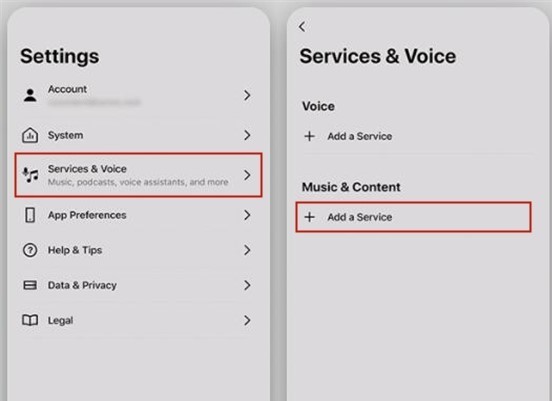
Part 2. How to Play Amazon Music on Sonos Officially on Computer
After connecting Amazon Music to Sonos on your mobile devices, you can play Amazon Music through Sonos quickly and easily. Aside from that, you can stream Amazon Music from your computer to a Sonos speaker. To get Amazon Music on your Sonos speaker, you'll need the following:
- A Sonos speaker that is linked to a Wi-Fi network
- An Amazon Prime membership or an Amazon Music Unlimited subscription
- A computer with the Sonos Controller app installed
How to Use a Mac or Windows Computer to Cast Amazon Music to Sonos.
Step 1. Fire up the Sonos app on your Mac or PC.
Step 2. Navigate to the Music Sources section and select Add Music Services.
Step 3. To add your Amazon Music account, follow the on-screen instructions.
Step 4. Choose a song or playlist from Amazon Music to play through your Sonos speaker.
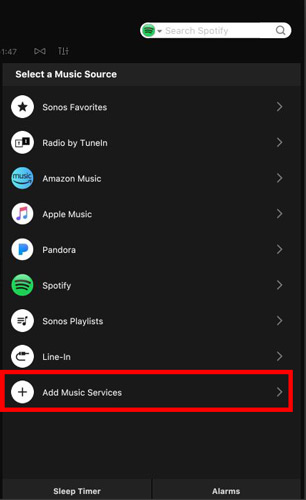
Part 3. How to Download and Play Amazon Music on Sonos
Even though you can now play Amazon Prime Music on Sonos and access other Amazon Music streaming services, there are still several issues with getting Amazon Music on Sonos. When you use Amazon Music, you will discover that your Sonos audio cannot display all tracks. Furthermore, many users are unable to use Amazon Music on Sonos.
As a result, there is an alternative method for accessing Amazon Music on Sonos. Even if Amazon Music is unavailable in your country, the solution is downloading Amazon Music tracks to MP3 for playback on your Sonos speaker. TunesKit Audio Capture is highly recommended here to save you time and effort.
TunesKit Audio Capture enables you to download and convert Amazon Music tracks into various common audio formats, such as MP3. After you've used it, you'll be able to convert Amazon Music tracks into playable format and freely transfer Amazon Music to Sonos speakers for playback.
Features of TunesKit Amazon Music Downloader
- Download music tracks from Amazon Music without limitation
- Support to save Amazon Music to six formats like MP3, FLAC, AAC, and more
- Save streaming music beats with original audio quality and ID3 tags
- Enable you to trim the recorded Amazon Music audio and edit the ID3 tags
How to Download Music from Amazon Music and Play on Sonos
Step 1. First, ensure you have your computer's latest version of Tuneskit Audio Capture. Launch it to enter the interface. Some icons in this scene allow you to access the audio source. Check to see if there is a program icon to open Amazon Music. If not, click the + button to include the desired one.

Step 2. Customize your output format by clicking on the Format button, either MP3, AAC, FLAC or any other preference you wish. Also, you are able to adjust the codec, channel, sample rate, and bit rate.

Step 3. Click the target icon to access Amazon Music when everything is in order. Then log into your Amazon Prime Music account and start listening to your favourite songs. Tuneskit Audio Capture will automatically record Amazon Music. When you're finished, click Stop or quit to exit the browser.

Step 4. The downloaded Amazon Prime Music is in the Capture list, and you can open the editor by clicking on the Edit button at the back of the track. Here you can merge, trim the downloaded music length, or edit the ID3 tags.

Step 5. Then, press the Save button. These Amazon music files will be displayed in the History section. Hit the Search icon at the back of each track to listen to the downloaded Amazon Prime Music on your computer.
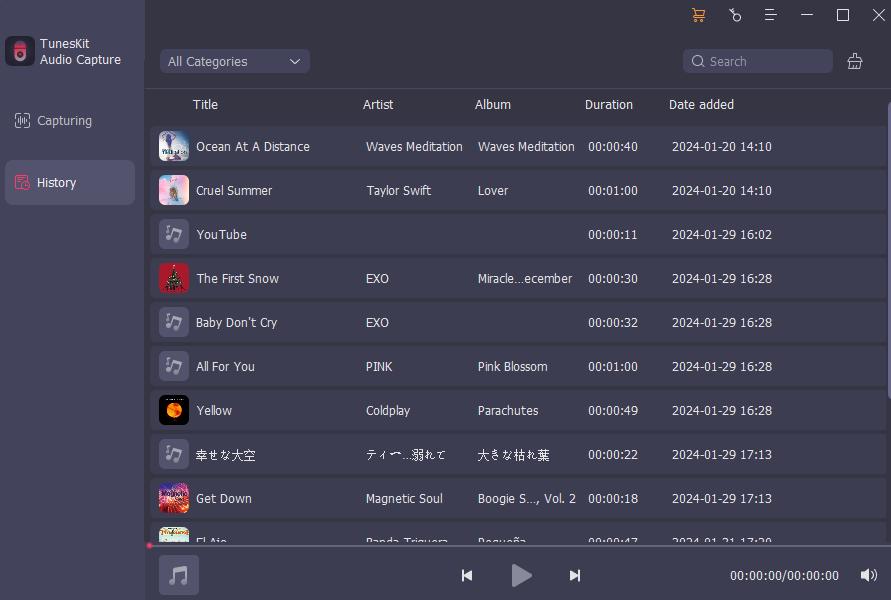
Step 6. Now you're able to play the downloaded song from Amazon Music on Sonos. We recommend that you try the easiest method, which is to enable Bluetooth connection from your computer to Sonso so that you can use Sonos as your PC's speaker to play the downloaded songs from Amazon Music.
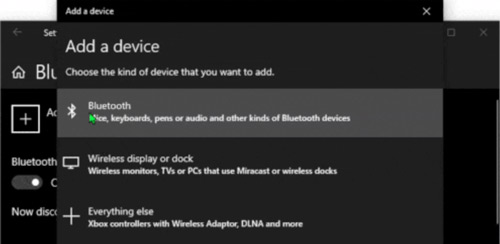
Part 4. How to Fix Amazon Music Won't Play on Sonos
You may be experiencing problems with Sonos not being able to play Amazon Music. Here, we give one of the most common solutions as follows:
Step 1. Log in to the Amazon Music website on a computer and go to your account settings to check your subscription level.
Step 2. If you find your subscription level is correct, but your Sonos system is not, please remove and re-add the Amazon Music account to your Sonos system to resolve this.
Part 5. Final Thought
Now you have got the solutions to play Amazon Music on Sonos. Besides the official ways, TunesKit Audio Capture allows you to listen to Amazon Music songs on your Sonos speaker without restrictions. It not only allows you to save Amazon Prime Music to your computer permanently, but it also allows download songs from other streaming platforms and listens to them on Sonos, which gives the convenience of offline playback on Sonos.
