How to Play Amazon Music on Google Home
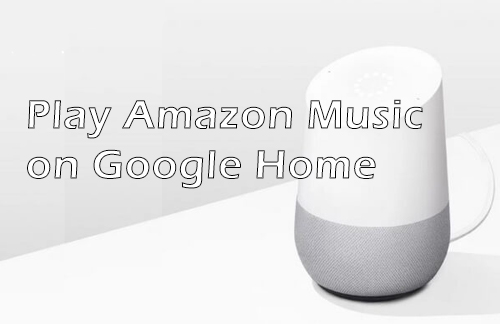
Google Home is one of the most popular smart speakers for enjoying your favorite music through the sound and intelligence inside the speaker, as it gives access to many streaming services- YouTube Music, Pandora, Apple Music, Deezer, and Spotify. However, you can't stream your favorite songs from Amazon Music directly on Google Home. That's because Google Home doesn't support playing Amazon Music.
But it's not impossible if you wish to do so, it will be slightly more trouble on the steps. In this post, we'll talk about how to play Amazon Music on Google Home via your computer and phone. Let's begin.
Part 1. How to Play Amazon Music on Google Home Directly
If you're a loyal Amazon Music user, you must have a subscription to Amazon Music Premium or Amazon Music Unlimited. With a paid subscription, you can freely stream music from the Amazon Music app as well as the Amazon Music web player.
Fortunately, most people already use Chrome to access the Amazon Music web player. And Chrome has the ability to cast any content to other devices. So you can easily cast beats from Amazon Music onto your Google Home speakers. Here's how it's done.
How to Cast and Play Amazon Prime Music on Google Home
Step 1. Open up a new tab in Chrome on your computer, navigate to the landing page of Amazon Music, then sign into your Amazon account. After that, find out what you want to play on Amazon Music.
Step 2. Connect your Google Home and computer to the same Wi-Fi. Click the triple-dotted menu icon in the upper right corner of Chrome and choose the Cast option.
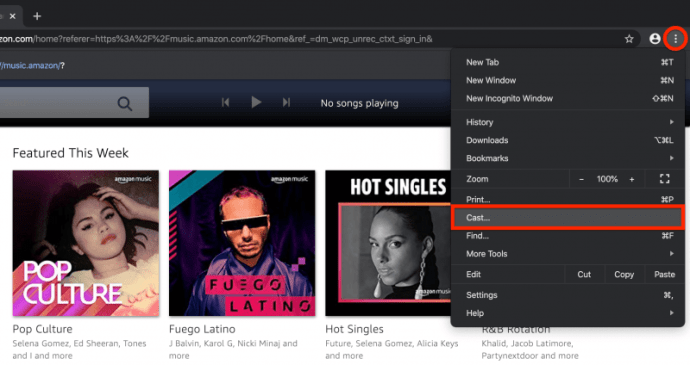
Step 3. It will open a small window at the center-top of your browser. Find your Google Home speaker on it and select it.
Step 4. Now you can click on the content you want on Amazon Music. Selected songs on Amazon Music will play from your computer to your Google Home speakers.
Part 2. How to Download and Play Amazon Music on Google Home from Computer
You can play everything on Amazon Music on Google Home as long as your subscription hasn't expired. Otherwise, you won't be able to listen to it anymore. The safest way to play Amazon Music content is to save them to the local storage of your computer and then cast them to Google Home.
To download and save Amazon Music tracks to the plain audio format like MP3, you need the help of TunesKit Audio Capture. It is a very professional yet easy-to-use Amazon Music downloader that can enable you to download songs from Amazon Prime Music and Music Unlimited and save them to six popular formats in the original quality with ID3 tags.
Furthermore, its built-in audio editor lets you edit the download audio from Amazon Music, such as cutting the music length and changing the ID3 tags. Now please read the tutorial on how to download and play Amazon Music on Google Home via this tool.
Hot Features of TunesKit Amazon Music Downloader
- Download music tracks from Amazon Music without limitation
- Support to save Amazon Music to six formats like MP3, FLAC, AAC, and more
- Save streaming music beats with original audio quality and ID3 tags
- Enable you to trim the recorded Amazon Music audio and edit the ID3 tags
2.1 How to Download Amazon Music for Google Home
Step 1Prepare to download Amazon Music
Open TunesKit Audio Capture on your computer, and then there will appear the list of target software placed on the interface. Check whether there is the browse for you to navigate to Amazon Music website, or you can click the + button to add Amazon Music desktop app. Note that you don't need to open the browser at once.

Tap the Format drop-down arrow to configure the parameters. You could choose your preferred format to save those audios downloaded from Amazon Music. Likewise, you could adjust the value of the bit rate, sample rate, and audio channel for better output audio quality.

Step 2Play and download music
Click on the target icon with which you open Amazon Music from the main home of TunesKit Audio Capture. After log into your Amazon Music account, choose one track or several playlists from Amazon Music to play, and TunesKit Audio Capture will begin recording songs from Amazon Music.
Step 3Save and locate downloaded audio
When you finish, tap the Stop button. Click on Save button to download the recorded Amazon Music audios to your computer. Then locate the destional folder by tapping the Open icon.

2.2 How to Cast Downloaded Amazon Music to Google Home
Step 1. Locate the Amazon Music downloading files and open a new tab on Chrome. Make sure the computer and Google Home are connecting to the same Wi-Fi. Drag the target Amazon Music audio into the Chrome new tab. It will go to a playing page. Click on the three-dots button in the Chrome menu and select Cast.
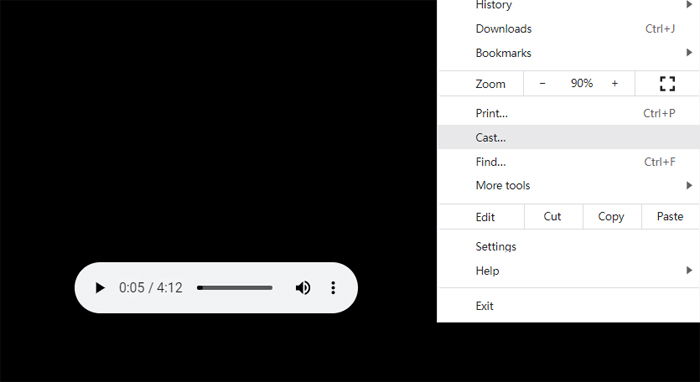
Step 2. Your Google Home speaker will display on the small windows, tap on it, and you can play Amazon Music on your Google Home now.
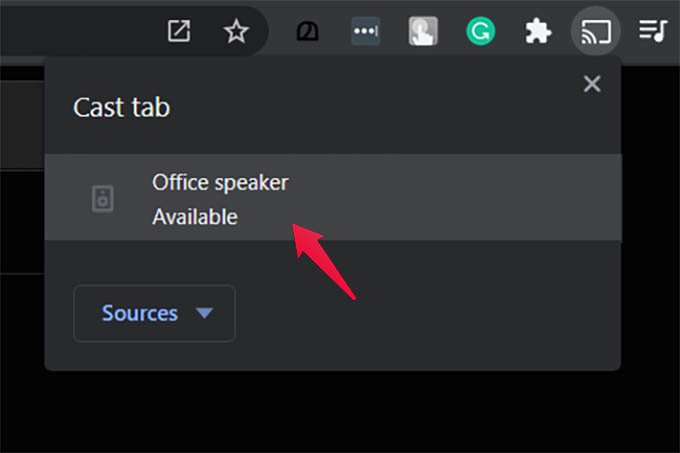
Part 3. How to Play Amazon Music on Google Home Using iPhone/Android Phone
Although Amazon Music does not work with Google Home speakers, you can still listen to Amazon Music from your Google Home speakers using the Amazon Music app on your Android phone or iPhone. First, you need to download the Google Home app and the Amazon Music app from App store and perform the following steps:
Be sure that both your phone and Google Home are connected to the same network.
3.1 How to Link and Play Amazon Music to Goolge Home from iPhone
Step 1. After the installation, launch the Google Home app on your iPhone. Tap the Settings icon and turn to Audio area.
Step 2. Turn on Paired Bluetooth Devices. Make sure your iPhone has connected to the Google Home speaker, and open the Amazon Music app to log into your account.
Step 3. Scroll download Control Centre of your device. Long press on the controls in the top right corner.
Step 4. Tap AirPlay and select Google Home to add Amazon Music tracks on Google Home.
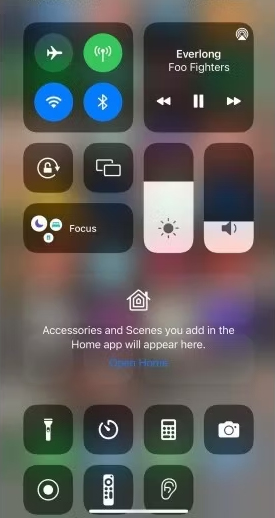
3.2 How to Connect and Play Amazon Music on Goolge Home from Android phone
Step 1. Launch the Amazon Music app on your Android device and sign in with your Amazon Music account.
Step 2. Open the Google Home app and link to your Google Home speaker via Bluetooth: tap the Cast icon at the upper right corner.
Step 3. A list of the supported devices on your network will display and just choose your Google Home speaker from the list of devices.
Step 4. Select a playlist or album to play on the Amazon Music app, then you will listen to Amazon Music on your Google Home speaker.
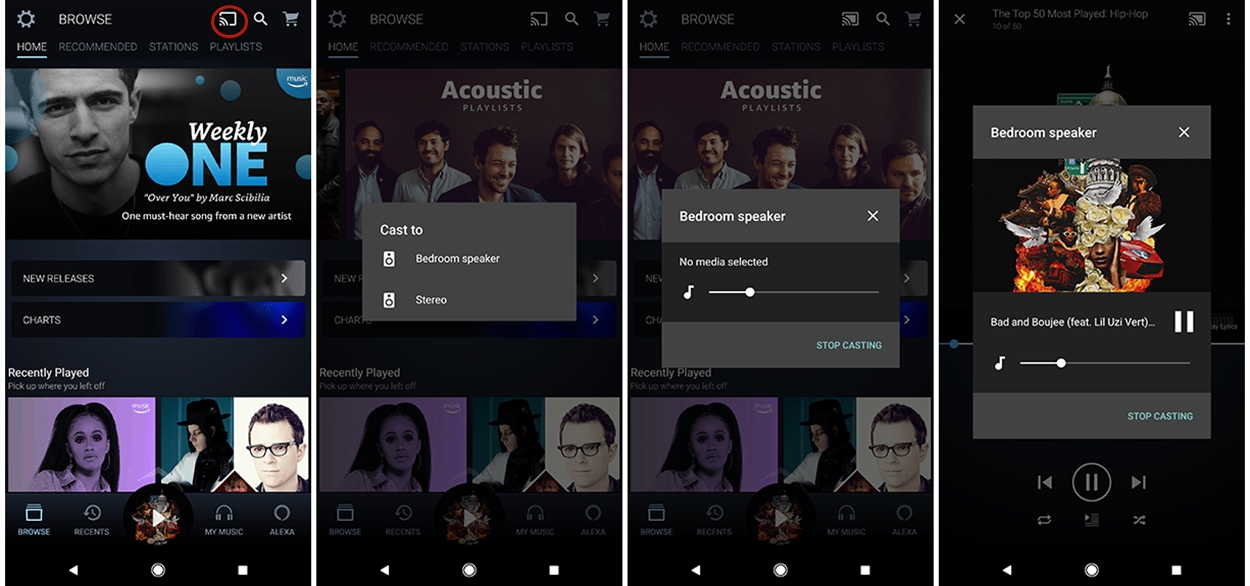
Bonus Time: Alternative Tool for Amazon Music on Google Home
Along with TunesKit Audio Capture, AudFree Amazon Music Converter is another tool for you to use Amazon Music to Google Home. It is a powerful music converter designed for capturing Amazon Music and converting it to your local folder.
With its help, you can download any content on Amazon Music, such as singles, albums, playlists, podcasts, etc., whether your Amazon Music subscription is free or paid. In addition, it can export downloaded Amazon Music to popular audio formats, including MP3, AAC, FLAC, and more, which can transfer your downloaded Amazon Music content to other devices for offline lstening.
Conclusion
This guide is easy to understand, and then you'll hear your Amazon Music playing on your Google Home speakers. And TunesKit Audio Capture makes it easier and more permanent for you to cast Amazon Music to your Google Home speakers. You don't have to worry about whether you have an Android or iOS device or Chrome. With TunesKit Audio Capture, you can play Amazon Music on Google Home without restriction.
