How to Listen to Amazon Music on Alexa
With Alexa, it's never been easier to enjoy your favorites songs in your room. Using your voice commands, you can access over 2 million songs on Amazon Music if you are a membership. Just ask to hear your favorite playlists and albums, as well as songs by the title, artist, lyric or genre. Here's how to listen to Amazon Music on Alexa by linking Amazon's services with Alexa. Just keep on reading the post.
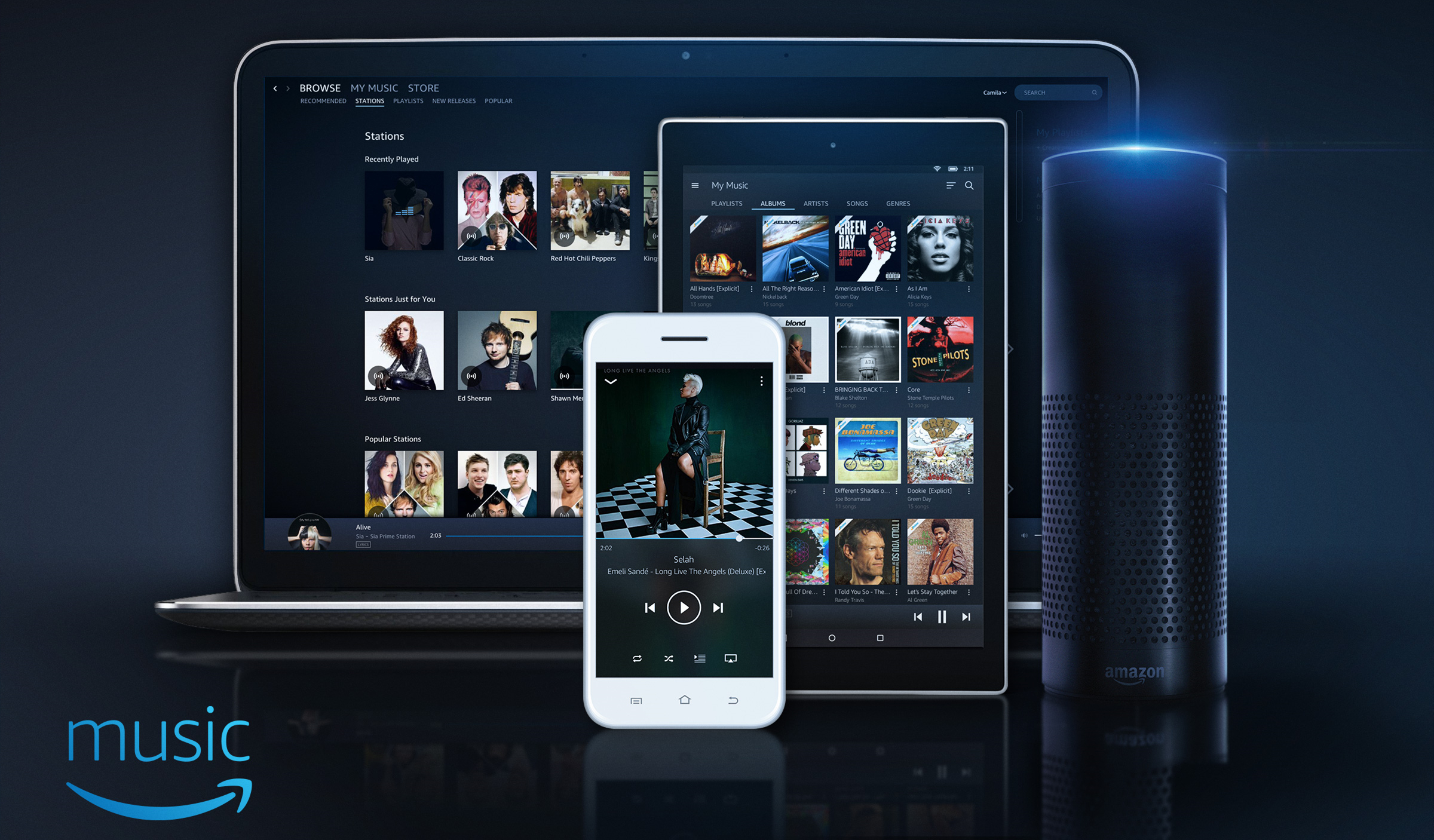
Part 1. How to Get Amazon Music on Amazon Echo
Playing music is one of the best Alexa skills. But you might be wondering, specially, how to achieve the playback of Amazon Music on Alexa Echo. The steps below can help you start the listening of Amazon Music on Echo with ease. But you need to make sure that you have subscribed to Amazon Music Plan.
1. Open the Alexa app on your phone and tap the menu button in the top left.
2. Select the "Music & Books" option and then go to "Music".
3. Tap "Amazon Music" and tap the "Playlist" tab. You could select from Mood & Activities, Artists, or Decade.
4. Choose a category and pick a playlist. You can control the playback of Amazon Music and adjust the volume from your device.
Once the music starts to play, control playback using specific commands. You could manage the playback of Amazon Music on Alexa devices with your voice commands.
Part 2. How to Save Amazon Music to Common Formats
It is commonly known that all audios saved from the streaming services are protected by the digital rights management. Once you stop to subscribe to its services, all songs would not available any more. In addition, you cannot use those songs to any other places although you are a membership.
Amazon Prime Music and Music Unlimited offer ad-free on-demand music listening with offline playback. Both of them are available on many devices, including smartphones, Amazon's Echo Speaker, smart TVs and more. But you would find that those songs downloaded from Amazon Music cannot be kept forever or played on any of your devices. Here TunesKit Audio Capture can help you solve the issue completely.
Key Features of TunesKit Amazon Music Converter
- Download unlimited number of audios from Amazon Music
- 6 formats like MP3, AAC, FLAC, WAV, M4A, and M4B available
- Save streaming music with the original audio quality and ID3 tags
- Support the trimming, cutting and editing of the recorded audios
1Launch TunesKit Amazon Music Capture on the computer

You should open TunesKit Audio Capture on your computer, and then there will appear the list of target software placed on the interface. You need to check whether there is the browse for you to navigate to Amazon Music website. If not, you could drag and drop the browser to TunesKit or click the "+" icon to add the browser. Note that you don't need to open the browser at once.
2Configure the output audio format and audio parameters

Then, you need to configure the output audio parameters. There are six formats such as MP3, AAC, WAV, FLAC, M4A, and M4B, and you could choose your preferred format to save those audios downloaded from Amazon Music. Likewise, you could adjust the value of the bit rate, sample rate, and audio channel for better output audio quality. If you are not familiar with those parameters, you could choose one mode from the "Preset" option.
3Record music from Amazon Prime and Music Unlimited

Now, open the browser with which you open Amazon Music from the main home of TunesKit. After logging into your credential, you could choose one track or several playlists from Amazon Music to play and then TunesKit will begin download and convert songs from Amazon Music after several seconds. You could stop the downloading and conversion by clicking on the "Stop" button as you like.
4Preserve the recorded Amazon music songs after trimming

Once all the downloading and conversion is completed, you could go to the service of audio customization to edit these songs by clicking the "Edit" button at the rear of each track. With the service, you could trim, cut and merge all Amazon Music tracks. In addition, you could edit the information of each song. Finally, you need to save them to your computer.
