Fixed! How to Import Tidal Music to iMovie
With iMovie for iOS and macOS, you can enjoy your videos like never before. It's easy to browse your clips and create Hollywood-style trailers and stunning 4K-resolution movies. You can even start editing on iPhone or iPad, then finish on your Mac. In order to make your videos sounds as good as it looks, you can add some soundtracks to your videos in iMovie.
It's not difficult to find your required soundtracks for your videos, as there are so many tracks available on most music streaming services. Tidal could be the best option for you to access to exclusive content. Here we'll discuss how to get music from Tidal and move Tidal music files to iMovie as backgrounds.
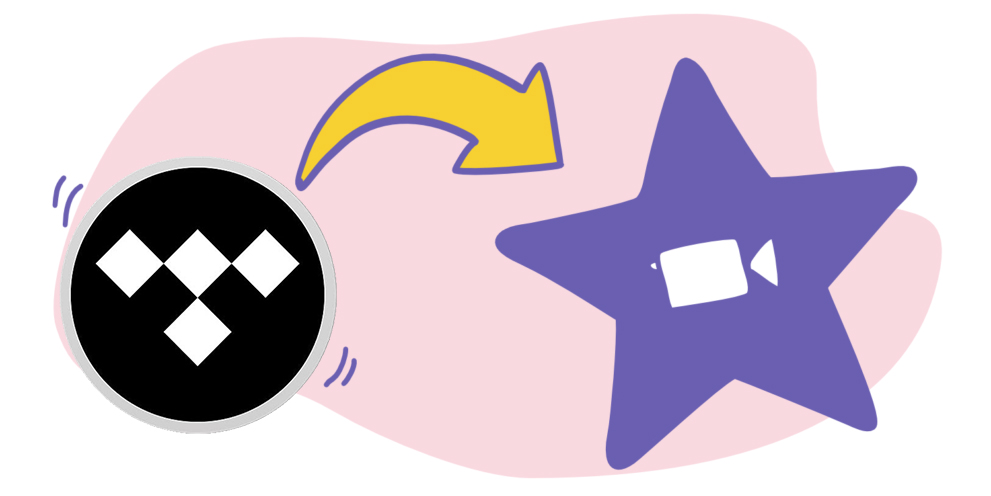
Best Solution to Use Tidal Music in iMovie
Some users who subscribe to the membership service on Tidal would ask why we cannot use Tidal music on iMovie. That's because all music from Tidal is saved in the virtual for protected by the digital right management, which prevents you from using Tidal music on any locations without the support of Tidal.
However, converting Tidal music to iMovie supported formats is a good method to achieve Tidal to iMovie. With the help of TunesKit Audio Capture, the downloading and conversion of Tidal music has ever been so easier. It empowers you to save Tidal music as iMovie supported formats like .MP3 and .WAV, then you can add Tidal music to your iMovie project.
Key Features of TunesKit Tidal Music Converter
- Download and convert music tracks, playlists, albums, artists from Tidal
- 6 plain formats including MP3, AAC, FLAC, WAV, M4A, and M4B available
- Preserve streaming music with the original audio quality and full ID3 tags
- Support many customization functions and groove the songs even offline
Part 1. How to Save Tidal to DRM-free Files
Here we divide the whole process of importing Tidal music to iMovie into two parts. Let's complete the first part. That part will tell you how to download and convert Tidal music to MP3 or other formats compatible with iMovie. Just perform the steps below to convert Tidal music to plain audio formats via TunesKit.
1Add the Tidal app to TunesKit

After downloading and installing TunesKit Tidal Music Downloader to your computer, open TunesKit and check the interface of TunesKit. If you don't see the Tidal app listed on the program list, you need to add the Tidal app to TunesKit by drag-and-drop. Or you could click the "+" button to add it.
2Adjust the output audio format

Then you need to configure the output audio parameters by clicking on the "Format" button. There are six audio formats including MP3, AAC, WAV, FLAC, M4A, and M4B, and you should pick the format of MP3 files among them and continue to configure the value of channel, bit rate, and sample rate for getting better audio quality.
3Begin to convert Tidal to MP3

Once all the setting is done, you can launch the Tidal app from TunesKit and log into your Tidal account. Then choose to play a playlist or album from Tidal and TunesKit will record those music tracks from Tidal after several seconds. You can stop recording music from Tidal by clicking the "Stop" button.
4Trim and cut Tidal music tracks

Now you could go to customize those recorded Tidal music tracks by clicking the "Edit" button at the rear of each track to open the service of audio customization. With the service, you could trim and merge all Tidal music tracks and edit the ID3 tags and other audio information. Then save all your edited music tracks to your computer.
Part 2. Steps to Import Tidal Music to iMovie
Once the conversion of Tidal music is completed, you could prepare to upload Tidal music into iMovie for use. In iMovie for Mac, you can drag audio files right into your timeline from the Finder. You can also use songs from your music library using the media browser within iMovie. Now, follow the two methods to add music to iMovie from Tidal on Mac.
Option 1. Drag Tidal music files into the iMovie project timeline
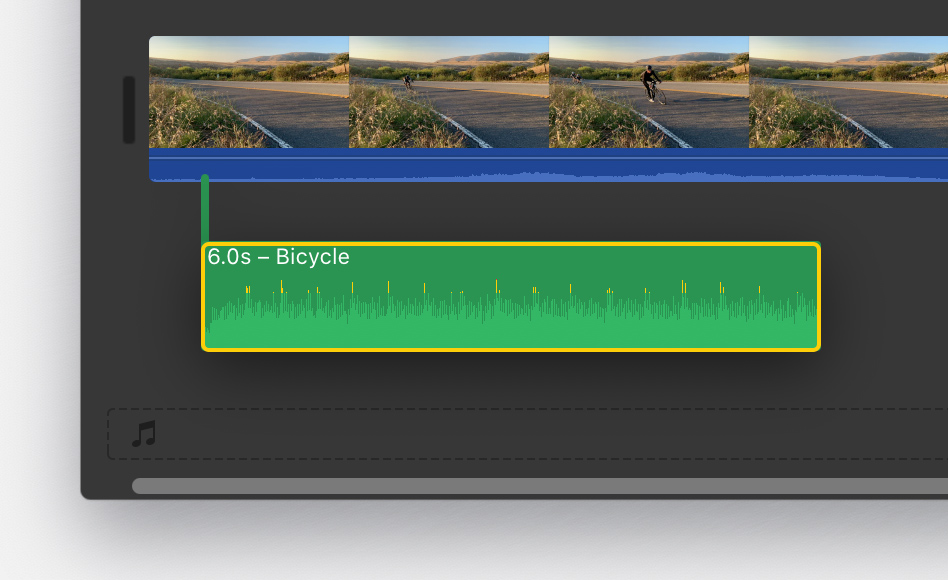
You can drag Tidal music files from the Finder and the Desktop right into the timeline of you iMovie project. Tidal music files dragged into the timeline behave differently depending on where you drag them.
Option 2. Add Tidal music using the iMovie browser to the iMovie project

1) You can browse and add Tidal music from your music library within iMovie. With your project open, click Audio at the top of the window, then choose to access your music library. Click Music in the Libraries list, then browse your downloaded Tidal music files.
2) To preview your Tidal music before you add it to the timeline, click the play button next to each song.
3) When you've found Tidal music track you like, drag it from the media browser to the timeline. Furthermore, you could edit Tidal music tracks in iMovie as you like.
