How to Add Spotify to TikTok [PC/Phone]

With the popularity of short videos, TikTok has become more and more popular because of its rich videos and interesting users. Although there are all sorts of music to be chosen by users, it seems not enough. Compared with TikTok music library, music services have more song bases. If we can use songs on those music services in our TikTok videos, it would be a great thing. But unfortunately, TikTok has not launched this feature. However, this task is not completely impossible. We cannot add Spotify to TikTok directly, but we can do it with some helpers. Keep reading and you will get the way.
Part 1. How to Add Spotify to TikTok for PC/Mobile Phone
The process to add music from Spotify to TikTok has two phases, getting Spotify music and adding it to TikTok. As we know, we cannot extract downloaded music from Spotify to other places directly because of the protection of DRM. So we need to find the way to get the music you want from Spotify. TunesKit Audio Capture is the most important helper in the first phase.
TunesKit Audio Capture is a good audio recorder that allows you to download the playing audio on your computer from any platform and website. It also works for the audio from videos as an audio extractor. In addition, Audio Capture can be an audio converter when you need to convert your audio or songs to MP3, M4A, M4B, WAV, FLAC, or AAC. After downloading or converting, you can trim your audio immediately. At that time, it is a simple audio editor.
Key Features of TunesKit Audio Capture
- Download YouTube video to audio with the original audio quality and ID3 tags
- Convert YouTube to MP3, AAC, MAV, FLAC, M4A, and M4B
- Record and download music from online streaming services, such as Deezer, YouTube, Pandora, etc.
- Support merging, cutting and editing YouTube downloads
1. Get Spotify Music via TunesKit Audio Capture
Step 1Download and install
The download links for Mac and Windows are different, so you should download the corresponding Audio Capture version according to the type of your computer;
Step 2Confirm the output format
The default output format for downloaded files is MP3; before you start downloading, you need to make sure the output format is the one you want by clicing the Format icon; you can choose from MP3, M4A, M4B, WAV, FLAC, and AAC;

Step 3Play and record songs from Spotify
If you have the Spotify software on your computer, you can click the + icon to add it to Audio Capture’s homepage; and then click the Spotify icon to find the song you want and play it; Audio Capture will download the music automatically once you start playing the song;
If not, you can click the Chrome icon directly to find the website of Spotify and then play the music you want;
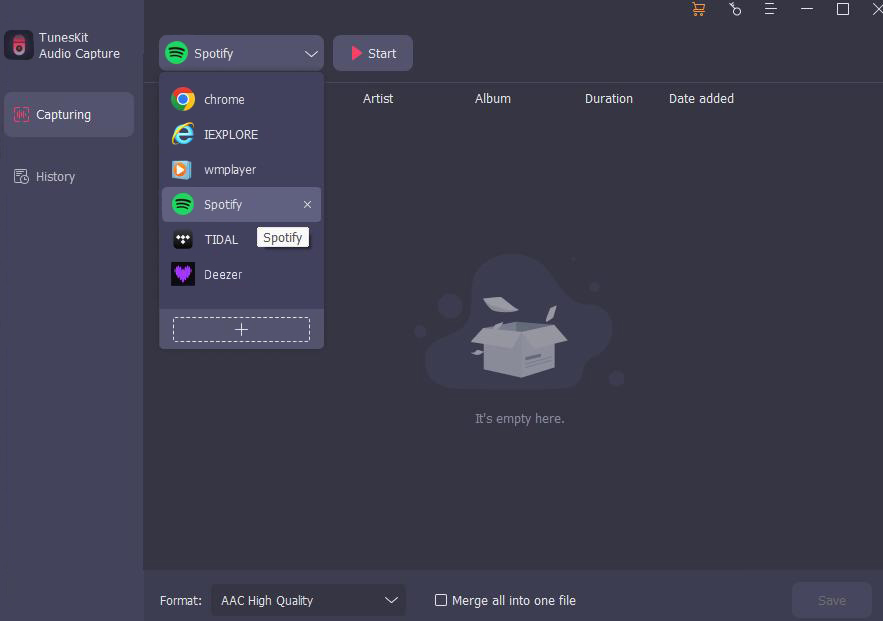
Step 4Stop and edit
When you want to stop the downloading process, you can click the Stop button to end; after that, you can see the Edit icon on the downloaded song, click it to trim it as you want;
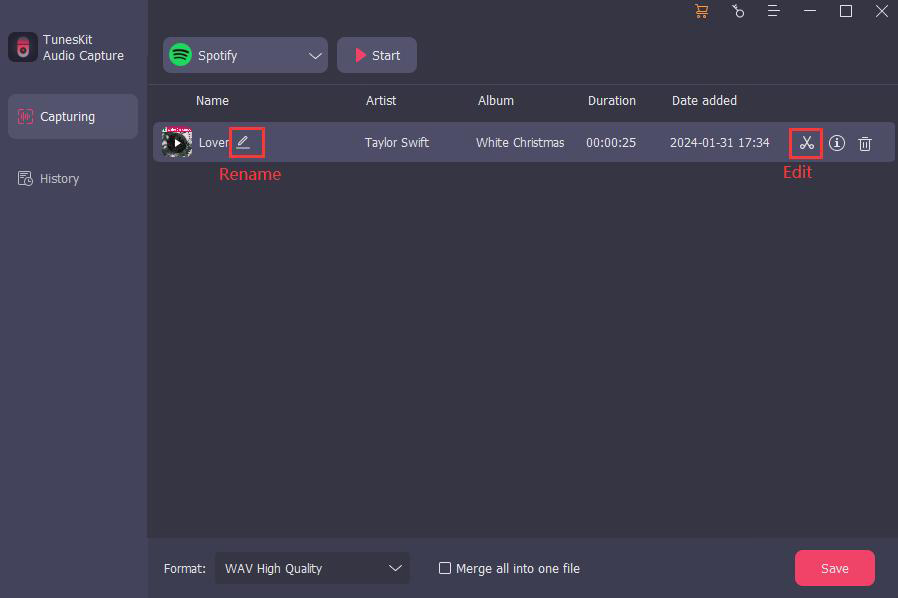
Step 5Save and check downloaded songs
Click the Save button to save the music to your computer; if you want to find the downloaded audio, you can click the Converted icon on the homepage to enter the History list which lists all the downloaded audio; click the Search icon on every song to locate the location of it quickly.

2. Add Spotify to TikTok on PC/Mobile Phone
The downloaded music can be used on PC directly and also you can transfer it to your phone and then upload it to your TikTok. Here we bring two efficient ways to help you add Spotify music to TikTok on PC and mobile phone respectively.
For PC
CapCut is one of the video editors that allows users to share the edited video on the TikTok platform. So here we take CapCut as an example to talk about the way to add music from Spotify to TikTok.
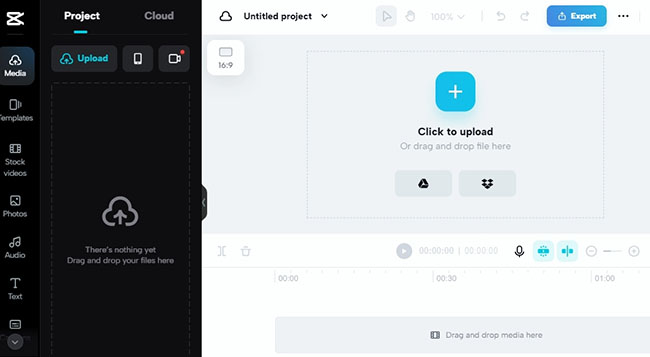
Step 1: Visit the official website of CapCut and then enter it;
Step 2: On the Media panel, click the Upload button to add your video and song that you just downloaded to the Project panel;
Step 3: Add them to the timeline and edit them as you want;
Step 4: When you get your finished video, you can click the Export icon to choose the TikTok option to share your video to your TikTok immediately.
For Mobile Phone
Whether your phone is Android or iPhone, you can use InShot video editor to do this task.
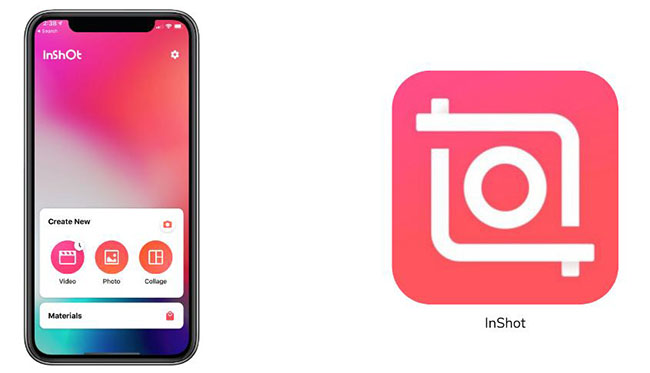
Step 1: First, you should transfer the downloaded song to your mobile phone;
Step 2: Download InShot from Google Play Store or Apple Store on your phone;
Step 3: Open InShot and then tap on Video to choose your video;
Step 4: After uploading your video, tap on the Music > Tracks options to add the downloaded music to this video editor;
Step 5: Edit your video and audio as you want;
Step 6: When you finish, tap on the other > TikTok icon to share your video to TikTok.
Part 2. Bonus: How to Add TikTok Music to Spotify
Sometimes we find some good music on TikTok but those songs cannot be found on Spotify. At that time, we can add them from TikTok to our Like Songs playlist on Spotify. TikTok can do this directly now for mobile phone users.
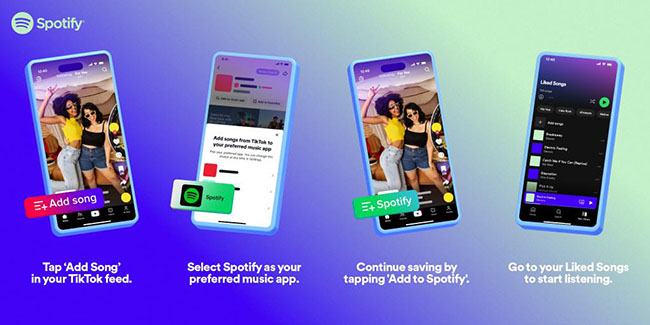
Step 1: Make sure that TikTok and Spotify apps have been downloaded on your phone;
Step 2: Open TikTok and then go to the video whose background music you like and then tap the Add song to Music app button;
Step 3: Tap on the Spotify option and then Spotify app will open;
Step 4: Tap on the Agree button to enable the feature;
Step 5: Tap on the Spotify button on TikTok videos with licensed music; the music will be added to your Liked Songs under Your Library on Spotify without leaving TikTok.
Conclusion
Now you can add Spotify to TikTok easily. Actually, those ways are suitable for other media platforms. You can transfer the music downloaded by TunesKit Audio Capture to anywhere you want and use it in your video. Take it easy and create your TikTok.
