How to Add Songs from Spotify to iTunes

Adding Spotify songs to iTunes is a common query for music enthusiasts who wish to consolidate their music libraries. Whether it's for creating seamless playlists or enjoying your music collection in one place, adding Spotify songs to iTunes can enhance your music experience. Although Spotify and iTunes operate on different platforms, it is possible to integrate your favorite Spotify tracks into your iTunes library with the right approach. In this post, we bring effective ways that tell you how to transfer music from Spotify to iTunes and also the way to add iTunes music to Spotify.
Part 1. How to Add Spotify Songs to iTunes via TunesKit Audio Capture
If you tried to add Spotify downloads to iTunes before, you must have found that it is impossible to do this task directly. That’s because Spotify music has DRM protection which will stop users from playing Spotify music in other places. So, how can we get Spotify songs in iTunes? TunesKit Audio Capture is an effective helper.
TunesKit Audio Capture is an audio recorder and downloader that allows users to get downloads without DRM. You can listen to those downloads on any other devices and platforms. In addition, in order to cater to different requirements from users, Audio Capture offers different popular audio output formats like WAV, MP3, FLAC, and AAC. For your target, you can choose AAC, AIFF, MP3, or WAV as the output format of your Spotify downloads. Now we will discuss how to transfer music from Spotify to iTunes.
Key Features of TunesKit Audio Capture
- Download Spotify and iTunes music losslessly and ID3 tags preserved
- Capture any type of audios on your Windows or macOS computer
- Support the trimming, cutting and editing YouTube music
- Support six audio output formats: MP3, MKV, AAC, FLAC, M4A, M4B
1.1 How to Get Spotify Downloads via TunesKit Audio Capture
Step 1 Prepare to capture Spotify music
TunesKit Audio Capture can be used on Mac and Windows PC so you need to download it before using it; the above Try It Free button can let you download it right now;
Before downloading, the second thing you need to do is to set an output format for your downloads; click the Format drop-down arrow to select the audio format and audio quality for your music;

The final thing is to add your music source to Audio Capture; click the + icon to add Spotify as the audio source if there is desktop Spotify on your computer; if not, you can enter Spotify via your search engine.

Step 2 Play and capture Spotify songs
Enter Spotify by clicking the Spotify icon or search engine icon you just added; after that, find the music or playlist your want to download and then play it; Audio Capture will start recording and downloading music automatically when you begin playing Spotify music.

Step 3 End music downloads and locate
You are allowed to end downloading music whenever you want by clicking the Stop button and the Save button will save your downloads to your computer; all downloads will be listed in the History panel and you can locate them on your computer by clicking the Open icon.

1.2 How to Add Spotify Downloads to iTunes
Method 1. Drag Downloads to iTunes
Step 1: Open iTunes on your computer and launch it with your Apple ID;
Step 2: Click the Library option to enter your library panel;
Step 3: Open the downloads folder and drag and drop music to iTunes library;
Step 4: Wait a minute until all downloads are transferred to iTunes.
Method 2. Import Downloads to iTunes
Step 1: Open iTunes and launch it with your account;
Step 2: Go to the many bar and click the Files > Add File to Library... options to add downloaded files to iTunes.
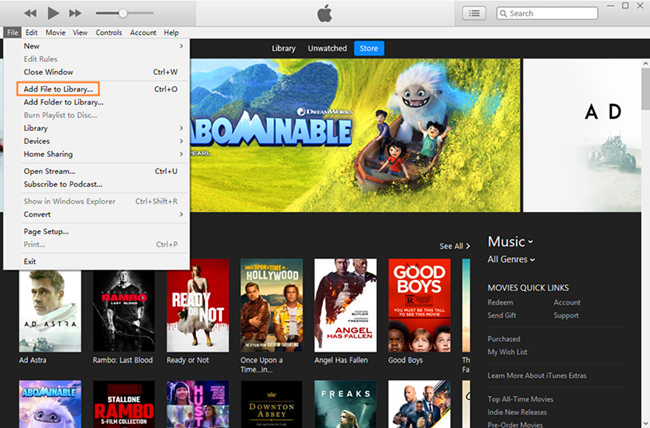
Now you can listen to your Spotify downloads in iTunes library.
Part 2. How to Add Songs from iTunes to Spotify
If you want to play iTunes and Spotify music in Spotify, you can try to add iTunes music to Spotify. Just like Part 1, we cannot add iTunes songs to Spotify directly. But you can also use the TunesKit Audio Capture software to get iTunes downloads first. After that, you can refer to the following steps to transfer iTunes songs to Spotify.
How to Add iTunes Songs to Spotify on Mac/Windows PC
For Windows
Step 1: Go to Spotify software on your computer and then enter the Settings page;
Step 2: Turn on the Show Local Files icon and click the Add a Source button under the Music Library part;
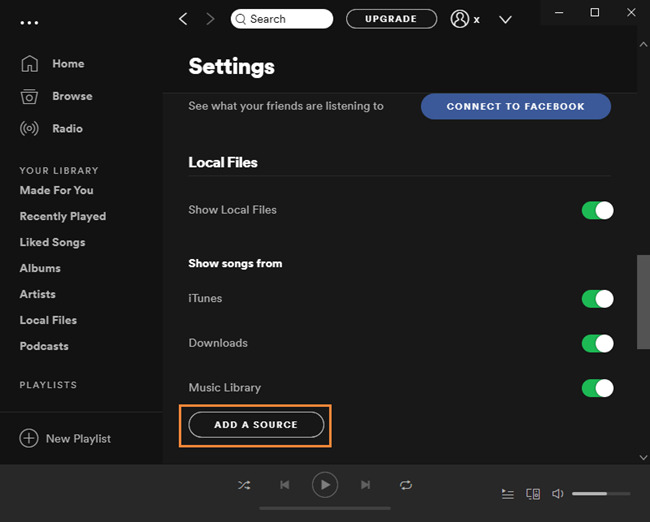
Step 3: Find your iTunes downloads and then click the OK button; you will find those uploaded songs in the Your Library part on Spotify.
For Mac
Step 1: Open Spotify on your Mac and go to Settings part and select the Edit > Preferences options;
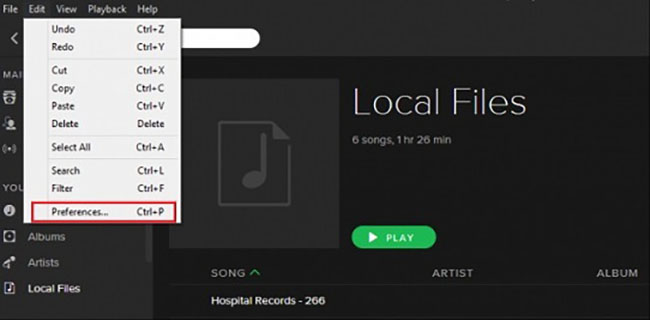
Step 2: Light up the Local Files button and then click the Add a Source button;
Step 3: Select your iTunes downloads folder from the pop-up and import it to your Spotify; those songs will be added to your Spotify library.
Conclusion
Through the above tutorials, you must have known the way to add music from Spotify to iTunes and even from iTunes to Spotify effectively. For transferring, those two tasks are different from each other. You need to refer to the corresponding steps to achieve your goal. However, whether which music platform you choose to play music, you can enjoy music from the two at the same time. TunesKit Audio Capture plays an important role in this task. Hope you get all your music as you want.
