How to Add Music to iMovie from Spotify
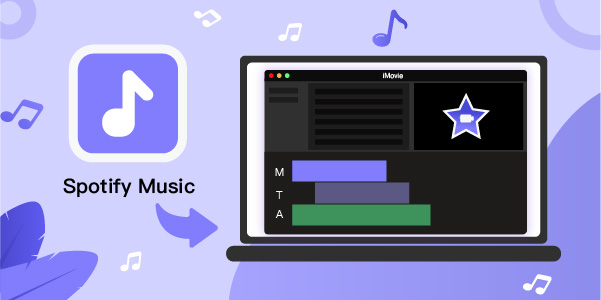
iMovie is a popular video editor for Mac and iOS users. It is completely free to use but has comprehensive video editing features like video reversing, splitting screen and so on. It has millions of loyal users to make good video works. An attractive video depends on several parts inserted in it including music. Spotify has global songs from all over the world. If we can use the music from Spotify in our video, it might be a highlight of our video. This article commits to teaching you how to add music to iMovie from Spotify so that you have more options on which music should be added to your video.
Part 1. Audio Formats iMovie Supports
To get song music that is supported by iMovie, we should know what audio formats iMovie supports.
According to the official website of iMovie, the audio formats it supports include MP3, M4A, WAV, AAC, and AIFF. No matter what methods you use to get music, you should make sure that the audio you want to use belongs to one of the five formats so that you can add it to iMovie.
Part 2. Get Spotify Music for iMovie on Mac/iPhone/iPad
If you want to add Spotify music to iMovie, the first step is to get Spotify music download. It is not the same process to get downloaded music from Spotify for Mac, iPhone and iPad so we will introduce methods for those three devices.
1. Get Spotify Music Download on Mac
For Mac, the best way to download Spotify music is using TunesKit Audio Capture. TunesKit Audio Capture is an effective desktop software to get the sound playing on Mac or Windows. You just need to play the music on Spotify, the music can be downloaded by TunesKit Audio Capture. The software offers basic audio editing features including trimming and merging audio. It can convert Spotify music to MP3, M4A, M4B, AAC, FLAC, and WAV. All of these formats are compatible with iMovie. What’s more, the audio quality it gets is good and lossless.
Key Features of TunesKit Audio Capture
- Download YouTube video to audio with the original audio quality and ID3 tags
- Convert YouTube to MP3, AAC, MAV, FLAC, M4A, and M4B
- Record and download music from online streaming services, such as Deezer, YouTube, Pandora, etc.
- Support merging, cutting and editing YouTube downloads
How to download music from Spotify music via TunesKit Audio Capture
Step 1Download software for Mac
Click the Try it Free button above, you can download TunesKit Audio Capture quickly or visit its official website;
Step 2Customize music format
Before downloading, you should choose the format for music by clicking the Format icon;

Step 3Start recording
On the main page of the software, there are many software including search engines and music players; you can click the + icon to add the Spotify icon to it or click the Chrome icon to enter Spotify official website;
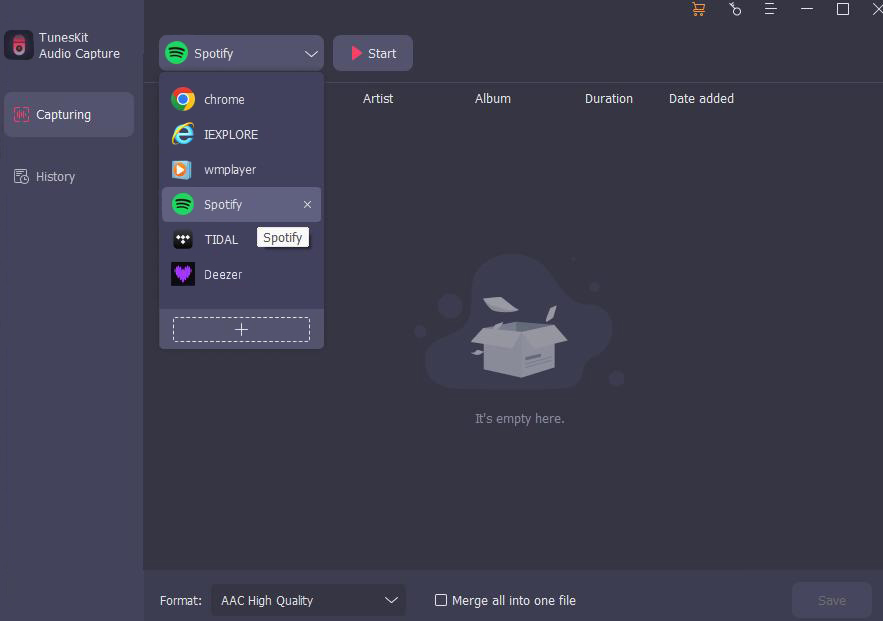
Step 4Stop and trim music recording
Click the Stop button to end music recording; on each recorded music, there are two different icons, Rename and Edit; click the Edit icon to trim unnecessary parts;
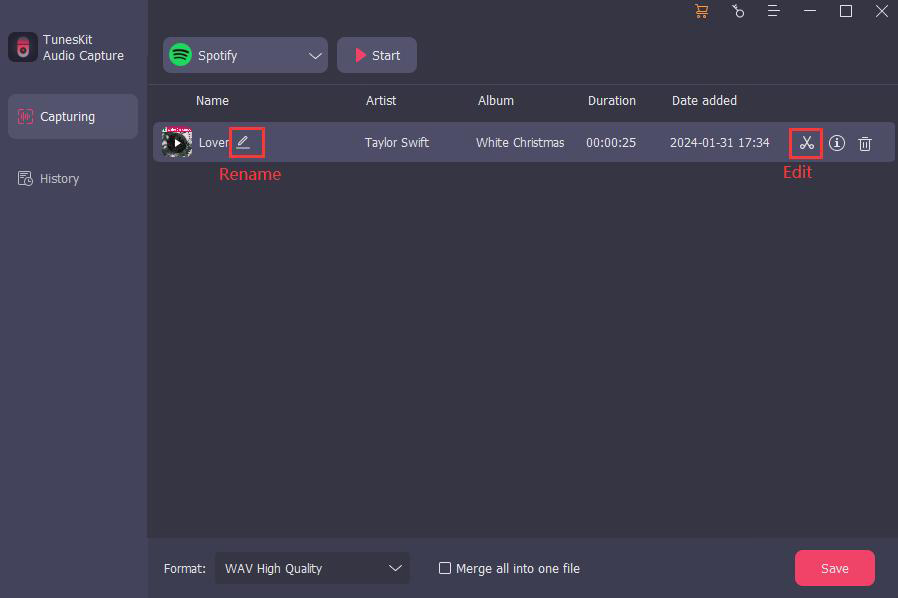
Step 5Save and locate recorded audio
Click the Save button to save the audio to the software and on your computer; if you want to check all of the downloaded music, you can click the Converted icon on the main page to enter the History list and click the Search icon, you can find them on your computer’s folder.

2. Get Spotify Music Download on iPhone/iPad
Although iPhone and iPad cannot download TunesKit Audio Capture, we can transfer the music downloaded by it to your iPhone and iPad.
But if you don’t want to transfer it, you need another way to get music from Spotify. Recording screen is the easiest way for iPhone and iPad. You just need to use the built-in screen recorder to record the music you want on your iPhone or iPad. Here we just talk about the way to use the screen recorder on iPhone.
Step 1: Open Spotify on your iPhone and then find the music you want;
Step 2: Swipe down from the top of iPhone screen and tap on the Screen Recorder icon;
Step 3: Come back to the play page on Spotify and play the music;
Step 4: Stop the recording when the music is over.
Part 3. Add Music to iMovie from Spotify on Mac/iPhone/iPad
After getting Spotify music, the next step is to import the music to iMovie. In this part, we will explain how to add music to iMovie from Spotify on Mac, iPhone and iPad respectively.
1. Import Spotify Music to iMovie on Mac
Transfer downloaded Spotify music to iTunes on Mac. How to transfer? Just open the iTunes software and click the Files > Add File to Library options.
Step 1: Open the iMovie software on your Mac and then click the Audio button at the top of the homepage;
Step 2: Choose the Music option among the three options and then find the music you just transfer to iTunes;
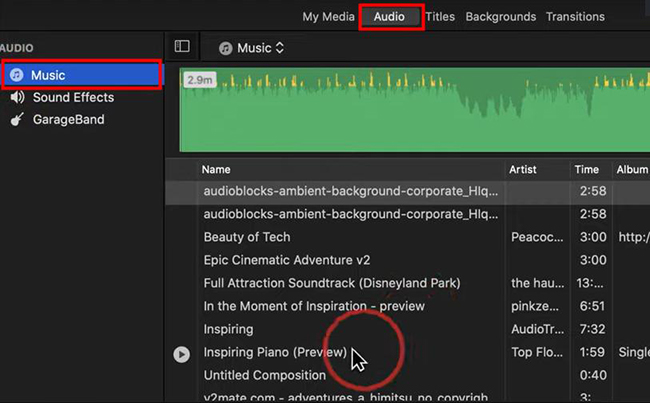
Step 3: The music will appear on the Audio panel and the timeline; you can edit the music as you want to make it suitable for your video.
2. Import Spotify Music to iMovie on iPhone
Step 1: Transfer the music you just downloaded to iTunes. How to transfer? Open iTunes on computer and click the File > Add File to Library... options to find the music you just downloaded; connect your iPhone to your computer with a USB cable, later, a phone-like icon will appear on the top of the iTunes; click it; Click the Music option on the left and then choose the Sync Music on the right panel; finally click the Apply button to transfer the music to your iPhone.
Step 2: Open your iMovie app on your iPhone and then click the Movie > Create Movie option;
Step 3: Click the + button on the screen left;
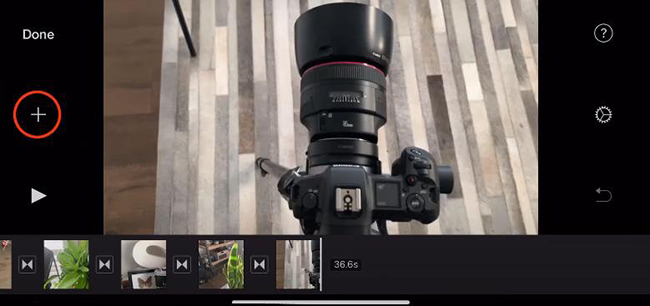
Step 4: Choose the Audio > My Music options;
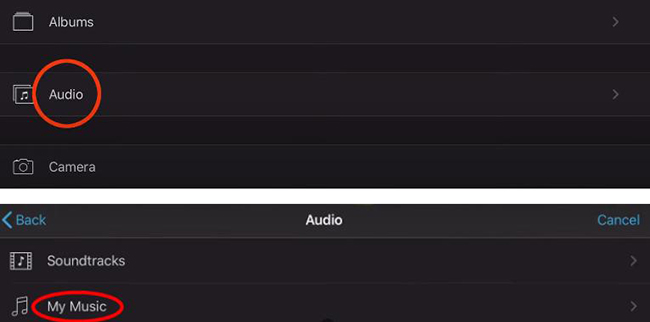
Step 5: Click the + button on the left of each song to add it to iMovie.
![]()
3. Import Spotify Music to iMovie on iPad
Step 1: Transfer the downloaded music to iTunes just like the steps of iPhone;
Step 2: Open the iMovie app on your phone;
Step 3: Click the Audio > Songs options to find the music you want;
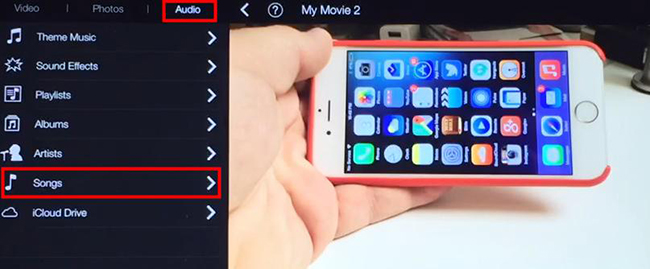
Step 4: Click the + icon on the left of each music to add it to the timeline of iMovie.
Conclusion
The key step to importing Spotify music to iMovie is to download music from Spotify. TunesKit Audio Capture gives you the best way to achieve it. Through this post, you should have known how to add music to iMovie from Spotify. According to your devices, you can choose the most suitable solution. Hope this post can help you.
