How to Add Music from YouTube to CapCut [PC/Mobile Phone]
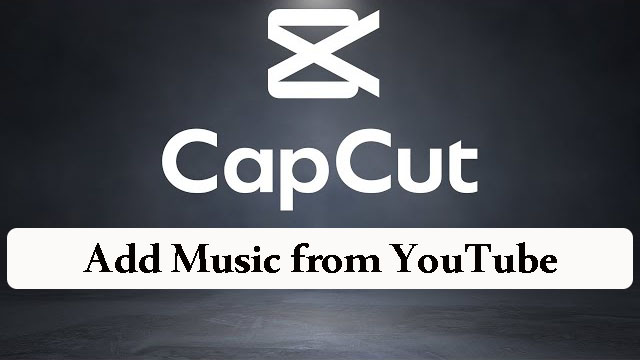
Can you find adjustable background music when you use CapCut to make or edit a video? Obviously, the music in CapCut is not enough for most of us. We also cannot use the music from music services because of the DRM protections. It seems to be a difficult thing to find proper music for our videos. In fact, music from other videos can be also used by us. For example, we can extract the background music from the video on YouTube. On YouTube, there are all kinds of videos with different background music. If we can get the music from them, it would be a good thing. In this post, we summarize some effective ways to help you add music from YouTube to CapCut on your computer and mobile phone.
Part 1. How to Add Songs from YouTube to CapCut on Computer
There are two methods to get songs from YouTube and add them to your CapCut as your video’s background music.
Method 1. Get Songs from YouTube via TunesKit Audio Capture
The most important thing in this task is to get the song you want from YouTube. YouTube doesn’t allow users to download music from it directly. TunesKit Audio Capture is the best tool to get your desired music from YouTube videos. Audio Capture allows users to download all of the sound playing on their computers. Even though the sound is from a video, it can help you get it easily without any audio quality loss.
In addition, this software can also be an audio converter allowing you to convert any format audio that can be played on your computer to WAV, MP3, M4A, M4B, FLAC, and AAC. The downloaded songs will be saved to your computer local folders so you can transfer them to any other device.
Key Features of TunesKit Audio Capture
- Download YouTube video to audio with the original audio quality and ID3 tags
- Convert YouTube to MP3, AAC, MAV, FLAC, M4A, and M4B
- Record and download music from online streaming services, such as Deezer, YouTube, Pandora, etc.
- Support merging, cutting and editing YouTube downloads
How to extract music from YouTube to CapCut
Step 1Download and install
You can download TunesKit Audio Capture on your Mac or Windows PC; register and launch it with your account so that you can experience the whole downloading process;
Step 2Customize audio format
You can decide the output format for your audio; you just need to click the Format icon to change the audio format; by the way, the default audio output format is MP3, if your target format is MP3, you can skip this step;

Step 3Play and extract music from a YouTube video
Click the Chrome icon on the homepage of TunesKit Audio Capture to enter the website of YouTube; then find the video you want to extract music and then play it; with this step, Audio Capture will download the music from the video automatically; you can process other work when you download it;

Step 4Stop and edit audio
Click the Stop button to end the extracting process; on each downloaded music line, there is an Edit icon that allows you to trim your downloaded audio simply;
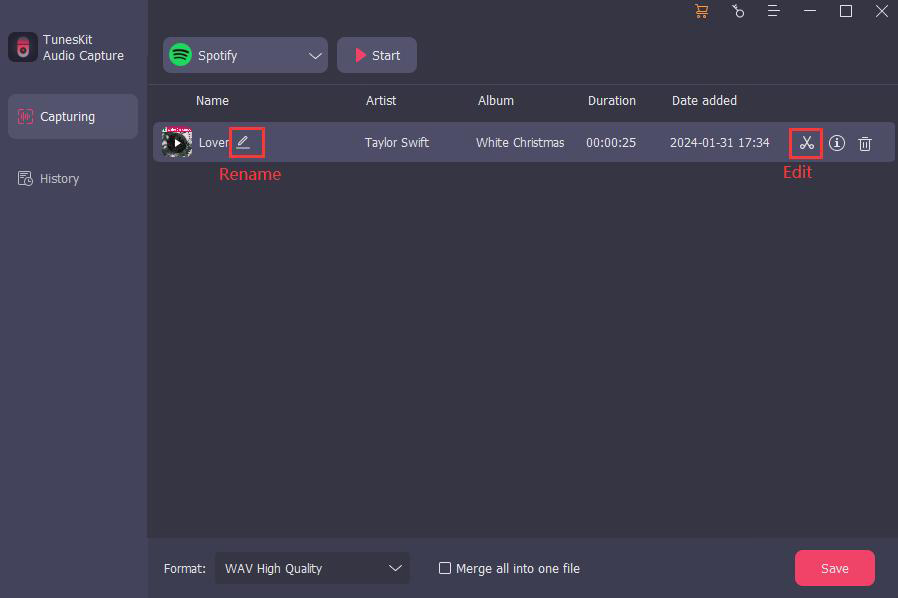
Step 5Save and locate
After editing, you can click the Save button to save it to your computer; when you want to check those downloaded sounds, you can click the Converted icon on the homepage to enter the History list; click the Search icon, you can locate each sound right now.

Step 6Open CapCut Online Video Editor
Open the website of CapCut on your browser and then open the video editor;
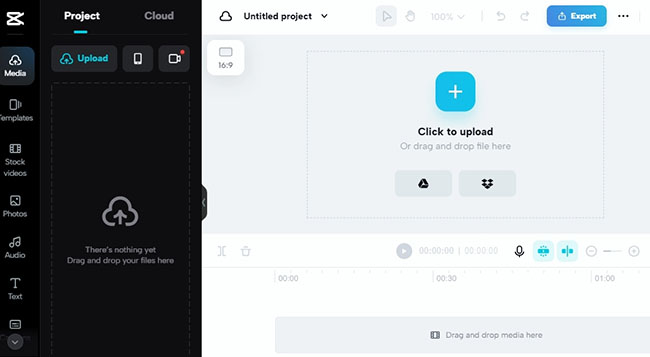
Step 7Upload downloaded music to CapCut
Click the Upload button to add your video and music to the Project panel or drag and drop them to CapCut directly;
Step 8Add music to the timeline
Drag and drop them to the timeline and adjust their places.
Method 2. Get No-Copyright from YouTube on Website
Some songs are no-copyright and you can download them from the Description list to download it.
Step 1: Enter the homepage of YouTube website and then search for no copyright songs; the search results will give you a lot of options;
Step 2: Click one of them and unfold the description part above the comments to check if there is a download link;
Step 3: Click the download link to download the music to your computer;
Step 4: Upload the music to the CapCut video editor.
Part 2. How to Add Songs from YouTube to CapCut on Mobile Phone
TunesKit Audio Capture is not compatible with mobile phones. But on mobile phone, there is a special way to add music from YouTube to CapCut. Here are two methods for you to complete this task on your mobile phone.
Method 1. Download No-Copyright Music from YouTube
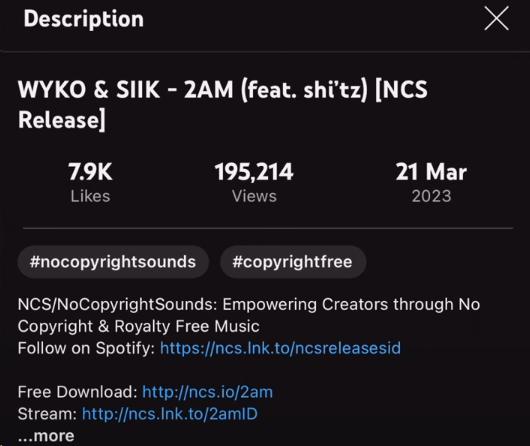
Step 1: Download YouTube app on your phone;
Step 2: Find no-copyright music on YouTube and then unfold the description part to find the download link
Step 3: Click the download link to save the music to your File app.
Step 4: Find the music on your File app; tap on it and then tap on the Share icon on the bottom left to choose the CapCut icon to add the music to CapCut.
Method 2. Use Built-In Screen Recorder
CapCut app on your phone allows you to extract the background music from a video directly so you can use the built-in screen recorder to record the YouTube video and then use CapCut to extract its background music from it. This method is adaptable for all of the video music.
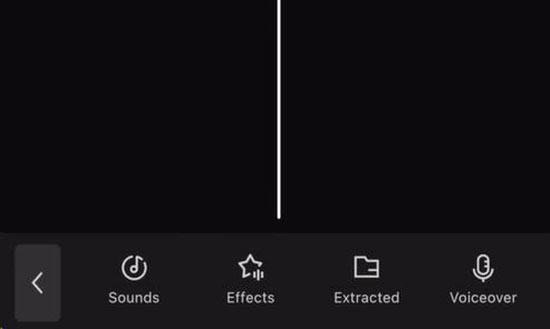
Step 1: Find the video on YouTube app;
Step 2: Scroll down from the top of your phone and click the Screen Record icon to start recording screen; play the video at the same time;
Step 3: Stop it and then save it to your Photos app;
Step 4: Open the CapCut app and then upload your video to it;
Step 5: Tap on the Audio icon and then tap on the Extracted icon to choose the video you just recorded; CapCut will extract the audio directly and the audio will appear on the timeline.
Conclusion
Among the methods to add music from YouTube to CapCut, TunesKit Audio Capture can help you get any songs from YouTube when you cannot find proper music from CapCut and those no-copyright songs. You can choose one of those methods to complete your video. Hope you have a good experience.
