How to View Text Messages on iCloud From PC
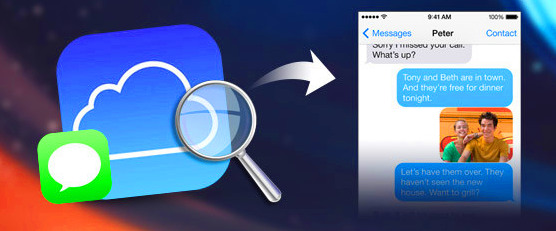
Q: "I can't find my iPhone 5s after went gone last night, maybe it was stolen by a thief on the bus. Now I care more about the messages on it than the device itself. The thing is I have made the iCloud backup but I don't know how to access to it and view these messages? Anyone can tell me the method, free way is the best. Thanks a lot." - Julia from Quora
If you're a regular iPhone user, you probably know that Apple offers iCloud to back up the data on your device such as text messages, photos, videos, application data, contacts, reminders, etc. in order to keep your data safe. However, you can't view text messages on iCloud by browsing icloud.com even if you have your Apple ID and password. So, is there any other possibility on how to view text messages on iCloud? If you also encountered such problem as Julia, you can then read the article below and we will show you an easy and free way to check your iCloud text messages.
Part 1. Best Tool - How to View iCloud Text Messages on iCloud
As we said before, users cannot view text messages online directly by logging in iCloud web client, so there is currently only one way to check text messages from iCloud, that is, by using a powerful iCloud backup extractor.
Among the various similar tools in the market, TunesKit iPhone Data Recovery stands out because of its fast speed and simplicity. You can use it to scan and extract all the text messages, iMessages or MMS messages from iCloud backup file in a few clicks only. It offers you a chance to download the text messages, and then you can preview any one of them as you like. In addition, TunesKit iPhone Data Recovery software is also capable of extracting up to 20+ types of iOS data such as contacts, photos, videos, notes, reminders, WhatsApp chats, Viber/Kik messages, etc. on iPhone, iPad and iPod touch, including the latest iOS 16 version.
Key features of TunesKit iPhone Data Recovery
- Recover data from different iOS device like iPhone,iPad and iPod.
- Retrieve data under various scenarios including mistaken deletion and software update failure.
- Allow users to view text messages on iCloud from PC for free.
- Fully compatible with all iOS versions including the latest iOS 16.
- Recover iPhone data from any situation within several simple clicks.
- Support Previewing and selecting required data before recovery.
How to view text messages on iCloud from PC for free via TunesKit iPhone Data Recovery
Next let's come to the detailed instruction on how to view text messages on iCloud from PC with the help of TunesKit iPhone Data Recovery. It supports both Windows and Mac systems, and here we take Windows version as an example.
Step 1Launch TunesKit and log into iCloud account
Open TunesKit iPhone Data Recovery program on your computer after you complete the download and installation. There are three options on the top menu bar, and here you need to choose the "Recover from iCloud Backup" mode. Enter your Apple ID and password to sign in iCloud account. Don't worry. TunesKit will not record any of your private info.

Step 2Download messages from iCloud
Once you've entered your iCloud account successfully, all your iCloud backup files will be detected in a list. Choose one that contains the text messages you'd like to view, and then hit the Download button. Select "Messages & Attachments" on the new popup windows and click the "Next" button to proceed.

Step 3View iCloud text messages free
Once the download is completed, all the text messages will be extracted from iCloud backup file on the left column. You can now view them one by one for free.

Note: As for how to view deleted text messages on iCloud, it's also easy to achieve that. TunesKit iPhone Data Recovery enables you to check both existing and deleted text messages from iCloud backup. You can check the one by selecting the filter "Show the existing" or "Show the deleted" according to your needs.
Step 4Save and export text message to computer (optional)
The trial version of TunesKit iPhone Data Recovery allows you to check text messages from iCloud backup file for free. You can also export them to your PC and keep them on your local driver, so that you can view them any time you want. But you need to upgrade it to the full version and then click the "Recover" button, so all your selected text messages will be saved and exported to the computer immediately.
Part 2. More Questions and Solutions to Text Messages on iCloud
The following are related questions about iCloud backup and text messages that we collected from our users and we've give the answers after tested and researched. You can take a time to review them if you also have the same queries.
1. Does iCloud backup text messages/iMessages?
Apple provides a 5GB of free cloud storage for every iOS users to store the content from the device to the cloud. The data that iCloud claims to back up includes text messages, iMessages and MMS messages, photos and videos on your devices, ringtones, health data, application data, device adjustments, homekit settings, voicemail passcode, etc.
2. How to back up text messages to iCloud?
First of all, make sure you have connected your iOS device to the WiFi network. Then go to the "Settings" > [Your Name] > "iCloud". And then tap on the "iCloud Backup" option and hit the "Back Up Now" button to back up your iPhone manually. Wait until the process completes.
Note: iPhone will back up your data including text messages to iCloud automatically every night when your iPhone is connected to the WiFi network, please ensure that your device has enough power.
3. How to sync Messages on iPhone?
You can sync your messages between your iPhone and iCloud so that you won't need to worry about data loss from your iCloud. You can make it via Settings, and then tap on the profile of your Apple ID. Click on the iCloud option, and toggle off the Messages option to turn on the iCloud syncing.
4. Why can't I see my messages on iCloud
Though you log into your iCloud account, you can't view any messages from iCloud as the end-to-end encryption. You can only view your messages on your iDevice.
5. What can I see on iCloud?
After logging in the iCloud web client (www.icloud.com), you will be able to access to multiple contents as long as you have enabled the apps to use iCloud on your device (Go to Settings > [Your Name] > iCloud > Apps Using iCloud to enable it if you want). These contents include personal info such as contacts, notes, bookmarks, calendars; media files like photos, photo stream and files that are stored in iCloud drive, etc. The text messages on iCloud can't be viewed directly, that's why the article is created to help you view text messages from iCloud.
The Final Thoughts
So, with this handy TunesKit iPhone Data Recovery program, you can easily understand how to view text messages from iCloud backup and realize it without costing a penny. Only when you want to export them to your computer do you need to pay for it and then you can see the iPhone text messages anywhere at any time you like. Besides, the software is fast with the highest success rate for scanning files, why not give it a shot?
