Text Message Recovery for iPhone – Top Solutions
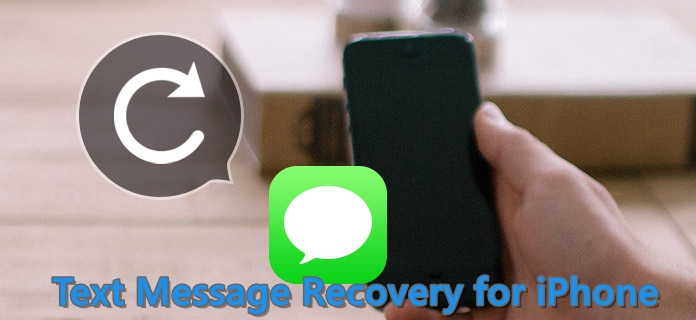
There is tons of important information contained in Text Messages on the iPhone including chat history among family and friends and other messages at work in our daily lives. However, those messages often get lost or erroneously deleted due to various reasons, peculiarly the latter case. You may wonder how to recover deleted text messages from iPhone efficiently, then you've come to the right place. Generally speaking, completely free text message recovery software for iPhone is basically non-existent, which does not mean that there is no solution to solve the SMS loss issue on the iPhone. This guide features stepwise tutorials to retrieve lost or deleted text messages selectively in 3 easy ways. Let's start with the tool we'll need.
Tool You'll Need: iPhone Text Message Recovery
You can recover deleted iPhone text messages from iTunes or iCloud backup without doubt if you have backed up the device in advance. Nonetheless, if you prefer to preview those lost text messages and selectively restore them, you may probably rely on a comprehensive iOS data recovery tool – TunesKit iPhone Data Recovery. While retrieving the deleted files with this program, you can select specific files to recover and provided with the ability to preview all lost data before recovering. In addition, this professional software can help getting your lost text messages back from the iOS devices directly without backups.
1. Free iPhone Text Message Recovery without Backup
In this section we will introduce how to use this recovery utility for deleted iPhone text messages. Simply follow the instructions below to learn how to recover text messages from iPhone directly under the condition of no backups.
Step 1 Connect iPhone to the computer

Before starting, make sure that you've installed the software. Then connect your iPhone to the computer with a USB cable and choose the first recovery mode "Recover from iOS".
Step 2Scanning lost text messages

All file will be shown in the main interface as soon as the program detects your device successfully, just select Messages & Attachments you need and click on Scan button to let TunesKit Data Recovery for iPhone scan deleted text messages on your iPhone.
Step 3Preview deleted text messages

Once the scanning is done, you'll be able to see all recoverable data displayed in different categories. At this point you can preview the whole list and select the specific messages you want to recover, finally tap the Recover button and those files would be downloaded to your computer at once.
2. How to Recover Text Messages from iTunes Backup Selectively
If you have made backups of your iPhone to iTunes beforehand, then it would be easy to recover those lost text messages from the iTunes backup selectively using the software. Here's how to do.
Step 1Choose iTunes backup file
Run TunesKit iPhone Data Recovery and select "Recover from iTunes Backup" mode from the main interface. Then it will start detecting all iTunes backup files stored on your computer.

Step 2Extract text messages from iTunes
When all the backups of iTunes appear in the window, choose the right one you need and tap Scan to continue. Or you can click the "gear" icon of the backup file and select Messages & Attachments to scan them separately.

Step 3Recover them from iTunes
When it completes scanning, all recoverable data in the iTunes backup will display under different categories in the window. You can preview them and choose the exact ones you want to recover, after that click Recover option to revert them back instantly.

3. How to Recover Text Messages from iCloud Backup Selectively
There's still another solution to rescue your deleted text messages on the iPhone if you have backed up your device to iCloud before deletion. The following are the detailed steps.
Step 1Log into iCloud account
Launch TunesKit iPhone Data Recovery and set the recovery mode as "Recover from iCloud Backup". Then enter the Apple ID and password to log in iCloud account.

Step 2Download iCloud backup file
The program starts locating all your iCloud backups after you log into the iCloud account. Then choose the exact iCloud backup file that contains the lost text messages of your iPhone and click Download. You can also select Messages & Attachments to download from "gear" icon of the iCloud backup. Tap the "Next" button to start downloading those files.

Step 3Recover messages from iCloud
When it finishes scanning, you are allowed to preview almost all lost and existing data in the main interface. Pick the text messages you want, and then tap on Recover to get those text messages back on your computer in seconds.

The Bottom Line
Comparing with the official ways Apple offered to achieve the recovery for text messages, the most outstanding advantage of the text message recovery software for iPhone we mentioned in this post is that it enables you to preview and selectively retrieve target files. What's more, it won't cause any data loss issue as you don't need to restore your iPhone before recovery. It's all that easy, so just start by downloading the free trial versions right now.
