Solved: How Can I Find Accidentally Deleted Call History on iPhone
I just accidentally deleted an important phone number while cleaning up the call histories on my iPhone. It's belong to a very valuable customer of mine but the problem is that I haven't saved that call number to Contacts yet. Can I still get it back? If so, how?

Deleting call history from iPhone is kind of a way to protect our privacy from spying by others. But sometimes you may delete important calls by accident just like above. If you turn to Apple for help, the specialists will suggest you to restore the deleted call logs from iTunes or iCloud backup. But what if you have no backup?
Fortunately, deleted call history was not completely removed from your iPhone but stored on SQLite server instead. So you still get chance to see deleted calls on iPhone with the help of some third-party iPhone data recovery software that can access the iOS SQLite database and recover the deleted call numbers. Move on to find out the solution.
Before Recovering Deleted Call History on iPhone
As soon as you deleted the calls from iPhone, you should stop using the device to avoid the old call history being overwritten by the new data. Specifically speaking, once the call history is deleted on iPhone, it will go to SQlite database as 'Unallocated'. But if there's any new data being generated on the device after the deletion, it will automatically occupy the 'Unallocated' section by erasing the deleted data. If the deleted calls are replaced by the new data, then it's impossible to recover the lost files even with the third-party iPhone data recovery.
Tool You'll Need to Recover Lost Call Logs from iPhone
There are many iOS data recovery solutions in the market that could help you easily get back lost call history on iPhone. Among them, TunesKit iPhone Data Recovery/iPhone Data Recovery for Mac is one of the best tools that can recover any deleted call history on iPhone with the highest success rate. No matter you have iTunes/iCloud backup or not, you can use this smart app to find the deleted calls on iPhone 6/6S/7/8/X (iOS 12 included).
Apart from recovering iPhone call history, this solution can also recover 20 more file types, including photos, videos, contacts, text messages, notes, WhatsApp content, bookmarks, etc. It's able to recover the lost data directly from iPhone, or from iTunes and iCloud backups. Unlike the official way to recover from iTunes and iCloud backup, TunesKit iPhone Data Recovery allows you to preview the data in the backup file and selectively restore lost files, making it more time-saving.
Part 1. Restore Deleted Call History from iPhone without Backup
For you who have no backup of iPhone in iTunes or iCloud, you should simply follow these steps to retrieve the lost call history directly from the device.
Step 1Select recovery mode

First of all, open TunesKit iPhone Data Recovery on Mac or Windows PC. Then use USB cable to connect iPhone to the computer. Wait for a while till it's detected.
Step 2Scan deleted call logs on iPhone

Now check the data type that you want to recover from the iPhone. Once done, click 'Scan' button and the program will begin to scan your device to find the deleted files automatically. The scanning time depends on the amount of files on your iPhone.
Step 3Recover the lost call history
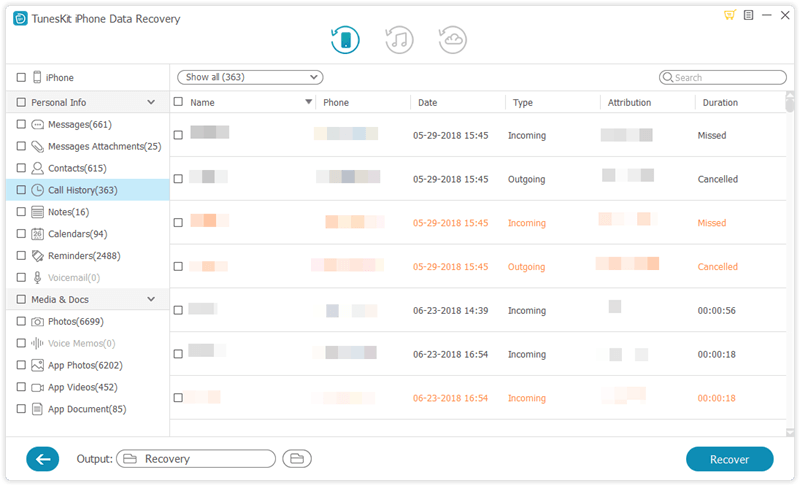
Once the scanning process is over, you should find the 'Call History' option in the left side bar and click it to preview each lost call, including the phone number, date, type of call, etc. Check the one you want to recover and click 'Recover' button to get it back instantly.
Video Guide: How to Retrieve Lost Call History from iPhone without Backup
Part 2. Extract Deleted iPhone Call History from iTunes Backup
For you who have a backup file stored in iTunes before accidentally deleting the calls, you can also use TunesKit iPhone Data Recovery to get back the deleted call history from iTunes backup.
Step 1Select iTunes backup file

Launch TunesKit iPhone Data Recovery on the computer where the iPhone was backed up. Then select the second recovery mode as 'Recover from iTunes'. If you've set the encrypted backup password, you should be required to enter the password. It will then display all the backups on the computer. Select the correct one as you want and click 'Scan'.
Step 2Preview and recover deleted calls

After scan, click 'Call History' to view all recovered calls and click 'Recover' button to restore them to computer.
Part 3. Recover Deleted Call History on iPhone from iCloud Backup
If your iPhone was previously backed up to iCloud, the following guide will show you how to find back deleted call logs on iPhone from iCloud with TunesKit iPhone Data Recovery.
Step 1Sign into iCloud

Run TunesKit iPhone Data Recovery and choose recovery mode as 'Recover from iCloud'. Then enter the Apple ID and password to log into your iCloud account.
Step 2Select and scan iCloud backup

Choose the right backup file that contains the lost call history of your iPhone. Then click 'Scan' button to begin downloading the backup file from iCloud.
Step 3Start recovering lost data

You'll be able to find the recoverable call history once the scan is over. Then select the ones you want to retrieve and get them back by clicking 'Recover' button.
