How to Restore iPad from iCloud Backup Safely
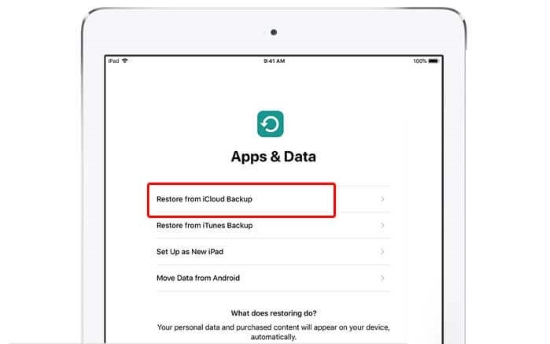
For various causes such as iOS upgrade failure, device broken or accidental deletion, iOS devices users often face the risk of data loss. Therefore, it is always helpful to back up your iPhone or iPad using iTunes or iCloud to retrieve lost files when you need them. As for iPad user, we recommend that you use iCloud to make a complete copy of all your data on the device. What you need to do is simply turn on the iCloud backup feature on Settings and remain your device under Wi-Fi and power source connection.
Generally speaking, users opt for restoring data from iCloud backup are usually either because they want to recover files that were deleted due to incorrect use or the device is severely damaged or stolen. The last reason may be that they purchased a new iPad model and intend to transfer all the data to the new device.
No matter which situation you are in, this post may help if you need technical support. Simply read on to learn how to restore ipad from icloud backup.
Official Way - Restore iPad from iCloud Backup Entirely
In fact, you won't be able to check the specific files unless you restore the entire backup file to the iPad if you plan to extract iPad data from an iCloud backup. That's the official solution Apple provides to enable users to restore iPad from iCloud backup. It means that all the existing data and settings will be replaced by the backup file you choose. Here's how to do.
Step 1. Open Settings > General > Reset, click on Erase All Content and Settings option.
Step 2. Now you will be led to Apps & Data screen, hit Restore from iCloud Backup, then sign in your iCloud account as required.
Step 3. Click Choose Backup and select the appropriate iCloud backup file. Wait for a while until it finishes restoration.
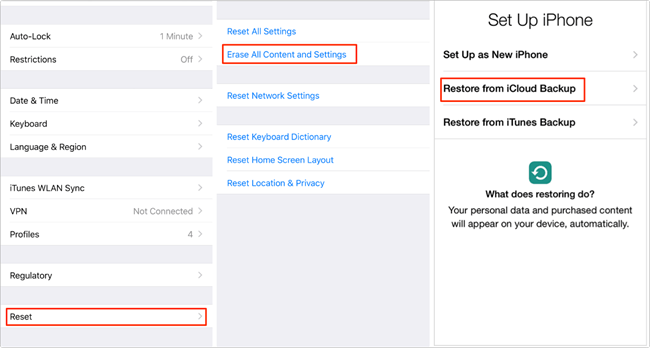
Alternative Way - Restore iPad Data from iCloud Backup Selectively
Here in this section, we would like to introduce a relatively simple and efficient way to restore ipad from iCloud backup using a powerful tool named TunesKit iPhone Data Recovery, which is capable of displaying all the recoverable data after scanning lost files from iCloud backup, letting you to select the exact ones you need. You can preview all the files on your iPad including the existing items and deleted ones. What's more, there is no need to erase the contents on your iPad, that's why it is practical when you only need to regain some specific data but not all the files.
This program has a really easy to use interface, now let's follow the detailed steps below to learn how to restore ipad from iCloud backup with just a few clicks.
Step 1Log into iCloud account
Download TunesKit iPhone Data Recovery and install it on your computer then launch it. Next, set the recovery mode as "Recover from iCloud Backup" from the interface to proceed. Enter your Apple ID and password to log into the iCloud account.

Step 2Download iCloud backup file
Now you'll see a list of your iCloud backups. Choose the backup version that contains the lost files and then tap the Download button. From the new pop-up, select the file types you need to recover and then click Next button to download them.

Step 3Recover data from iCloud backup
Once downloaded, the program will display all data under different categories on the left sidebar. To preview them, simply tap on any category and the contents will show on the right side. Select files that you want and press the Recover option at the lower right corner to revert them back to your computer instantly.

The Bottom Line
As you can see from the guide, restore iPad from iCloud is not that difficult. Actually, with TunesKit iPhone Data Recovery things get easier when you are encountered with data loss issue as it is one of the best iCloud backup extractors. Just download the free trial version of the software and rescue your iPad data in iCloud now.
