Top 4 Ways to Recover Deleted WhatsApp Messages on iPad
WhatsApp is a quite popular instant chatting application, which has been used by many customers on iOS devices including iPad. And it also keeps some significant messages with our friends or bosses. But sometimes we may lose them accidentally, in this case, how to recover deleted WhatsApp messages on iPad? Don't worry, 4 best methods to retrieve WhatsApp messages are offered here.

Part 1: Why WhatsApp messages disappeared on iPad?
Before getting to the solutions to bring back WhatsApp messages on iPad, it is necessary for us to know the reasons that lead to this problem. Some people may delete them by mistake, while there are still other causes that result in WhatsApp messages lost on iPad.
1. The iPad was pervaded by water.
2. iPad software upgrade failure.
3. Unexpectedly to click the Delete button to make messages on WhatsApp lost.
4. The WhatsApp message lost when the device was in the recovery mode.
5. Virus infection or malware.
6. Some physical damage on the device.
Part 2: The recommended way to recover WhatsApp messages without backup on iPad
If you don't have backup on iPad like many other people, using professional iOS data recovery software like TunesKit iPhone Data Recovery is your best choice. This tool recovers lost or deleted data and even encrypted files with the fastest speed. Apart from this, it can restore diverse kinds of data like WhatsApp messages on iPad, contacts, photos, etc. And no matter what reasons that lead to data loss such as mistaken deletion and virus attack, TunesKit iPhone Data Recovery can rescue them for you. Moreover, it supports many kinds of iOS devices including iPad Air/Pro, iPhone, iPod, etc. Finally, you can also preview required WhatsApp messages before recovery and it is fully compatible to the latest iOS 18.
To employ this third-party data recovery tool, follow the steps below to get lost WhatsApp messages back right now.
Step 1: Open TunesKit iOS Data Recovery program on your computer and make your iPad with the computer connected. Then choose "Recover from iDevice" from the top column. Click trust to the computer, if it is the first time for you to use the program to recover data.

Step 2: After the device and different files appear on the interface, scan the categories on the right column. Then click the Scan button below and the program will begin scanning. At this time, you will see the percentage it is scanning.

Step 3: Then all files scanned will be shown on the left. Before you click the Recover button, you can preview the WhatsApp messages from "App Documents" column. After that the software will start to bring your data back. Besides, you can set the formats of output files on the left corner.

Part 3: How to recover deleted WhatsApp messages on iPad (with backup)
Generally, if you have a backup on your iPad, then you can restore WhatsApp messages through following three ways.
3.1 Bring WhatsApp messages back from WhatsApp chat backup
Firstly, you can employ WhatsApp chat backup to bring the lost or deleted messages back. If you have switched on the chat backup, all your chats and messages will be backed up on the cloud. So, when any messages are accidentally lost, just recover them on iPad or iPad Air through the backup.
Step 1: Open your iPad and launch WhatsApp.
Step 2: Tap Settings first, then the Chat Settings and Chat Backup. See whether there is iCloud backup and recover messages on WhatsApp.
Step 3: Uninstall WhatsApp and download it again.
Step 4: Input your phone number.
Step 5: Follow the instructions. Click Restore Chat History.
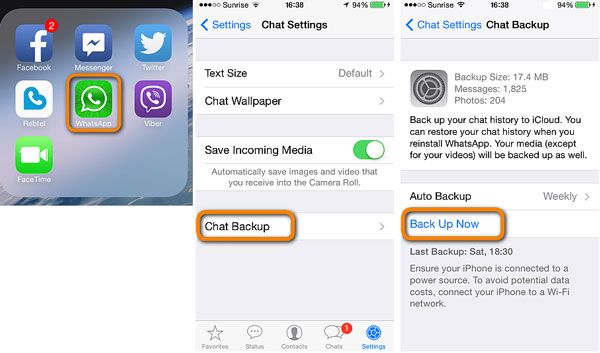
3.2 Restore messages on WhatsApp from iCloud backup
Now that you already have the backup, we can directly re-access the WhatsApp messages on iPad from iCloud. Related steps are presented here.
Step 1: Orderly tap "Settings">"General" > "Reset" > "Erase All Content and Settings" on your iPad.
Step 2: Click Erase again and your iPad will restart.
Step 3: Go into the Apps and Data.
Step 4: Choose Restore from iCloud Backup and log in your account.
Step 5: Select the data you want to recover.
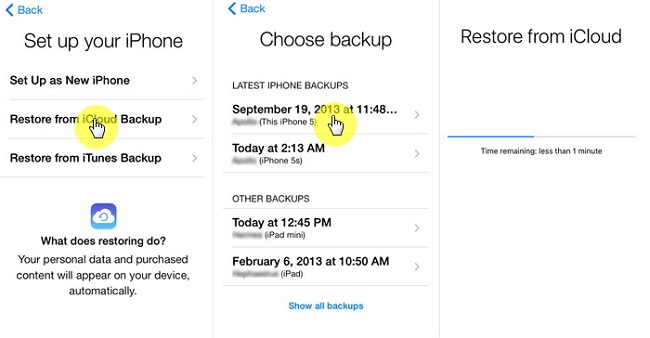
3.3 Get them back from iTunes backup
In this part, the final attempt to get messages on WhatsApp from backup is using iTunes. To restore them with this method, you can try following procedures.
Step 1: Launch iTunes and connect your iPad to the computer with a USB cable.
Step 2: Click the iPad icon and select your device.
Step 3: Tap Restore Backup and choose the messages you would like to recover.
Step 4: Hit Restore button to start the process.
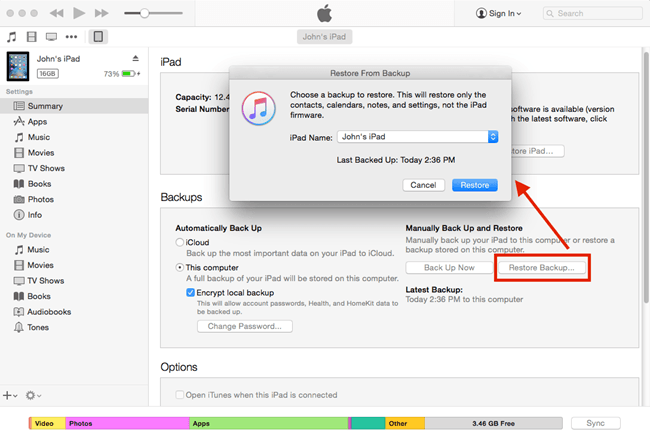
Part 4: [Bonus tip] Back up WhatsApp to avoid data loss on iPad
To prevent the loss of your important WhatsApp data, it is advisable to back up your data regularly. There are several tools that can help you back up your WhatsApp messages, TunesKit WhatsApp Transfer is the highly recommended one. This tool can help you back up your WhatsApp data to the computer, without worry about your cloud storage. Then you can easily restore them to your iOS devices in one click. Plus, TunesKit WhatsApp Transfer supports 10+ types WhatsApp data such as messages, photos, videos, audios, sticks and many more. The software is easy to operate and can back up your data with 3 steps only.
Key Features of TunesKit WhatsApp Transfer
- Back up and restore WhatsApp data in simple clicks
- Supports 10+ types of WhatsApp messages and data
- Allows WhatsApp & WhatsApp Business users to transfer data
- Easy to use thanks to its clear and straightforward interface
- Available for Mac and Windows systems
Part 5: Bottom line
When you are caught up with lost or deleted WhatsApp messages on iPad, the 4 best fixes above can help you to retrieve them no matter whether you have a backup or not. And there is no need for you to take much efforts, simply read this article and follow the instructions given here. TunesKit iPhone Data Recovery is professional yet easy-to-use WhatsApp data recovery tool to help you retrive any WhatsApp data with highest success rate. Finally, make sure to regularly back up your WhatsApp data to prevent future loss.
