Top 5 Ways to Recover WhatsApp Messages from Broken iPhone
To recover WhatsApp messages or other WhatsApp data from your broken iPhone, you can try TunesKit iPhone Data Recovery to do that without backup. Alternatively, if you have iTunes or iCloud backup files, you can restore WhatsApp data from backups with ease.
We have all experienced accidentally dropping the iPhone more or less. Some are more fortunate to have used a glass screen protector to reduce the degree of damage. Others however, may not be as lucky as the former as the screen was broken and the device cannot boot as usual, more seriously is the data loss problems of their devices.
WhatsApp Messenger is a popular social app storing tons of important chats, photos and other files, which means that losing them can be a serious issue. If you're having trouble restoring WhatsApp messages from a broken iPhone, you can read this post to find out how to recover WhatsApp messages from broken iPhone in the easiest and most trustworthy ways.
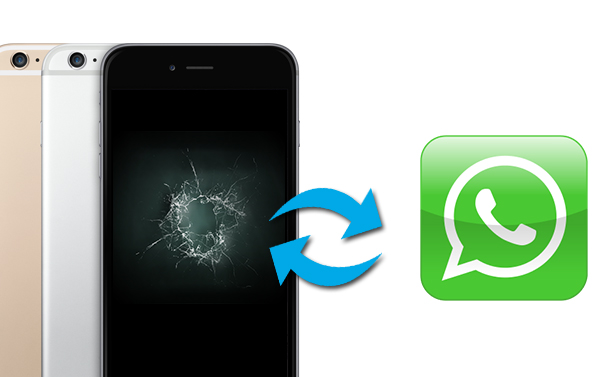
- Part 1. Can I Access WhatsApp Messages with Broken iPhone?
- Part 2. Recover WhatsApp Messages from Broken iPhone without Backup HOT
- Part 3. Restore WhatsApp Messages from Broken iPhone with iTunes Backup
- Part 4. Restore WhatsApp Messages from Broken iPhone with iCloud Backup
- Part 5. FAQs about Recovering WhatsApp Messages from a Broken iPhone
- Part 6. Bonus Tip: How to Transfer WhatsApp Messages to New iPhone
- Part 7. The Bottom Line
Part 1. Can I Access WhatsApp Messages with Broken iPhone?
If your iPhone is broken and frozen, you can't use your phone normally, let alone accessing WhatsApp messages. If your iPhone is broken but not dead completely, accessing WhatsApp messages can be challenging, and here are a few options you can try:
1. Use WhatsApp Web/Desktop: If your phone's screen is partially working or you can temporarily fix it, connect your iPhone to WhatsApp Web or the desktop app. This requires your phone to be on and connected to the internet.
2. Access iCloud Backup: If your messages are backed up in iCloud, you can restore them to another iOS device by logging in with your Apple ID.
3. Repair the iPhone: Consider repairing the screen or other hardware issues to access your messages.
4. Contact Apple Support: They might provide additional options based on your specific situation.
Part 2. Recover WhatsApp Messages from Broken iPhone without Backup
For people who have a broken iPhone but don't have any backup files for WhatsApp, you can try this method. It will help you get out of the trouble easily.
WhatsApp Recovery Tool You Need: TunesKit iPhone Data Recovery
First of all, we would like to introduce a powerful third-party iOS data recovery tool which named TunesKit iPhone Data Recovery.
What makes this software stand out from all iOS data recovery solutions is its fastest speed of restoring the lost and deleted files on iPhone, iPad and iPod touch. It's the most comprehensive iPhone data recovery with three smart data recovery modes to ensure the utmost possibility of safe and through data retrieval on iOS devices, which means that you can recover WhatsApp messages from iPhone without backup or restore them from iTunes/iCloud backup file. You don't have to worry about the success rate of this program as it is capable of rescuing deleted iOS files in various data loss cases, whether it's because of device lost, jailbreak error, factory reset or other factors.
Key Features of TunesKit iPhone Data Recovery:
- Recover 20+ types of lost data from the iOS devices including WhatsApp messages, photos, videos, notes, voice memos, etc.
- Restoring diverse kinds of data like contacts, SMS, photos, etc.
- Extract deleted iPhone data from iCloud or iTunes backup
- Selective recovery makes the progress more accurate and flexible.
- Quickly recover lost data on iPhone, iPad, and iPod touch
- Fully compatible with the latest iOS 18
How to Recover WhatsApp Messages from Broken iPhone without Backup
If the screen of your iPhone is working normally and you can still open your device, then you are able to do recovering of WhatsApp messages from your device directly. It can still achieve recovery if you have not created any backups to your iPhone before. The following content will show you how to recovery WhatsApp messages from broken iPhone via TunesKit iPhone Data Recovery.
Step 1 Connect iPhone to PC
Launch TunesKit iPhone Data Recovery and connect your broken iPhone to the computer with a USB cable. Leave the recovery mode as the default one - "Recover from iOS".

Step 2 Scan for lost data
When the program succeeds to detect your device, click Scan button and it will start scanning all the deleted files on your iPhone, which takes a while to finish, depending on the storage of your device.

Step 3 Recover WhatsApp chats from broken iPhone
All recoverable files will be listed in different categories after it completes scanning. You can preview them one by one, choose the WhatsApp messages you want and click on Recover to recovery WhatsApp messages from broken iPhone to your computer at once.

Part 3. Restore WhatsApp Messages from Broken iPhone with iTunes Backup
Things will be quite simple if you have a habit of backing up your iPhone data regularly. To restore WhatsApp messages from broken iPhone with iTunes backup, you can following the differnt methods below.
Option 1. Recover WhatsApp Messages from iTunes Backup with TunesKit
If your device cannot boot properly but you have already backed up your iPhone to iTunes before, you are suggested to restore lost WhatsApp messages from iTunes backup. All the WhatsApp messages from broken iPhone will be restored to your local computer. Here's how to recover WhatsApp messages from broken iPhone via iTunes backup.
Step 1 Choose recovery mode
Open TunesKit iPhone Data Recovery on your computer and choose "Recover from iTunes" mode on the interface. Wait for a while until it detects all iTunes backup.

Step 2 Scan lost WhatsApp messages
All iTunes backup will be displayed on the window, select the appropriate one and click Scan button. You can also tap the "gear" icon of the backup column and select WhatsApp Messages & Attachments to extract them from the iTunes backup selectively.

Step 3 Recover WhatsApp chats from broken iPhone
When the scan is done, all recoverable files including existing and deleted files will be shown on the interface, you can view all items and select the specific WhatsApp files you want and then click Recover to revert it back to your computer instantly.

Option 2. Recover WhatsApp Messages from iTunes Backup to Your New iPhone
If you have backed up WhatsApp chats to your computer via iTunes, you can now restore them to your new iPhone via iTunes backup. Before get started, please make sure you have a new iOS device. Next, let's learn how to do it.
Step 1. Launch the iTunes app on your computer which you've backed up your broken old phone before. Then connect your new iPhone to this computer.
Step 2. After iTunes detects your device, click on the phone icon and then go to Summary > Restore Backup.
Step 3. Follow the instruction and wait for the process to end. After it's done, your WhatsApp messages will come back to your new device.
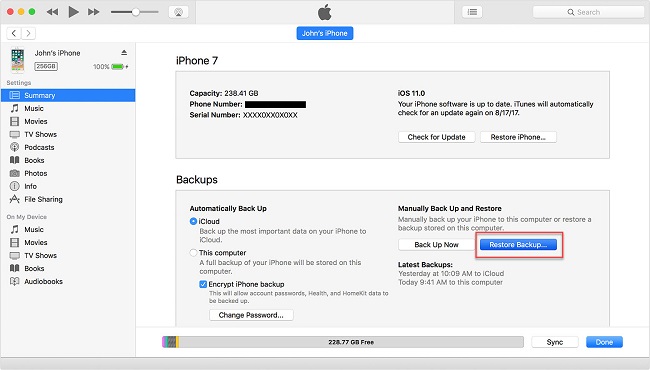
Part 4. Restore WhatsApp Messages from Broken iPhone with iCloud Backup
iPhone also provides a way for users to back up their iOS data on the cloud via iCloud. If you have ever backed up your iPhone data, your WhatsApp messages on the broken iPhone will also be there. Make sure the backup is up to date. Then you can follow the methods below to get them back.
Option 1. Recover WhatsApp Chats from Broken iPhone with iCloud Backup via TunesKit
This mode is highly recommended if your device cannot open normally but you have already created backups of your iPhone to iCloud before losing WhatsApp data. Simply follow the instructions below to learn how, and it will help you restore the messages to your local PC.
After launching TunesKit, switch the recovery mode to "Recover from iCloud". Enter the Apple ID and the password as required to log into your iCloud account.
Step 1 Log in iCloud account

Step 2 Download iCloud backup file
Select the iCloud backup file that contains the lost WhatsApp messages on your iPhone from the interface and tap on the Download button. Then choose the type - WhatsApp Messages & Attachments and click "Next" to continue.

Step 3 Recover WhatsApp chats from broken iPhone
After it finishes scanning, all lost and existing data will be listed on the interface letting you to preview and select the WhatsApp files you want, click the Recover button after selection to restore them to your computer in seconds.

Option 2. Recover WhatsApp Messages from iCloud Backup to Your New iPhone
This method will help you restore your WhatsApp Messages from broken iPhone to the new phone. If your new iPhone has already been set up, you need to erase all the data and settings and go back to Hello screen. The following are the detailed steps.
Step 1. Open Settings app on your new iPhone, and tap General > Transfer or Reset [Device] > Erase All Content and Settings. Tap Erase to confirm and enter your passcode when needed.
Step 2. Now follow the instructions to set up your new device. When you go to the Transfer Your Apps & Data screen, tap Restore from iCloud Backup, and sign into iCloud.
Step 3. Choose the backup file that has WhatsApp messages and complete the final actions.
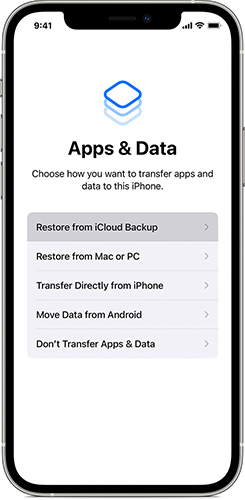
Part 5. FAQs about Recovering WhatsApp Messages from a Broken iPhone
Here are some frequently asked questions about recovering WhatsApp messages from a broken iPhone, along with quick answers:
Q1: Can I recover WhatsApp messages if my iPhone screen is broken?
Yes, if you have iCloud or iTunes backups, you can restore your messages to another device. You can check the Part 3 or Part 4 to get WhatsApp messages from broken iPhone step by step.
Q2: Can I retrieve messages without a backup?
It's challenging without a backup, but some third-party recovery tools may help extract data. One of reliable ones are TunesKit iPhone Data Recovery, which can help you recover WhatsApp messages from broken iPhone successfully.
Q3: What if my broken iPhone won't turn on?
You'll need a backup to recover your WhatsApp messages. If available, restore to a new device. If you have iTunes or iCloud backups, you can refer to Part 3 or Part 4 to restore them with ease.
Q4: How to back up WhatsApp messages on iPhone?
Backing up your WhatsApp messages on an iPhone is straightforward. You can launch the WhatsApp app and go to Settings (the gear icon at the bottom right) > Chats > Chat Backup > Back Up Now to manually back up your chats to iCloud. You can also set up automatic backups, just tap Auto Backup and choose the backup frequency (daily, weekly, or monthly).
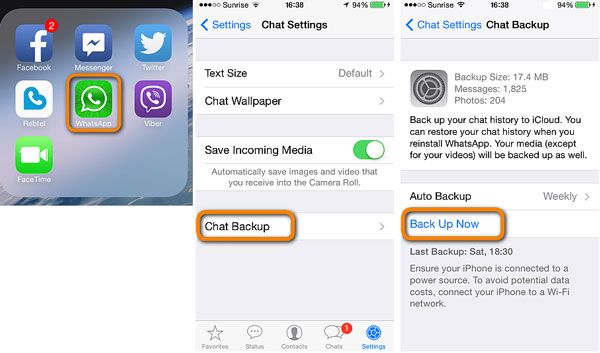
Part 6. Bonus Tip: How to Transfer WhatsApp Messages to New iPhone
So, some people may wonder how to transfer the WhatsApp data to the new iPhone after they device is broken, like ido21. According to the official answer, you have to back up your WhatsApp chat history from the broken iPhone to iCloud first. Then you can restore the iCloud backup to your new phone. It seems a little complicated.
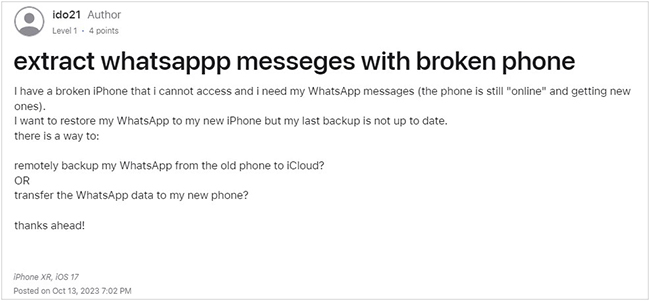
To solve the problem in an easier way, you can use TunesKit WhatsApp Transfer. This is a professional data transfer tool for WhatsApp. No matter what kinds of WhatsApp data, such as messages, videos, photos, audios, sticks, TunesKit can easily transfer them to another iPhone in one click. Besides, the software is easy to use thanks to the simple and clean interface. Next, let's learn how to transfer WhatsApp messages to new iPhone with TunesKit WhatsApp Transfer.
Step 1. Connect your old broken iPhone and new iPhone to the computer respectively. Then launch TunesKit WhatsApp Transfer.
Step 2. Check your source iPhone and target iPhone. If there is no problem, click the Transfer button to transfer WhatsApp data. Wait a while until the transfer process is done. Then all your WhatsApp messages and other data will be transferred from broken iPhone to new iPhone.

Part 7. The Bottom Line
The above are 5 pratical methods about recover WhatsApp messages from broken iPhone. You can try them whether you have backup or not. With the comprehensive iOS data recovery solution - TunesKit iPhone Data Recovery, you can also recover deleted WhatsApp photos from iPhone with little effort. So do not hesitate and click the download icons below, then you will be able to get rid of data loss issue on your iOS devices easily. Next time, when someone asks you the question like my iPhone is broken how can I check WhatsApp, you can also recommend this tool to him/her if you feel satisfied with it.
