Top 5 Ways to Recover WhatsApp Voice Messages on iPhone/iPad
WhatsApp, a popular instant message application available in both iOS and Android system, is highly rated for its convenient and easy-to-use feature that comes with an audio information function. This feature enables users to send audio messages by recording their voice with a single click of the Mic icon. Nevertheless, there will be some problems happen unexpectedly which may cause you the trouble of losing audio messages. Then how to recover deleted WhatsApp voice messages on iPhone? If you are looking for a reliable way to save your lost audio messages, then simply glance at this post and check out the feasible methods we introduced in the following paragraphs.
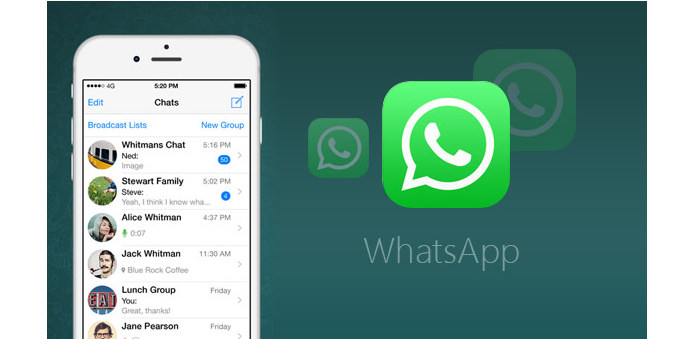
Part 1: Recover Deleted WhatsApp Audio on iPhone Without Backup via TunesKit iPhone Data Recovery
TunesKit iPhone Data Recovery is a professional iOS data recovery tool which supports 20 data types retrieval including text messages, photos, contacts, videos, WhatsApp messages, Viber messages and more. With 3 advanced recovery modes, this program enables you to get what you lost from the iOS devices directly and iTunes/iCloud backup. It is fully compatible with a with almost all iOS devices in the current market ranging from iPhone 4 to the latest iPhone 16. No matter if you want to recover WhatsApp audio messages on your iPhone, recover notes from broken iPhone, or recover WhatsApp old message, TunesKit iPhone Data Recovery will absolutely become excellent solution to get back the data lost or deleted in different scenarios.
Key features of TunesKit iPhone Data Recovery
- Restore diverse types of data including WhatsApp audio messages on iPhone.
- Recover data from different iOS device like iPhone,iPad and iPod.
- Retrieve data under various scenarios with ease.
- Fully compatible with all iOS versions including the latest iOS 18.
- Support previewing and selecting required data before recovery.
Now let's check the easy steps below on how to recover deleted WhatsApp voice messages on iPhone with the efficient software.
Step 1 Connect iPhone to computer

After downloading and installing the program properly, connect your iPhone to the computer with a USB cable. Choose the recovery mode as Recover from iOS from the main interface.
Step 2Scan lost WhatsApp audio messages

Once TunesKit iPhone Data Recovery for iPhone succeeded in detecting your device, all file types will display in the window. At this time you can select WhatsApp Messages & Attachments and then click on the Scan button to continue.
Step 3Recover WhatsApp audio deleted by sender on iPhone

The time it takes for the scanning process depending on the amount of data on your device. Once completed, all recoverable files will be clearly shown in different categories. You can browse the whole list and choose the exact files you want. Finally tap on the Recover button and the selected WhatsApp audio files would be saved to your computer instantly.
Part 2: 4 Other Common Methods to Recover Deleted WhatsApp Voice Messages
Way 1: Retrieve WhatsApp Voice Messages on iPhone with Email
As WhatsApp is equipped with the forwarding feature, you can recover WhatsApp audio messages which were lost or deleted by following the instructions below.
Step 1. Launch the WhatsApp on your device and choose the audio messages you want to restore.
Step 2. Tap on the Forwarding option and click the Forward button in the bottom right side.
Step 3. Now choose the Email option and enter your Email address in the recipient blank so that the audio message can be sent to yourself.
Step 4. Check your email to see if the audio is here. If so, just download them from there.
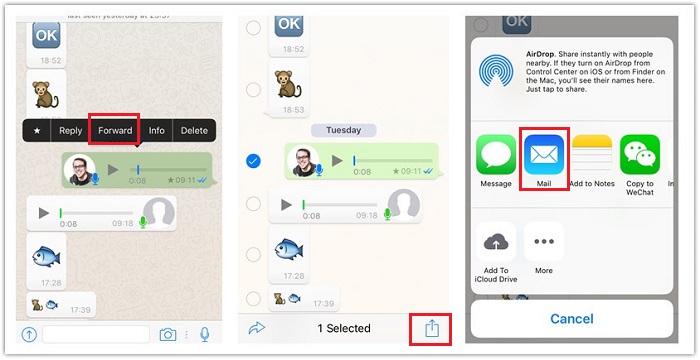
Way 2: Recover WhatsApp Voice Messages via iCloud Chat Backup
If you have created a iCloud chat backup before accidentally removing them, you can take the steps in the following to recover the deleted audio messages efficiently.
Step 1. First, check if your chat backup exists in WhatsApp > Settings > Chats > Chat Backup.
Step 2. Delete WhatsApp on your iPhone and reinstall it from the App Store.
Step 3. Launch WhatsApp on your iPhone, and then verify it with your phone number. Then, you can see a pop-up notice window. Tap Restore Chat History to restore your lost messages.
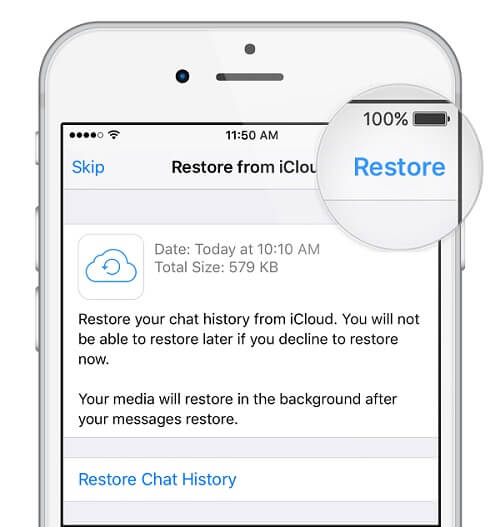
Way 3: Recover WhatsApp Audio Messages using iCloud Backup on iPhone
The last way you can try to recue your WhatsApp deleted voice messages is to backing up them in iCloud. The detailed steps on how to recover deleted voice notes on WhatsApp iPhone are given as follows.
Step 1. Go to Settings app on your iPhone and then select the iCloud option.
Step 2. Click on iCloud Drive and turn it on if it displayed turned off status.
Step 3. Scroll down until you find WhatsApp from the list of apps, make sure that the green button is on.
Now you are able to back up the audio messages on WhatsApp, and they will be synced to iCloud as well. What's worth noting is that this solution cannot guarantee all your audio messages will be backed up on iCloud.
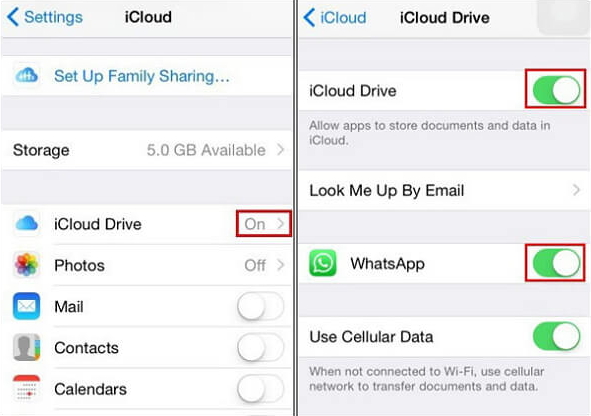
Way 4: Recover WhatsApp Audio Messages via iTunes
If you have no iCloud backup, don't worry. You are also suggested to retrieve your WhatsApp audio messages from iTunes backup on computer. Here are the detailed steps you can take to recover your data.
Step 1. Launch iTunes on your computer, and then make your iPhone connected to it with a viable cable.
Step 2. Wait for iTunes to detect your device, go to Summary > Backups > Restore Backup.
Step 3. Navigate to the proper backup file that contains your lost messages, and then choose Restore.
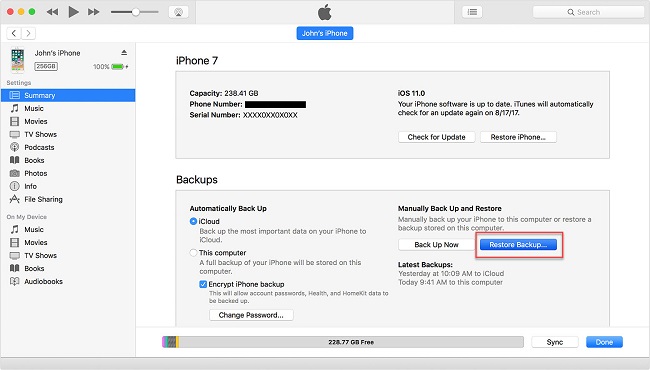
Part 3: FAQs about How to Recover Deleted WhatsApp Voice Messages
Q1: How to create an iCloud backup of WhatsApp Chats?
First, open WhatsApp on your iPhone, and then go to Settings > Chats > Chat Backup. Then, choose the Back Up Now option, and choose whether to include videos from the backup. When the backup process completes, you can check if your data has been saved successfully.
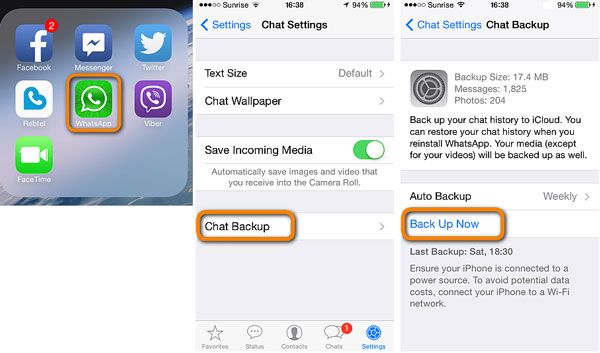
Q2: How to prevent WhatsApp audio messages from losing again?
To prevent WhatsApp audio messages from being lost again, you can set WhatsApp backup for your iPhone regularly. You can choose to backup your WhatsApp data through iTunes, iCloud, or TunesKit WhatsApp Transfer.
TunesKit WhatsApp Transfer is a professional data backup tool for WhatsApp and WhatsApp Business. It supports 10+ types of WhatsApp data backup such as messages, sticks, photos, videos or other media files to your computer with a click. The software has an intuitive interface and thus quite easy to operate. Compared with iCloud, you can easily back up your WhatsApp data without limitation of storage.

Part 4: Conclusion
It's all that easy! As long as you are using the appropriate recovery tool just as we mentioned in this page, you will easily know how to recover deleted WhatsApp audio on iPhone without any backup files. Being one of the best iPhone WhatsApp recovery software, you won't regret downloading TunesKit iPhone Data Recovery for its perfect performance and high efficiency. Just try this useful tool by tapping on the Download button below!
