2 Efficient Ways to Recover Deleted Videos in Notes

The Notes in iPhone, a built-in app that enable users to record anything they want like meetings, schedules, expenditure, etc. It is right because of this function that has made our life more convenient than before.
In addition, some brand new features of this app can be used since the release of the iOS 9 system. To put it simply, you are able to choose heading, title or body to adjust the font size. What's more, attachments are allowed to add into the notes you created, such as photos or videos. It is easy to operate as all you need to do is clicking the plus sign above the keyboard after opening the Notes app, and then you will be able to insert videos, photos, checklists according to your needs.
Nevertheless, these attachments in the Notes app are likely to be lost or deleted for various unexpected incidents. But you can actually rest assure as there are feasible solutions that can help you retrieve those lost videos in Notes app. Keep on reading and get the detailed information on how to realize it.
1. Best iPhone Data Recovery Software to Recover Videos in Notes
TunesKit iPhone Data Recovery is one of the best iOS data recovery software that is aimed to recover almost all the deleted files from your iPhone, iPad or iPod touch. With just a few clicks, you will be capable of recovering over 20 types of lost data including notes, calendars, text messages, voice memos, videos, Safari bookmarks, call history and others. As for the compatibility of this program, it completely supports the latest iOS 12 system as well as almost all iOS devices ranging from iPhone XS, iPhone 8, iPhone 6s, iPhone 5 to iPad Air 2 and more. More importantly, this application can scan and extract all the lost or deleted data you want from iTunes and iCloud backup selectively without erasing any current files on your devices. The preview function allows you to view and check all the existing and deleted items before recovery, making the recovery more accurate and flexible.
2. How to Recover Notes Video Attachment from iTunes Backup
Step 1 Choose iTunes backup file
Launch TunesKit iPhone Data Recovery. Select the second recovery mode "Recover from iTunes Backup" from the main window. Wait while the software is detecting all your iTunes backups. When they show up in the interface, check the date of each backup to see which the correct one you need is.

Step 2Scanning lost videos in notes
After confirming the appropriate iTunes backup file, just tap on the Scan button to let the program extract all deleted videos in Notes from the backup. You can absolutely click the gear icon of the backup file and choose the Notes & Attachments only.

Step 3 Recover videos in notes from iTunes backup
When it finishes scanning, all recoverable data in the iTunes backup will display in list under different categories. You can now preview them one by one, after selectively choosing the files you want, simply press the Recover button to revert them back instantly.
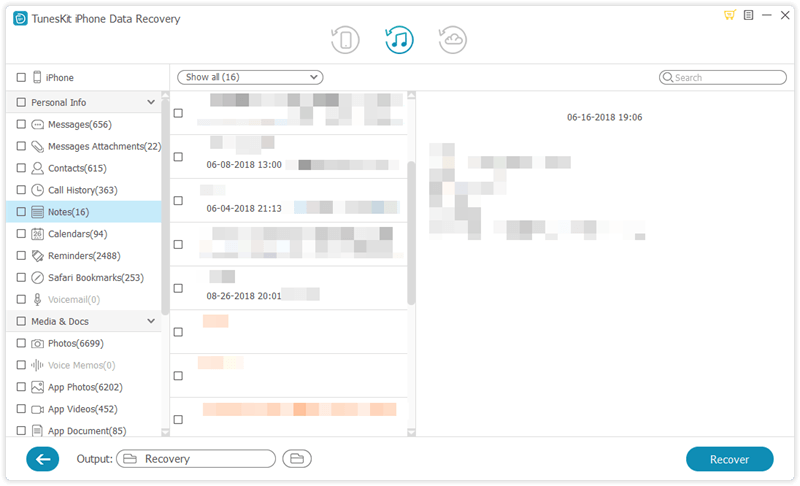
3. How to Recover Deleted Video in Notes from iCloud Backup
If you have backed up your iPhone to iCloud in advance, then you can follow the 3 simple steps below to extract the notes you want from iCloud backup file easily.
Step 1Log into iCloud account
Open TunesKit iPhone Data Recovery on your computer and set the recovery mode as "Recover from iCloud Backup". Then enter your Apple ID and password as required to log in your iCloud account.

Step 2Download backup file from iCloud
The program will start to find all your iCloud backup files after logging. You may need to check and choose the specific backup file that contains the lost videos in Notes, after that tap on the Download button. Choose the Notes & Attachments and click on the Next button to download them.

Step 3Recover notes video attachment from iCloud backup
After scanning, all lost and existing files will be allowed to preview. Select the videos in Notes app you need, and then press the Recover button to get them back as expected.

The Bottom Line
Being one of the best iPhone Notes recovery tools, you can also rely on this program when you find out that the notes you created before on your iPhone or iPad got lost or deleted. Just download the free trial version of TunesKit iPhone Data Recovery for Mac/Win to rescue all your deleted notes or notes attachments right now.
