How to Recover Videos from iTunes Selectively [Solved]

"I have accidentally deleted some important videos from iTunes on my computer. I intended to free up the memory space on the system's hard drive, didn't expect to mistakenly choose several significant videos and erased them. Can someone tell me a feasible way to recover deleted videos from iTunes? Thanks in advance!"
We have seen this case online recently. To be frank, for iPhone or iPad users, the experience of mistakenly deleting videos is not uncommon. Losing considerable data such as videos, photos, text messages, contacts and other files is torturing no matter when. Since most iOS users are habituated to keep tons of videos on their device including those that recorded their family and friends. If you have backed up your device to iTunes regularly, then no more worries and anxiety as you have the opportunity to recover those deleted iPhone videos now. Simply read on to get efficient methods in this guide.
Best iTunes Video Recovery Tool
In fact, you can easily rescue deleted videos from iTunes by employing an excellent video recovery tool which we highly recommend TunesKit iPhone Data Recovery for Mac/Win among all of them. This utility comes with 3 smart recovery modes which mean that it is capable of retrieving your lost or deleted videos either from the iOS devices or from iTunes/iCloud backup. With only a few clicks, you will be able to get all those lost videos back integrally without affecting or even losing any other files on your devices. The software is 100% secure as for the reason that all recovered data won't overwrite the existing files after recovery. In addition, regardless of which iOS version you use, you are able to use this program to recover videos from iTunes backup on your iPhone.
How to Recover Videos from iTunes Backup Selectively
In the following paragraph we will introduce how to recover videos from iTunes backup selectively with TunesKit iPhone Data Recovery. Before starting, just download the program according to your needs.
Step 1Select iTunes backup file

Launch the software and choose recovery mode as "Recover from iTunes Backup" from the main window. Wait until the recovery tool detects all iTunes backup files on your computer.
Step 2Extract deleted videos from iTunes

When all the backups appear, check the specific date to decide the right one that you need. Then move the mouse to the backup file and click on the Scan button.
Step 3Recover videos from iTunes backup
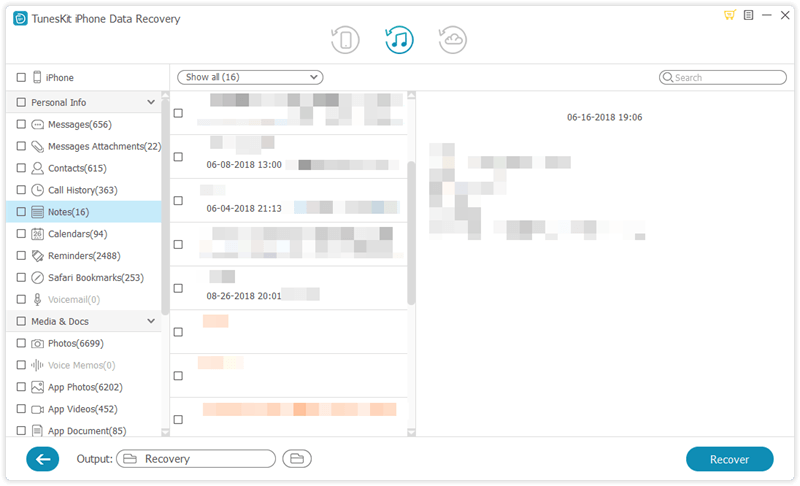
When the program completes scanning, all recoverable data in the iTunes backup will show in list under different categories. At this time you can preview them one after another, choose the exact ones you want and tap on the Recover button to get them back to your computer in just seconds.
The Bottom Line
Of course, you can also use the official way Apple provided to restore your video files, but that method needs to set your device to factory settings in advance, which is not considered to be convenient. However, TunesKit iPhone Data Recovery enables you to have no such concerns at all, and you can rely on this professional utility to recover deleted videos even without any backup files.
See also: How to Recover Deleted Videos from iPhone without iTunes.
