How to Recover Videos from iPhone without Backup[Must Read]
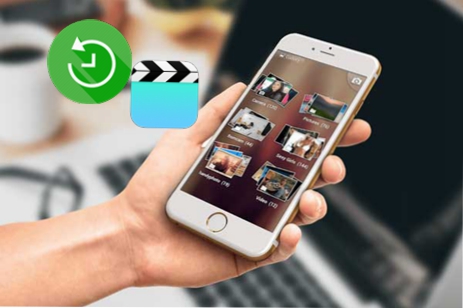
Most of the iPhone users choose to record videos with their devices to capture valued moments on special time in their lives like birthday, vocation, wedding ceremony or others. The Camera Rolls therefore store important videos on your iOS devices, but those files can easily get lost due to many irresistible coincidence and accident range from improper operation, device lost, system crash to mistaken deletion. And the worst part is what if you haven't set a backup on your iPhone before you find the videos lost from your device? For those videos you purchased from iTunes, you can get them back easily by logging in with your Apple ID to the iTunes. For videos you took with the Camera app, just read this post and you will learn how to recover deleted videos from iPhone without backup.
Tool in Need: iPhone Video Recovery
The most efficient data recovery tool you may need to handle the videos loss issue is TunesKit iPhone Data Recovery for Windows/TunesKit iPhone Data Recovery for Mac. What makes it stand out from all iOS data recovery solutions is its fastest speed of restoring the lost and deleted files on almost all iOS devices ranging from iPhone 4 to the latest iPhone XS Max, all models of iPad, iPod touch 5, etc. In addition, this software can guarantee 100% secure recovery as it will never keeps the records, items and your private info while retrieving the deleted data. What's more, TunesKit can effortlessly recover lost data from different scenarios in the shortest amount of time without losing even a single byte of the missing files. Before we describe the detailed tutorial of TunesKit iPhone Data Recovery to rescue lost videos, let's take a look at the features that make it stand out from other software.
Now just follow us to see how to recover videos from iPhone without backup, you can free download TunesKit iPhone Data Recovery according to your computer system before starting.
Step 1 Connect iPhone to computer

Install and open TunesKit iPhone Data Recovery and use a USB cable to connect your iPhone to the computer. Leave the recovery mode as the default one "Recover from iOS".
Step 2Start scanning iPhone for deleted videos

All data types will be shown in the window after the program detected your device successfully. Select Photos and App Videos and click the Scan button to let it finds deleted videos on your iPhone.
Step 3 Recover deleted videos

The time it takes for the scanning depends on the amount of files on your device. As soon as it completes, you can select the videos you want from the recoverable data displayed in the main interface. Finally tap Recover button and those files would be back to your computer in seconds.
The Bottom Line
One of the most reliable ways to avoid the risk of deleted videos or other data on your iOS devices is to back up your device frequently with iTunes or iCloud so that you can not only recover deleted videos from iPhone without backup but also retrieve them with iTunes or iCloud backup selectively with TunesKit iPhone Data Recovery. Anytime you encounter technical problems like data recovery on your devices in any scenarios, you can always turn to this powerful iOS data savior for help.
