Recover Text Messages from iTunes Backup [Quick, Safe]
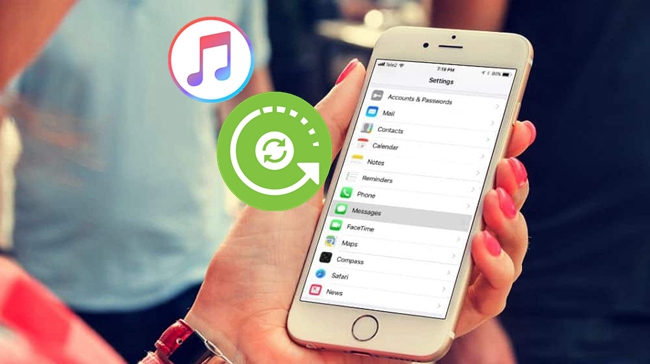
Have you ever deleted the SMS on your iPhone accidentally? Or if you are wondering the method of extracting text messages from iTunes backup? Although the iTunes backup files that you have synced to your computer are actually some database files which cannot be opened, you can still extract data from those files selectively using third-party applications. No more worries when you find the text messages on your device lost or deleted for whatever reason. Here in this guide we will show you how to recover deleted text messages from iTunes backup easily without resetting your device. What you need is to have your iOS devices as well as a normally running computer.
1. Restore Text Messages with iTunes
In this section, we'll introduce the official way of restoring text messages from iTunes backup, which will restore the entire backup file after your selection. That is to say, If you choose this way to restore iPhone SMS, all media tracks currently on the iPhone will be deleted and then being overwritten with the data and settings contained in the backup file you select. Now simply read on to learn how to do.
Step 1. Launch iTunes and connect your iPhone to the computer. Tap the device icon once the iPhone appears in iTunes.
Step 2. Click "Restore Backup…" on the interface.
Step 3. Choose the most recent iTunes backup file and tap Restore. Wait until the restoration finishes.

2. Selectively Recover Text Messages from iTunes Backup
If your iPhone can not boot normally due to severely damaged, then the solution mentioned in the former paragraph may not be helpful. Luckily, there's still another way to recover text messages from iTunes backup, which is to use an efficient iOS data recovery tool called TunesKit iPhone Data Recovery. Being able to recover over 20 data types including text messages, iMessages, photos, videos, notes, and others, this program can extract and retrieve those deleted files either from your iOS devices directly or from iTunes/iCloud backup. Most importantly, it enables you to preview both the existing text messages and deleted ones before recovery. All lost files will be displayed clearly in one place so that you can select specific files to recover, which makes recovery more accurate and flexible.
Key Features of TunesKit iPhone Data Recovery:
- Recover 20+ types of data including contacts, call history, calendars, text messages, etc.
- Has the function of preview and selectively recovery that can rescue deleted items without restoring the whole backup.
- Guarantee 100% safe retrieval as recovered data won't overwrite the existing files after recovery.
- It can detect all backups of iPhone and iPad devices automatically.
- Supports both Windows and Mac operating system.
Now download the free trial version of the program according to your needs and follow the steps below on how to recover text messages from iTunes.
Step 1 Choose iTunes backup files

After you finish the installation, set the recovery mode as "Recover from iTunes Backup", then TunesKit will detect all backup files generated by iTunes.
Step 2Scanning lost text messages

When all the backups of iTunes appear in the window, choose the one that contains the deleted text messages and tap the Scan button. You can also click the gear icon of the backup file and choose Messages & Attachments only.
Step 3Recover text messages from iTunes backup
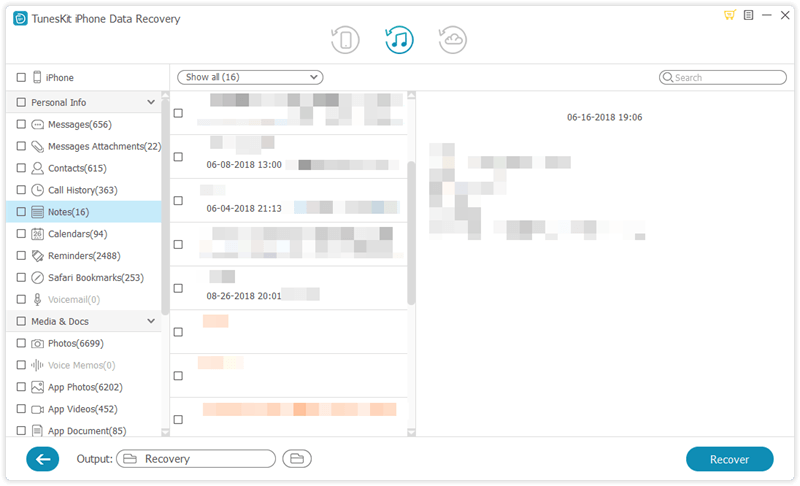
When the scanning completed, all the content stored in your iTunes backup will be displayed in well-organized catalogues. Click on "Messages & Attachments" to preview them one after another. Select the ones you need and tap on Recover button to save them back to your computer instantly.
The Bottom Line
Now you can compare which option to choose on how to recover text messages from iTunes backup. TunesKit iPhone Data Recovery supports almost all versions of iOS devices including iPhone 4/5/6/7/8/X and the latest iPhone XS series. If you find this guide helpful, don't forget to share it with your friends.
