How to Recover SMS from iTunes [2 Easy Ways]

For most iPhone users, SMS is considered as the primary means of communication on their device, second only to the phone calls. That's because of its rapidness and simplicity, as well as the feature of enabling users to add other types of files on a SMS, including videos, photos, emoji, and voice memos. The text message covers the chat history with our friends and some important messages such as work schedules, interview notices or express delivery information. Losing those messages would be frustrating and troublesome. However, there are actually two easy ways for your reference to recover deleted SMS from iTunes backup. Let's start with the easy one.
Tool in Need: iPhone SMS Recovery
You may restore backup from iTunes if you have created one which contains the deleted text messages, but what if you don't want those new data stored on your device replaced by the entire backup? Fortunately, TunesKit iPhone Data Recovery, an efficient iOS data recovery tool will be here for help. This software allows you to preview deleted files before recovery and recover them from iTunes selectively. In addition to retrieving from iTunes backup, the comprehensive data recovery program can also extract lost data from iCloud backup as well as restoring deleted files from the iOS devices directly.
1. Recover SMS from iTunes Backup Selectively
Here's the detailed guide on how to recover SMS from iTunes backup with the data recovery program we mentioned above. Simply start by downloading the trial versions for Mac or Windows and installing the software on your PC. Then follow the steps below to do recovery.
Step 1 Choose iTunes backup files

Launch the program on your computer and set the recovery mode as "Recover from iTunes Backup". Wait for a while until the recovery software detects all iTunes backup files on your PC.
Step 2Scanning lost SMS from iTunes backup

Select the appropriate iTunes backup file which contains the lost text messages, click "Scan" button to let it extract data from the backup. Or you can click the "gear" icon of the backup file and select Messages and Messages Attachments.
Step 3Preview and recover SMS
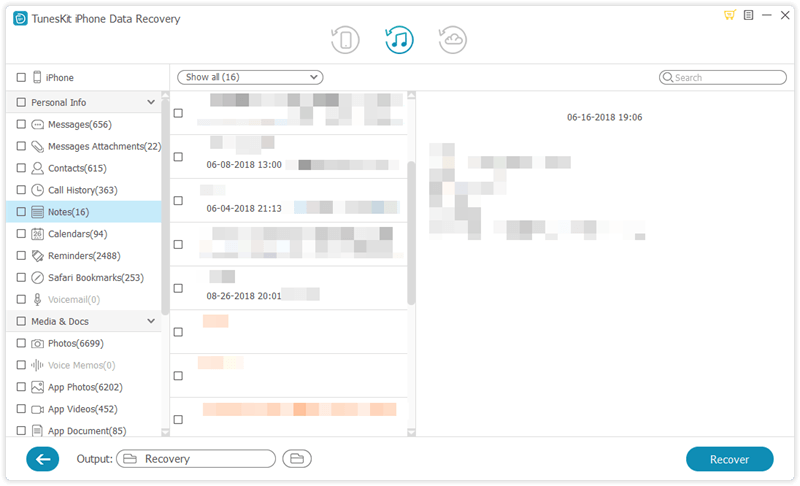
Once the scanning process is complete, you can see all recoverable data in the iTunes backup files listed in different categories. Just tap on Messages and Messages Attachments to see the deleted SMS one by one. Once you have selected what you want, click the Recover button to revert them to your computer instantly.
2. Restore iPhone from an iTunes Backup
With iTunes you can easily back up all your iPhone data, including SMS. You can alternatively restore your iPhone from iTunes backup once you found text messages being lost or deleted. Nevertheless, it's worth noting that all the settings and data on your device will be erased before recovery. If you are sure that the iTunes backup contains the text messages you have lost, then just read on to find out how to restore iPhone from the iTunes backup.
Step . Connect your iPhone to the computer with a USB cable and launch iTunes. Tap Trust on your device if asked.
Step . Click the iPhone icon from the interface and then tap on Restore Backup.
Step . Choose the correct backup file and click Restore, you may need to enter password for encrypted backups. Wait until it completes restoring.

The Bottom Line
Now you have learned how to recover SMS from iTunes backup. Last but not least, we would like to emphasize again that TunesKit iPhone Data Recovery can achieve SMS recovery on your iOS devices no matter you have a backup or not, which means that you can retrieve those deleted text messages directly from your device without any risk of data loss. So just give it a try now.
