How to Recover Photos from Locked iPhone
iPhone users set a password to ensure privacy and protection of the content available on the device. Most people change their passwords promptly to ensure enhanced security. However, entering the wrong passcode ten times locks the device. In addition, it will ask the user to connect to iTunes, which means you cannot access the phone. How to recover photos from locked iPhone if you cannot access it because iPhone locked you out?
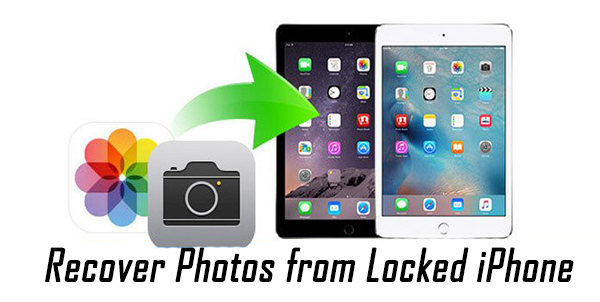
If you are looking for solutions to access data, especially photos, from a locked iPhone, you are in the right place. This article will look at the different solutions you can implement to extract images from a locked iPhone without further losing data or corrupting.
Use TunesKit iPhone Unlocker to Recover Photos from Locked iPhone
TunesKit iPhone Data Recovery comes to your aid to recover photos from locked iPhone without causing any data loss. Its ability to recover the data at a faster rate makes it unique. Additionally, you can use it to recover lost data from the iPad and iPod touch. You would recover the photos from the iPhone in a simple three-step procedure. That is, you will select the recovery mode, allow the software to scan the device, preview the data, and select specific files for recovery.
TunesKit iPhone Data Recovery recognizes all the media files, including contacts, messages, photos, videos, calendar data, voice memos, etc. You can further use the tool to recover encrypted backups. Let us see how you can use TunesKit software to recover photos from your iPhone in three ways.
Method 1. Recover Photos from Locked iPhone from Device
Most iPhone users ask, "can i recover photos from a locked iPhone?" The answer is yes. With the help of TunesKit iPhone Data Recovery, you can recover the photos via the device. The steps to do the same are as follows:
Step 1 Connect your iPhone to the computer
After completing the software installation, launch it, and connect the locked iPhone to the computer. On the iPhone, tap the "Trust" button to allow access to the content. Click the "Recover from iOS" option from the home screen of the iPhone Data Recovery program.

Step 2 Begin to scan the photos
The recovery tool will display all the categories that it can recover. For example, you can choose "Photos" as the option and click the "Scan" button.

Step 3 Select the photos to recover
After completing the scan, it will display the photos. You can now select all the photos or a few of them and click the "Recover" button. In addition, you can change the output directory to a different folder if needed.
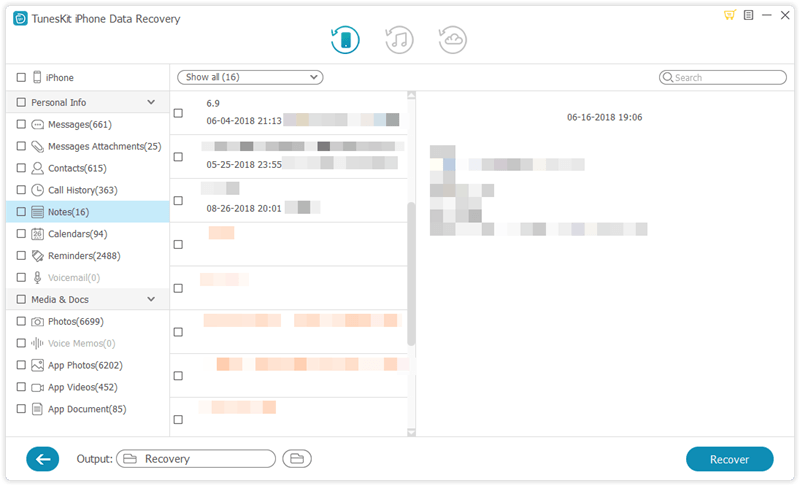
Method 2. Recover Photos from Locked iPhone via iTunes Backup
How to recover photos from a locked iPhone? The answer is using TunesKit iPhone Data Recovery and an iTunes backup file. This procedure is helpful if you have created a recent backup file. The steps to recover the photos are as follows:
Step 1 Select iTunes backup file
Select the "Recover from iTunes Backup" option from the recovery software's home screen. The option will allow the data recovery software to search for all the iTunes backup files.

Step 2 Scan and extract photos from iTunes backup
The program will show all the backup files available. You can select one of the recent files to recover all the photos by identifying the created date. Now, select the backup file and click the "Scan" button. Next, choose the gear icon beside the backup file and select the photos category.

Step 3 Preview and choose your photos to restore
TunesKit will show all the recoverable photos from the backup file. You can preview them and select the necessary files and press the "Recover" button to save them locally.

Method 3. Recover Photos from Locked iPhone via iCloud
The other method to recover photos from locked iPhone is using the iCloud backup file. TunesKit iPhone Data Recovery provides the opportunity to recover the images in a few steps. The steps to recovery are as follows:
Step 1Log in iCloud account
Click the "Recover from iCloud Backup" option from the home screen of the data recovery program. Now, input your iCloud account details. Remember that TunesKit will never store personal or any records from iCloud.

Step 2Extract photos to prepare scanning
TunesKit will display the available iCloud backup files. You can select the most recent one and click the gear icon to select categories from the backup file. Then, click the "Next" button to download the selected category.

Step 3Recover photos from locked iPhone
After downloading, TunesKit will display all the photos available within the iCloud backup file. You can preview the files, select essential images or the entire lot, and press the "Recover" button.

The three methods discussed here using TunesKit iPhone Data Recovery are the best possible answers for how to recover photos from locked iPhone.
Retrieving Photos the Apple Way
Recover Photos from Locked iPhone using iTunes
How to recover deleted recent calls iPhone? The answer is using iTunes, which according to Apple, is a legitimate way. The steps are as follows:
Step 1. Connect iPhone with computer and start iTunes.
Step 2. As you cannot use the passcode, allow a while for iTunes to sync the iPhone and create a backup.
Step 3. After that, click the "Restore iPhone" button. iTunes will perform a clean installation using the selected backup file.
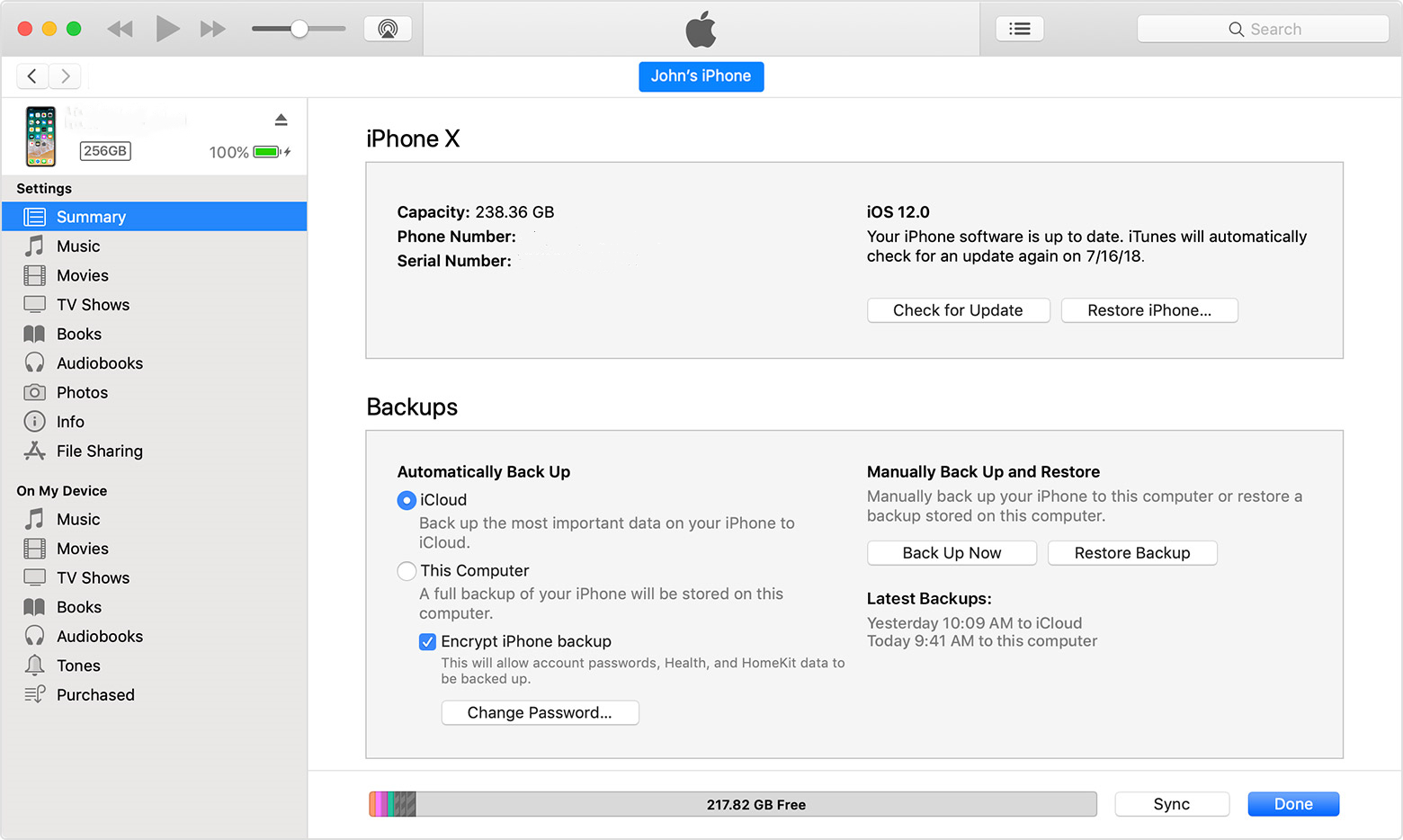
Step 4. Start the setup of the iPhone, and once you see the App & Data screen, choose the "Restore from iTunes backup" option.
The Bottom Line
As you can see, the answer for how to recover photos from locked iPhone is using TunesKit iPhone Data Recovery with or without backup. Naturally, the sooner you use it to recover the images, the higher the success rate. However, do remember that it is essential to create a backup of the photos and other vital information from the phone regularly to avoid unforeseen circumstances.
