Top 4 Ways to Recover Photos from Locked iPad
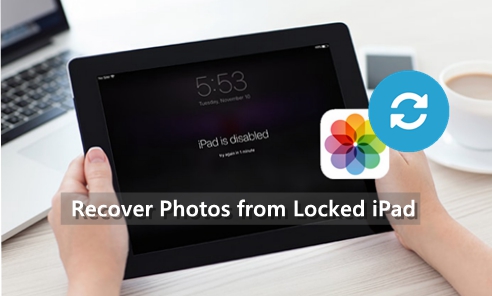
"I found that my iPad was locked this morning and I guess that it may be related to my son. I have backed up the device to iTunes before, can anyone help? Would it be possible to recover those photos stored on my iPad?"
Considering the above situation, the first reaction of some users probably is to reset their device. This may be a convenient method to some extent, however, removing the password means that all the data and settings on your iPad will be erased as well. Actually, you don't have to be hasty as there are still other solutions that can help you get those lost photos back. Here in this post we will describe how to recover photos from locked iPad with 4 easy ways.
Recover Photos from Locked iPad via TunesKit iPhone Data Recovery
It is essential to back up your iOS devices in case that similar case may occur again. But if you are unfortunately to be one of the victims, just stay calm, recovering photos from a locked iPad is easy to accomplish on the condition that you get TunesKit iPhone Data Recovery, one of the most efficient iOS data recovery tool that allows you to preview all the missing files one by one in original form before the recovery. In addition, this program also implements selective recovery which means that you can choose specific files to recover after it scan all recoverable data, making the recovery more flexible and precise.
Key Features of TunesKit iPhone Data Recovery
- Recover data from different iOS device like iPhone,iPad and iPod
- Retrieve data under various scenarios including mistaken deletion and software update failur.
- Restore diverse types of data like files, videos, photos, etc
- Fully compatible with all iOS versions including the latest iOS 16
- Recover photos from locked iPad within several simple clicks
- Support Previewing and selecting required data before recovery
1. Recover Photos from Locked iPad from iTunes Backup Selectively
If you only want to recover photos on your locked iPad instead of the entire iTunes backup file, then you can take this method to achieve the goal. Simply follow the detailed steps below to learn how to recover photos from locked iPad via iTunes backup with TunesKit iPhone Data Recovery.
Step 1 Select iTunes backup files
Start by downloading the software on your computer. Install it and select the second mode "Recover from iTunes Backup" from the main window.

Step 2Scanning lost photos
The program will start to detect all the iTunes backup files on your computer. Select the one that contains the lost photos and then tap Scan button to let the program extracting the backup file for your lost photos.

Step 3Recover photos from locked iPad from iTunes backup
You can preview all the recoverable files one by one after scanning. Select the photos you want and click Recover option to revert them to your computer at once.

2. Recover Photos from Locked iPad from iCloud Backup Selectively
If you have backed up your iPad to iCloud in advance, then you can take this method. Simply follow the instructions below to learn how to retrieve photos from iPad after restore via iCloud backup with TunesKit.
Step 1Log into iCloud account
Open TunesKit iPhone Data Recovery on your computer and choose "Recover from iCloud Backup" mode. Enter your Apple ID and password to log into the iCloud account.

Step 2Download iCloud backup file
All the iCloud backup files will be shown in the resultant window. Select the appropriate one that contains the lost photos and tap Download button. From the new pop-up, choose the Photos and then click the Next button to download them.

Step 3Recover photos from locked iPad via iCloud backup
As soon as it finishes scanning, all lost data will be displayed under different categories. Choose the photos you want and then hit Recover button to get them back instantly.

How to Recover Photos from Locked iPad in Apple Ways
1. Recover Photos from Locked iPad with iTunes
There is another solution to recover photos from a locked iPad which needs you to erase your device before restoring the entire iTunes backup. Here's how to do.
Step 1. Launch iTunes on your computer and connect your iPad to it with a USB cable.
Step 2. Wait until iTunes sync your device successfully. Select Restore from iTunes Backup in the interface.
Step 3. Choose the exact backup you want to restore your iPad.

2. Recover Photos from Locked iPad with iCloud
Now that your iPad was locked, you can use iCloud to remove the password and restore it if you have enabled Find my iPhone Feature on your device. Follow the instructions below to do it.
Step 1. Visit the website www.iCloud.com and log into your iCloud account as required.
Step 2. Tap on All Devices button at the top of the interface, select the locked device you want to erase.
Step 3. Tap Erase iPad and the password will be removed.
Step 4. After erasing your iPad, you will need to set it up again. Then, select the Restore from iCloud Backup option to recover photos from locked iPad.
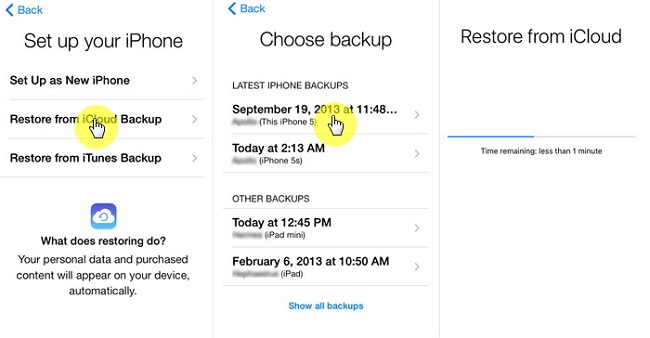
FAQs About How to Recover Photos from Locked iPad
Why is my iPad disabled?
If you have entered the wrong passcode more than 10 times, your iPad will get disabled. Besides, if you have enabled the Erase iPad option, all the data and content will be erased after 10 wrong passcode attempts.
How to back up my iPad via iCloud
You can back up your iPad from the Settings app. Then, click on your Apple ID and select the iCloud option. Then, hit on the backup option and choose the Back Up Now button to backup your iPad to iCloud. Your iPad should be connected to a Wi-Fi connection to finish the backup.
The Bottom Line
Hope this will help you to recover iPad photos from locked iPad. And if you encounter with other issues of your device next time, you can also rely on this data recovery solution as it can get back the data lost or deleted from any scenarios including system crash, water damage, accidental deletion or others.
