How to Recover Photos from iCloud [3 Best Ways]
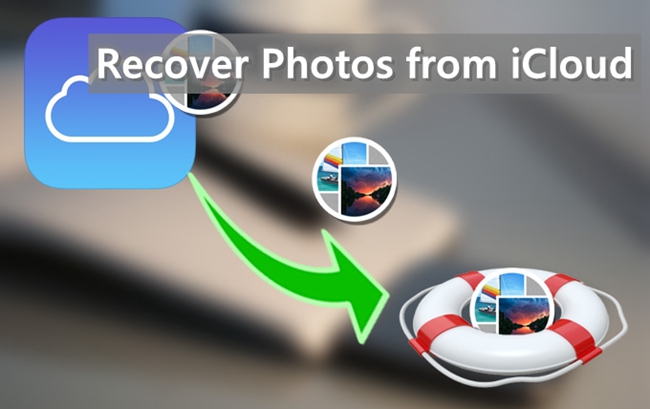
Most of us have the habit of storing a large amount of photos on the iPhone, however, due to various reasons and cases occurred accidentally, such as device broken, system crash, factory reset, mistaken deletion and so forth, those precious photos may get lost or deleted from our iPhone. Thanks to iCloud service provided by Apple, we are able to make a backup for the photos saved on the iPhone. Therefore you don't need to feel worry at all when you unexpectedly lose photos on your iPhone in the case that you've created backups to your iCloud account. Here on this page we will show you how to recover deleted photos from iCloud with 3 easy solutions.
1. Recover Photos from iCloud without Reset
As it is known to us all, the official way Apple provided to recover lost or deleted photos from iCloud is to recover them from iCloud backups, which means that you need to erase all the existing files and settings on your iPhone before the recovery. In addition, you have no choice but restore the whole backup if you choose this method, being not able to view the details of the backup. An efficient third-party iOS data recovery tool will be the best solution for you to get deleted photos back from iCloud backup without restoring and erasing. Here I recommend TunesKit iPhone Data Recovery as it is highly-rated for the prominent features below.
Here's the detailed guide on restore from iCloud backup with TunesKit iPhone Data Recovery. Simply follow the instructions below to recover photos selectively.
Step 1Log into iCloud account
Launch the program and set the recovery mode as "Recover from iCloud Backup". Then enter your Apple ID and password to log into the iCloud account.

Step 2Download Backup Files
TunesKit will detect all iCloud backups after logging, check and choose the appropriate iCloud backup file and click "Download", then select Photos and click on the "Next" button to start downloading those photos.

Step 3Preview and Recover Lost Photos
As soon as it finishes scanning, all lost and existing data will be displayed on the screen, choose the photos you want and tap "Recover" button to restore them to your computer in seconds.

2. Recover Photos from iCloud via Settings
As mentioned before, you can restore photos from iCloud with the iOS native interface as well. However, this option only works after you reset your device. So if you restore your iPhone with a wrong iCloud backup, then you may lose photos or other files. Simply try TunesKit iPhone Data Recovery if you are afraid to go through the hassle. Or try this method once you are sure that the backup is definitely what you need, and here's how to do:
Step . Launch Settings on your iPhone, click General > Reset, and then tap on "Erase All Contents and Settings".
Step . Your device will be restarted, and then back to the set-up screen, follow the instructions and choose "Restore from iCloud Backup". Next log into your iCloud Account as required.
Step . Select the correct file and keep the device under a Wi-Fi network, wait for a while and your iPhone will restore photos from iCloud backup.
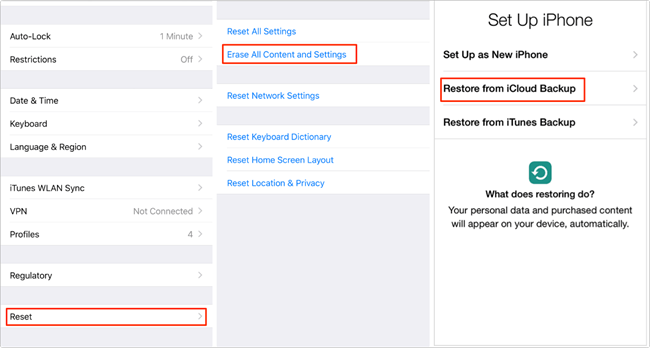
3. Restore Photos from iCloud Online
When you deleted photos from the iPhone in the condition of turning iCloud Photo Library on, those photos will be erased from the iCloud online due to the automatic sync feature. However, if you have uploaded photos to iCloud before and the iCloud Photo Library feature is disabled on your iPhone, then you can choose to recover your iPhone photos from iCloud online. Here's how to download photos from iCloud.
Step . Visit the site iCloud.com, log into the iCloud account with your Apple ID and password.
Step . Click the Photo icon, preview the photos you want and select them.
Step . Tap on the Download option on the top of the interface.
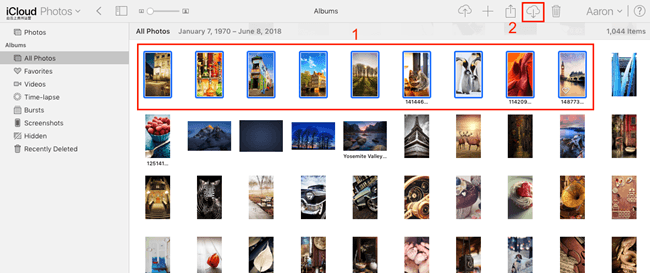
The Bottom Line
In addition to retrieving iCloud photos, if you have some other photos in your iTunes backup, TunesKit iPhone Data Recovery for Mac/Windows can also help to extract them. In fact, you can get other lost or deleted files back from iTunes or iCloud backup with this program. If you are still questioning about how to restore from iCloud, please feel free to leave a comment below.
