3 Ways to Recover Old WhatsApp Message iPhone
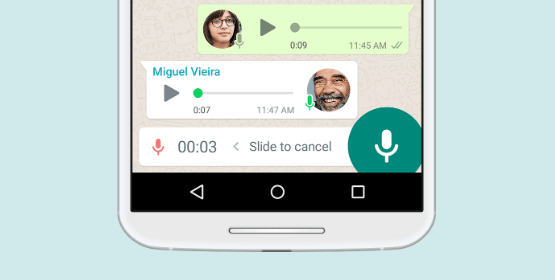
Social network applications become more and more important to us all which playing a unique role in our daily life. There are lots of social networks application emerging on the market such as WhatsApp, Viber, Kik and more. We contact with our related people and share our daily life with them via those social applications.
As a freeware, cross-platform messaging and Voice IP service, WhatsApp Messager provides convenience for users for long time. It enables us to send text messages and voice messages and share images and documents. However, there must exist some problem like the save of data by mistake on WhatsApp.
Even though you are suffering the problem that your old WhatsApp messages disappeared with the passage of time or you cannot find them, you can still get them back to your iPhone. This article will act as a guide for you to recover your old WhatsApp messages from iPhone whether you have a backup of them in advance or not.
Recover Old WhatsApp Messages from WhatsApp iCloud Backup
WhatsApp does not offer an automatic daily backup for iPhone users; however, you can choose to back up WhatsApp messages and attachments to iCloud. This means that automatic backups of your WhatsApp data will be carried out and is a useful option to reduce the risk of data loss. To check if you have this option enabled, you will need to be signed in with the Apple ID that you use to access iCloud.
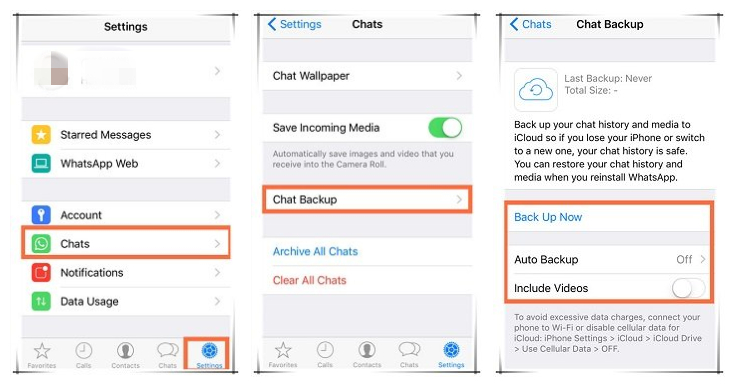
Step 1. To recover your chat history from an iCloud backup, first verify that an iCloud backup exists in WhatsApp > Settings > Chats > Chat Backup.
Step 2. If you can see when the last backup was performed, delete and reinstall WhatsApp from the App Store.
Step 3. After verifying your phone number, follow the on-screen prompts to restore your chat history.
Retrieve Old WhatsApp Messages from iCloud or iTunes Backup
iTunes and iCloud are provided for Apple users to save their phone data. If you've previously backed up your iPhone using iCloud or iTunes, you might be able to directly get you're your old WhatsApp messages by restoring your iPhone from a previous backup even though you deleted them by mistake. Just see how to recover old WhatsApp chats from the following steps.
Recover old WhatsApp messages iPhone from iCloud

Step 1. Turn on your iPhone and go to 'Settings > General > Reset > Erase All Content and Settings'.
Step 2. Open iCloud and sign in to iCloud with your Apple ID. Then choose a backup and pick old WhatsApp messages you backed up.
Step 3. Stay connected and wait for a progress bar to appear and complete. The progress bar might need a few minutes to an hour to complete.
Retrieve old WhatsApp message iPhone from iTunes
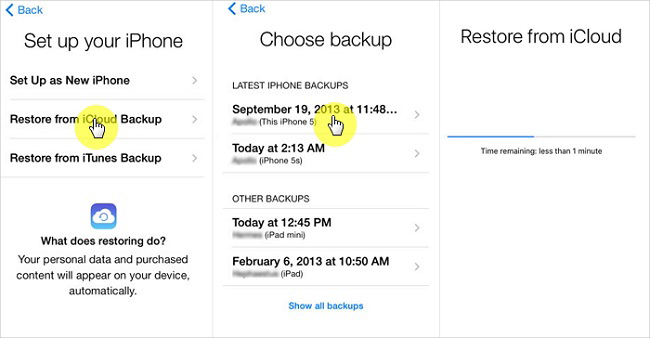
Step 1. Open iTunes and connect your device to your computer with a USB cable. Select your iPhone when it appears on iTunes.
Step 2. Select 'Restore Backup' and go on to click 'Restore'. Find old WhatsApp message you backed up to iCloud and wait for the restore time to finish.
Step 3. Keep your device connected after it restarts ad wait for it to sync with your computer. You can disconnect after the sync finishes.
Restore Old WhatsApp Messages via TunesKit iPhone Data Recovery
Due to a lack of iCloud space or iTunes, even you forget to make a backup of your old WhatsApp message, there will be nothing you can do to find your deleted WhatsApp messages and get them back to your iPhone. But it would be a piece of cake for TunesKit iPhone Data Recovery to get back old WhatsApp message in the mode of iDevice Recovery.
Tool You'll Need to Recover Videos from Kik on iPhone
TunesKit iPhone Data Recovery is the most professional-grade software which is capable of tickling all types of data lost in various scenario from iOS devices, iTunes backup and iCloud backup easily and fast. It offers enough horsepower to handle your iPhone problems including mistaken deletion, iOS upgrade failure, device damage, password locked and more.
TunesKit iPhone Data Recovery Key Features
- Retrieve up to 20 kinds of lost data from your iOS devices
- Rescue deleted iOS devices files in various data loss cases
- Recover lost data from three different methods efficiently
- Restore lost data based on advanced and safe technologies

