How to Recover Notes from iCloud – 3 Practical Ways
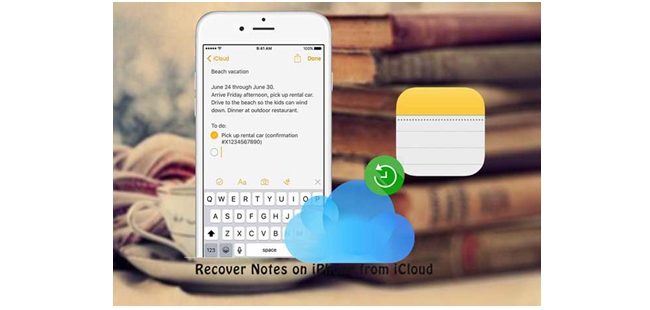
iCloud, an official way Apple provides to reserve information uploaded by users from their iPhone or iPad, is one of the most reliable and straightforward solution to back up the data on their iOS devices wirelessly. There are tons of files you are able to back up using iCloud including photos and videos, Messages, voicemail, iOS settings, purchased history for apps, music, books, movies, TV shows, app data ringtones and Home screen icon folders & layout. However, iCloud doesn't back up those data that were already stored in it like reminders, bookmarks, notes, contacts, etc. The good news is that there are still several methods to recover notes from iCloud, which are exactly what we will discuss in this post.
1. Recover Notes from iCloud with Third-Party Tool
If you have created backups your iPhone to iCloud in advance, then there will be a considerable chance of getting those deleted notes back. In any case, TunesKit iPhone Data Recovery is a powerful recovery tool you should not miss. This program enables you to preview all lost files one by one in original form, letting you to decide whether to recover all data or only part of them, without risking losing all the current data stored on your device. You don't need to worry about the existing data either, as they won't be overwritten by the recovered files.
TunesKit iPhone Data Recovery Key Features
- Compatible with almost all models of iOS devices as well as the latest iOS
- Recover data either from the iOS devices or from iTunes or iCloud backup
- Support working on most versions of Windows and Mac Operating System
- Retrieve over 20 data types including photos, videos, calendars, notes, etc
- Selectively restore lost files ensure the accuracy and flexibility of recovery
How to Recover Notes from iCloud Backup Selectively
Now let's take a look at how to recover notes from iCloud backup with the professional iOS data recovery tool.
Step 1Log into iCloud account
Firstly download TunesKit iPhone Data Recovery and install it on your computer. Then run the program and select the mode "Recover from iCloud Backup" from the interface, here you need to enter the Apple ID and password to let the program access to all your iCloud backup files.

Step 2Download iCloud backup file
After logging, you will be able to see all the available backup files of your device. Choose the one that contains the lost notes and tap on Download option to continue. Select Notes from the new pop-up and click Next button.

Step 3Recover notes from iCloud backup
As soon as it finishes scanning, all lost data including photos, contacts, messages, videos, and others will be displayed in different categories. Select the notes you want and click on Recover at the lower-right corner to get them back to your computer instantly.

2. Recover Notes from iCloud by Restoring iPhone
The second solution we intend to introduce in this section is to restore notes from iCloud backup of the iOS devices. But it is worth noting that all the files stored on your device will be replaced by the iCloud backup you select when restoring your iPhone. Before restoring, you need to make sure that there is a recent iCloud backup file. To do this, just navigate to Settings > iCloud > Backup and check whether iCloud Backup is turned on. Then you can start restoring following the steps below.
Step . Go to Settings > General > Reset, click Erase All Content and Settings.
Step . Follow the setup prompts until you see the Apps & Data Screen. From here, choose Restore from iCloud Backup.
Step . Sign in to iCloud and choose the appropriate backup. Then remain your device under Wi-Fi connection and let the iCloud restoration complete.
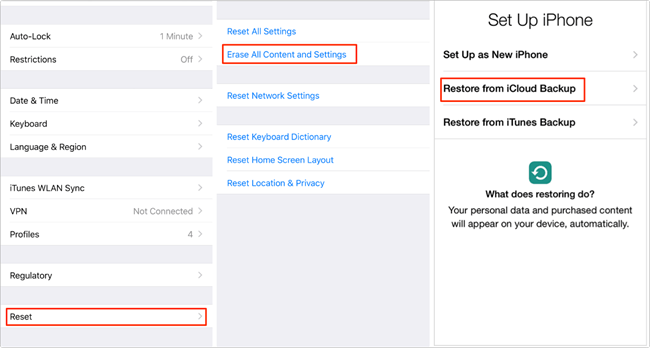
3. Recover Notes from Recently Deleted Folder on iCloud.com
The first thing to clarify is that the premise of this method is that you are using the upgraded notes. When you delete a note in iCloud, it goes to Recently Deleted folder and is retained for 30-days period. Therefore, you'll be able to recover iCloud notes you deleted in the last 30 days by visiting the folder on iCloud. Here's the detailed guide on retrieving deleted notes from iCloud Recently Deleted Folder.
Step . Visit iCloud.com and log in to your account.
Step . Click on Notes section. You'll find the Recently Deleted folder from the left panel.
Step . Select the one you want back and tap on Recover button to recover the deleted notes.
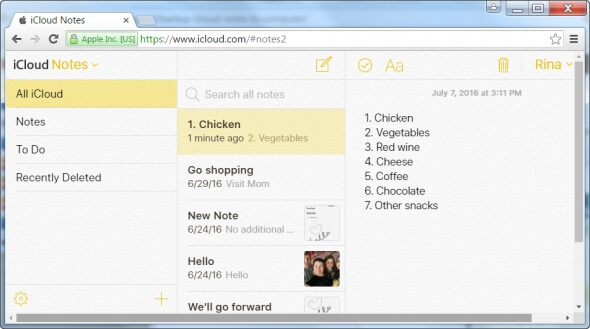
The Bottom Line
The above are all the solutions to recover deleted notes from iCloud. There's no need to worry if you have no backup files on iCloud before losing notes on your devices as TunesKit iPhone Data Recovery can recover deleted notes from iPhone by extracting iTunes backup files or scanning your iPhone to directly recover them. Do not hesitate and just give it a try now.
