How to Recover Messages from Broken iPhone

When your iPhone fell to the ground and the screen is smashed, the first respond we have is to run your iPhone and try to back up your important messages. However, you may find that the messages disappeared so that you cannot sync your messages from the broken iPhone to iTunes. So, how to recover your messages when the iPhone is broken and the screen is smashed?
Don't worry. No matter how bad your iPhone becomes, you still have the chance to get your messages back and view your messages again. At this critical moment, the help of iPhone Data Recovery, you can not only get your message back but also back up your iPhone data. Here are the details of the solutions on how to get iPhone messages back via iPhone Data Recovery.
Professional-grade for Eecovering Messages from Broken iPhone
It's easier than you might think to achieve iPhone messages recovery with the assistance of TunesKit iPhone Data Recovery. It is uber-popular and professional-grade tool for recovering up to 20 types of lost and deleted data on iPhone, iPad, and iPod touch with the highest recovery rate in just a few clicks.
TunesKit iPhone Data Recovery Key Features
- Retrieve up to 20 kinds of lost data like contacts, iMessage, photos and more
- Recover various lost data from iOS devices, iTunes backup, and iCloud backup
- Supports the recovery of all types of Apple devices like iPhone, iPad, and iPod
- Quickly recover lost data on iPhone, iPad, and iPod touch in three simple steps
Tutorial on how to recover messages from a broken iPhone
Here are three options for you to choose from when you are preparing to get back your messages from broken iPhone. If you make a backup of your messages, you could choose to restore iPhone messages from iTunes or iCloud backup; if not, you need to retrieve iPhone messages from iDevice mode.
Option 1: Recover lost messages from broken iPhone without backup

Step 1. Fire up TunesKit iPhone Data Recovery on your computer and connect your iPhone to PC with a USB cable.
Step 2. Select 'Recover Data from iDevice' and click 'Start Scan'. After scanning, you could preview all files and click on the 'Messages' option.
Step 3. Finally, choose the lost messages you are eager to recover and click on the 'Recover' to restore messages from your broken iPhone to your computer.
Option 2: Retrieve lost messages from broken iPhone with iTunes backup
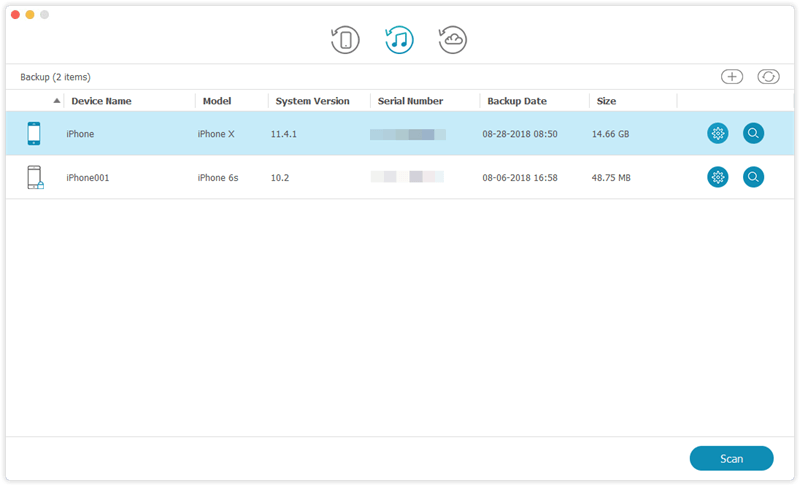
Step 1. Open TunesKit iPhone Data Recovery on your computer and then connect your iPhone to PC through a USB cable.
Step 2. Select 'Recover Data from iTunes' and then it will automatically detect all iTunes backup files on your computer.
Step 3. After scanning, you can preview all messages you have made a backup and then click on the 'Recover' button to get all your messages back to your computer.
Option 3: Restore lost messages from broken iPhone with iCloud backup

Step 1. Launch TunesKit iPhone Data Recovery on your computer and connect your iPhone to PC via a USB cable.
Step 2. Switch the mode to 'Recover Data from iCloud' and then log into your iCloud account to preview your previous messages from the 'Messages' option.
Step 3. After browsing your previous messages, pick your desired messages and then click on the 'Recover' button to restore your messages from iCloud backup to your computer.
Tips on how to make a backup of your iPhone messages
In addition, you could back up your important messages in advance, and then retrieve your messages from iPhone directly even though your iPhone is broken or smashed.
