How to Recover Lost Contacts from iPad Effectively
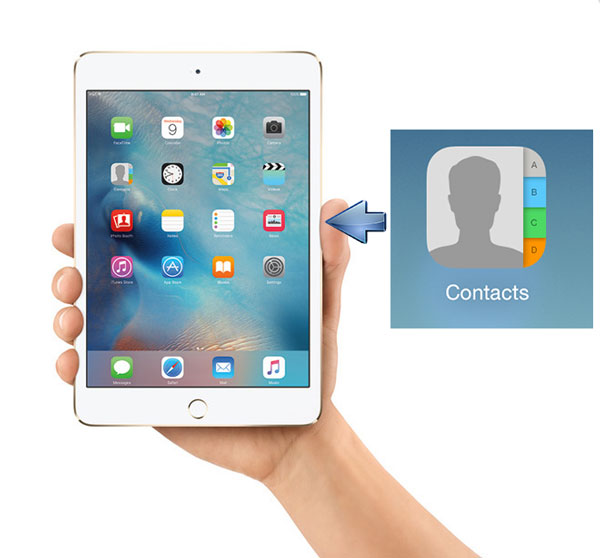
Nowadays, there is no need for you to keep your family and friends' phone numbers in mind, as you can directly save them in contacts app on iPad. But supposed that one day you want to tell somebody a person's phone number, and you take your iPad and find everything including the contact has been gone. At this time, what can you do to solve this frustrating problem? Well, take it easy. In the following, this article will give you top 4 methods to retrieve lost contacts from iPad.
Way 1: Sync contacts from other iOS devices via iCloud
If you didn't delete too many contacts while you have other iOS devices like iPhone, then you can check on these devices and restore your deleted contacts to iPad. Why does this way may work? Because most people will turn on the iCloud and it will automatically sync some data including the contact among all iOS devices. This does not take too much time and you can give it a try.
Step 1: Click the Settings button.
Step 2: Tap iCloud.
Step 3: Input your iCloud username and password respectively.
Step 4: Hit sign in. (ensure your contacts is switched on)
Step 5: Click the Merge button.

Way 2: Restore from iCloud backup
Besides, if you have a backup on iCloud, then directly restoring lost contacts from iCloud backup can also be a good choice, which doesn't need other devices, You can try following steps.
Step 1: Tap the general in settings of the iPad.
Step 2: Hit Erase All Content and Settings in the Reset tab.
Step 3: Click Erase again and your iPad will get restarted.
Step 4: Go through the Apps and Data.
Step 5: Choose Restore from iCloud backup and log in your account.
Step 6: Select the contact to recover.
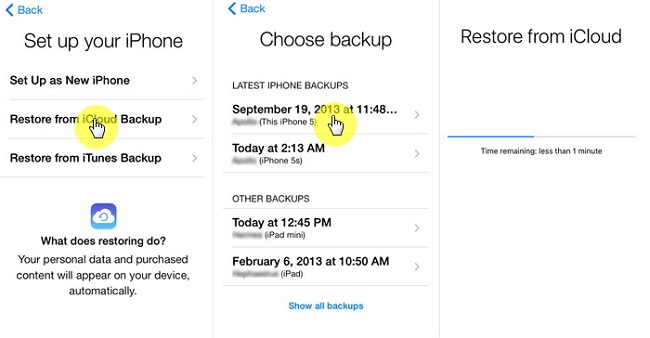
Way 3: Restore from iTunes Backup
Similarly, restoring from iTunes backup almost works the same as retrieving with iCloud backup. If you already have backup on iTunes, this method can also help you to get your deleted contact back. Related procedures are as presented below.
Step 1: Open iTunes and connect your iPad and to the computer with a USB cable. (input the password to trust computer if there is a need.)
Step 2: Tap the iPad icon and choose your device.
Step 3: Hit Restore Backup and select the contact lost on iPad you want to recover.
Step 4: Click Restore button to get the process started.
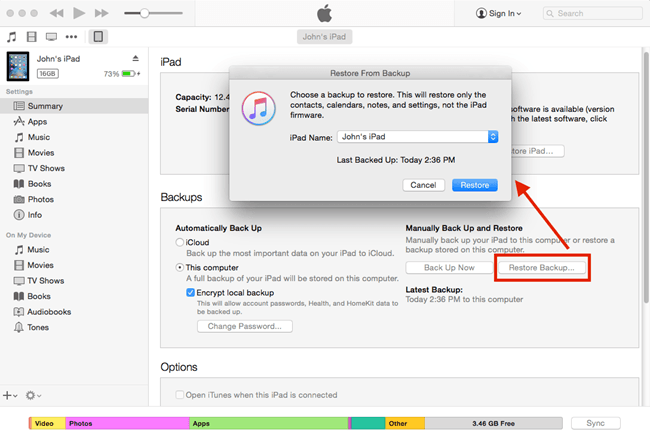
Way 4: Use iOS data recovery programs
However, many people don't tend to back up their files including contact on iPad. But it doesn't matter, as there is another perfect attempt to retrieve your lost iPad contacts. That is using professional iOS data recovery software like TunesKit iPad Data Recovery.
Try procedures below to restore deleted contacts on iPad with this smart iPad data recovery tool.
Step 1Connect iPad to the computer
Open TunesKit iOS Data Recovery program on your computer and make your iPad with the computer connected. Then choose "Recover from iDevice" from the top column. Click trust to the computer and enter the needed password, if it is the first time for you to use the program to recover data

Step 2Scan and preview
After the device and different files appear on the interface, scan the categories on the right column. Then click the Scan button below and the program will begin scanning. At this time, you will see the percentage it is scanning.

Step 3Select and recover
Then all files scanned will be shown on the left. Before you click the Recover button, you can preview the deleted contacts on your iPad from "Contacts" column. After that the software will start to bring your data back. Besides, you can set the formats of output files on the left corner.

Other related iPad contacts issues
1. iPad contacts missing names
iOS users also complain online that their iPad contacts don’t show the names or displays the names incompletely. This may result from a syncing problem with iCloud. To solve this, open your iCloud settings and switch off the contacts syncing option. Then choose to delete the existing iCloud contacts. Finally, restart your iPad and turn on the syncing option again.
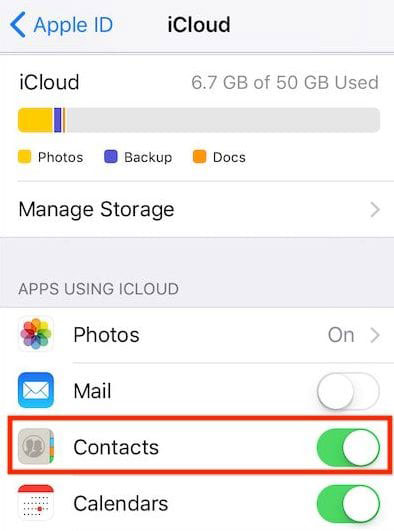
2. iPad contacts not syncing with iCloud
This is another general problem related to iCloud syncing. Usually, one of the favorable methods to resolve this is by logging out your iCloud account and connecting it again. To do this, head to the device’s Settings and click your account. Then tap the “Sign Out” button. Rebooting your iPad and sign in your iCloud account to sync it back again.
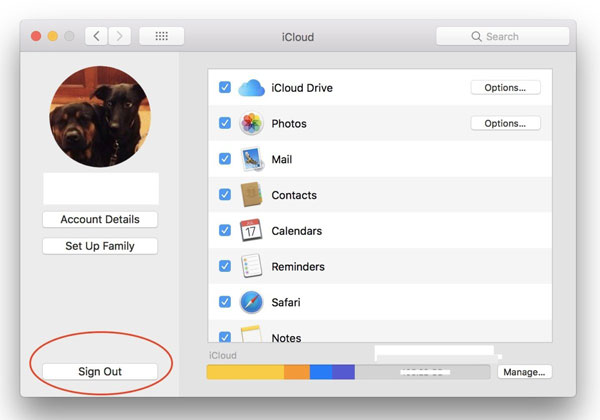
3. iPad contacts missing
Moreover, customers don’t often see the contacts that are related to their iCloud account on their iPad. As for this problem, there might be various causes including a syncing issue and wrong settings. However, this is fixable through restarting your iPad or making some small adjustments.
Tip for iPad contacts
It is good for you to keep a backup of your contacts on iPad, if you are unwilling to unexpectedly delete or lose them again. Finally, we hope this guide can help you to restore lost iPad contacts.
