Recover Lost Calendar Events on iPhone X after iOS 12 Update in 3 Ways
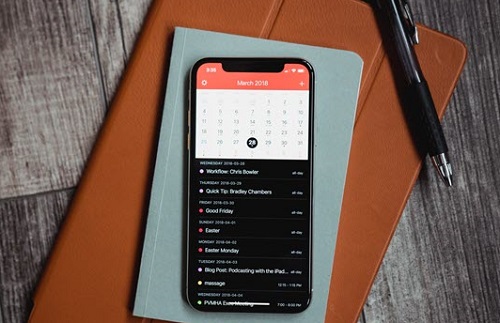
The Calendar is a useful app on iPhone which makes it easy for us to mark important days, such as birthdays, anniversaries, festivals, schedules, etc. in our lives. Especially for business persons, Calendar app could be a nice assistant and reminder to make their work more organized. However, due to some reasons, you may find a few or all calendar events just disappeared from your iPhone, for instance, after iOS 12 beta update.
Don't worry, though. Luckily, there are many ways you can try to recover the lost calendars on iPhone X/8/7/6S/6, including iOS 12. If you have a backup, the disappeared calendars could be easily restored from iTunes or iCloud in a few clicks. If not, some 3rd-party iPhone calendar recovery tools like TunesKit iPhone Data Recovery could help you retrieving deleted calendars on iPhone without backup. Now follow these 3 ways and a few tips to get back the lost calendars on iPhone X/8/7/6S/6/5S/5C/5.
Solution 1. Restore Deleted iPhone Calendars from iCloud
If you have ever synced iPhone to iCloud account, you are strongly suggested to follow these ways to get back lost calendars from iCloud backup.
1.1 Restore Calendars from iCloud.com
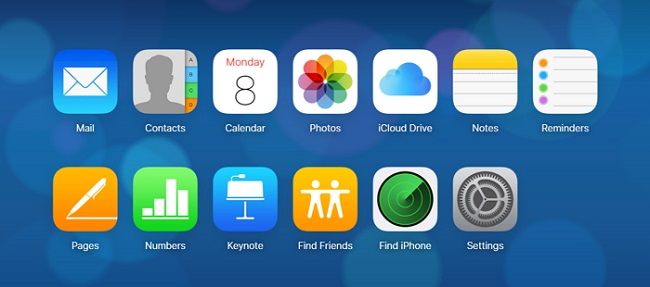
Step 1. Go to iCloud.com in computer browser and sign into your iCloud account with Apple ID and password as required.
Step 2. Go to Settings > Advanced > Restore Calendars and Reminders and click Restore button.
Step 3. Now it will begin restoring deleted calendars from iCloud backup and replace all current calendars and reminders on your device.
If however you can't find the lost calendars from iCloud official site, then simply try the following method to extract iPhone calendar from iCloud backup.
1.2 Restore Calendars from iCloud Backup
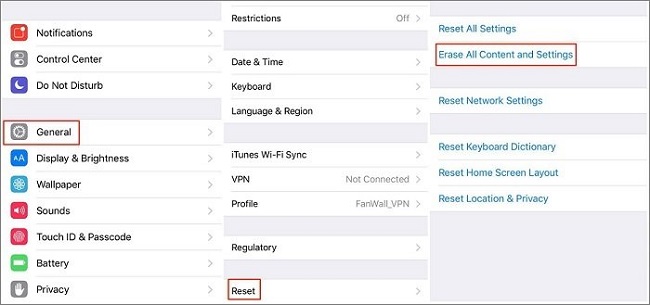
Step 1. Open your iPhone X or other models, then tap Settings > General > Reset > Erase All Content and Settings.
Step 2. When it reaches to the Apps & Data screen, tap Restore from iCloud Backup, and sign in to your iCloud account.
Step 3. Choose the proper backup file and restore.
Solution 2. Extract Lost Calendar Events on iPhone from iTunes Backup
For you who have ever backed iPhone up to iTunes on computer, you can follow these instructions to retrieve deleted iPhone calendar events from iTunes backup.

Step 1. Launch iTunes on computer and then connect your iPhone.
Step 2. In iTunes, click the iPhone icon and go to Summary > Backups. Then click Restore Backup...
Step 3. Select the most recent backup file and click Restore.
Note: Both the iTunes and iCloud restoring modes will overwrite the newly added data on your iPhone once it's restored. Neither will they allow you selectively recover certain types of data only. If you prefer a more intelligent way to recover only lost calendar from iPhone without erasing current data, you are suggested to try the 3rd method.
Solution 3. Recover Disappeared Calendar from iPhone on iOS 12 without Backup
If you neither have iCloud backup nor iTunes backup, the best way is to ask for help from some 3rd-party iOS data recovery software, such as TunesKit iPhone Data Recovery. It's specialized in recovering disappeared calendar events as well as other lost data on iPhone X/8/7/6/6S/5 even without backup. It supports 3 smart recovery modes so that you can also use it to selectively recover lost files from iTunes or iCloud backups. Besides, it allows you to preview and select the iOS 12 lost calendars before recovery.
Steps to Restore Calendars from iPhone X without Backup
With TunesKit iPhone Data Recovery, you can get back the lost calendars without backup in 3 simple steps.
Step 1 Connect iPhone to computer

Firstly launch TunesKit iPhone Data Recovery. Then connect your iPhone X to the computer. Remember to press 'Trust' in your phone if the window prompts.
Step 2Scan iPhone X

Once the program detects your iPhone, you'll see the device info listed in the window. There you can select the data type that you want to recover. Then click 'Scan' to let it begin scanning your iPhone X.
Step 3Preview and recover the disappeared calendars
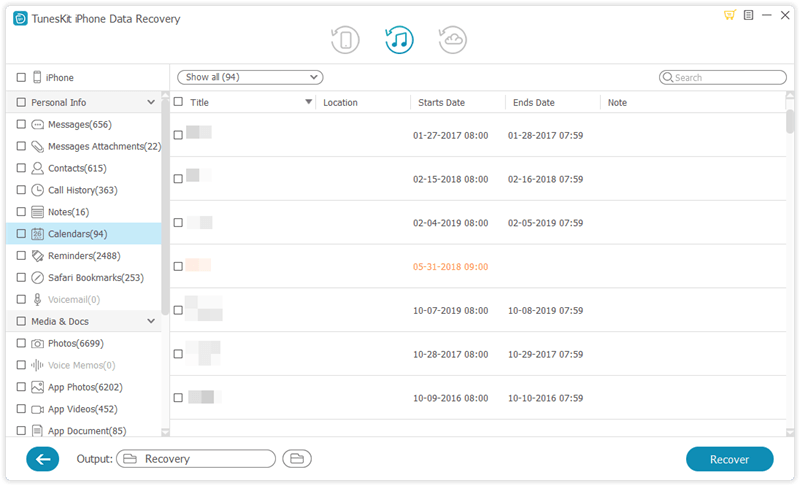
The scan process will take sometime to complete, mainly depending on the file size of your iPhone. After scanning, you should find the 'Calendars' in left side and preview both existing and deleted events. You can click 'Only show deleted files' option to view the deleted calendars only. Then check any of them and click 'Recover' to get them back immediately.
Video Guide: Recover Disappeared Calendars on iPhone X without Backup
Extra Tips: More Calendar Recovery Methods You Should Try
If, unfortunately, the above solutions don't work to get back the lost calendars on your iPhone, you can still try some other ways here:
Tip 1. Syncing iPhone calendars to email accounts like Google, Yahoo, etc. may also cause the loss and disappear of the events on your iPhone. In such cases, you can go to Settings on your iPhone, and then Mail, Contacts, Calendars, select your email account that you synced to. And switch on Calendars. Wait to see if the lost calendars will show up again on your iPhone.
Tip 2. Reboot your iPhone, or force restart it by holding on both Home button and Power button. And then open Calendar app on your iPhone to see whether the disappeared calendars are there.
