KakaoTalk Chat Deleted or Lost? How to Recover
KakaoTalk, a South Korea-developed product, is a messaging app for people to get connected. One of its widely-used functions is chatting. For its users around the world, there is a myriad of chat messages. But if these chats disappear, is there a recovery method? Yes, there is. And this is what most users concern about. After all, the chat messages are easily deleted or lost. If you are thinking about effective ways to restore the deleted or lost chat history, continue reading this tutorial. In the following parts, we will introduce several options for you to recover KakaoTalk chat history on iPhone.
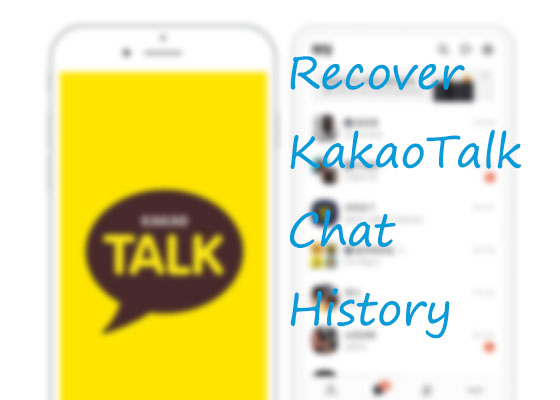
Method 1: Use Best Tool – TunesKit iPhone Data Recovery
If the KakaoTalk chats are accidentally deleted or unexpectedly gone, the iPhone data recovery software is always good for you. To recover KakaoTalk chat history, the tool helps. Here, TunesKit iPhone Data Recovery can be your first choice.
Praised as the best desktop program for data recovery, TunesKit iPhone Data Recovery is able to restore various data including SMS text messages, Viber call history, photos or pictures, phone notes, etc. The fast speed of recovery is noteworthy. Moreover, it embraces 3 recovery modes, which are regarded as the godsend by many users. In addition to iPhone, data from iPad or iPod can be retrieved too. No matter how severe the device is, TunesKit works. Last, TunesKit will not imperil your data and ensure 100% safety.
Key features of TunesKit iPhone Data Recovery
- Recover data from different iOS device like iPhone,iPad and iPod.
- Retrieve data under various scenarios including mistaken deletion and software update failure.
- Restore diverse types of data like KakaoTalk chat history, videos, photos, etc.
- Fully compatible with all iOS versions including the latest iOS 14.
- Rescue encrypted files.
- Support Previewing and selecting required data before recovery.
Now, follow us to get how to recover KakaoTalk chat history on iPhone via TunesKit.
Step 1: On your computer, find the TunesKit iPhone Data Recovery icon, and open the program. Then, with a USB cable, connect iPhone to the computer. The device may ask you to trust the computer on the pop-up window. Just tap Trust, so as to let TunesKit recognize your device quickly. Later, click the Recover from iOS option on the main interface of TunesKit.

Step 2: Now, you need to tap the Scan button. Then, TunesKit will scan all the data including KakaoTalk chat history. Be patient. After completion, TunesKit will display these data.

Step 3: Following the scanning process, just preview the data and select what you want to restore. Last, click the Recover button to recover KakaoTalk chat history on iPhone.

Method 2: Official Way to Recover KaKaoTalk Chat History
Considering users' needs. KakaoTalk itself also provides you with a method to restore chat history on the condition that you have backed up the chats. It has a cloud server to store and save your texts (but photos and videos must be saved by yourself). Besides, you should be aware that you can restore these chats only within 14 days after backup. That is to say, there is a deadline for recovery.
Step 1: Reinstall and launch the application on your device, while making sure there is a good internet connection. You will see a page to verify the phone number and log in with your KakaoTalk account.
Step 2: To view the data backed up, enter your profile information. You can check the backup date and OS information and then proceed by clicking the Restore.
Step 3: Now, you will need to enter your password for backup. Then, the restore process will begin. Wait for a while.
Step 4: After finishing the restore, tap the Get Started button and start using KakaoTalk with chat history recovered.
Note:
• In the restore process, do not launch other apps.
• Please keep in mind that only the last 3 days of chat history will be restored, even if the backup process lasts more than 3 days.
Bonus Tip for Backing up KakaoTalk Chat Messages
Just we said before, if you want to recover KakaoTalk chat history, you must restore it in advance. So here we will give instructions to back up chat history.
Step 1: Tap the KakaoTalk app on your device. Then choose More > Settings > Chats > Chat Backup.
Step 2: Next, tap the Chat Backup option again. The app will require you to set up a password to back up the chat. Make sure that you will not forget the password.
Step 3: Last, wait for the app to complete backup. Last, read the following instructions carefully.
Note:
• Only chat messages can be backed up, except for messages over 1000 characters, images and videos.
• For additional photos or videos of KakaoTalk, you can store these in other applications like iCloud or iTunes. Whenever you want to recover the data, you can go to iCloud or iTunes.
The Bottom Line
In this tutorial, we offer the 2 best methods to recover KakaoTalk chat history on iPhone. If making a comparison, we can conclude that restoring from KakaoTalk backup has restrictions. The conspicuous point is that the restore process has an expiry date. If you forget the date one day, the method will be in vain. However, the alternative option, TunesKit iPhone Data Recovery, is the best and one-stop solution.
